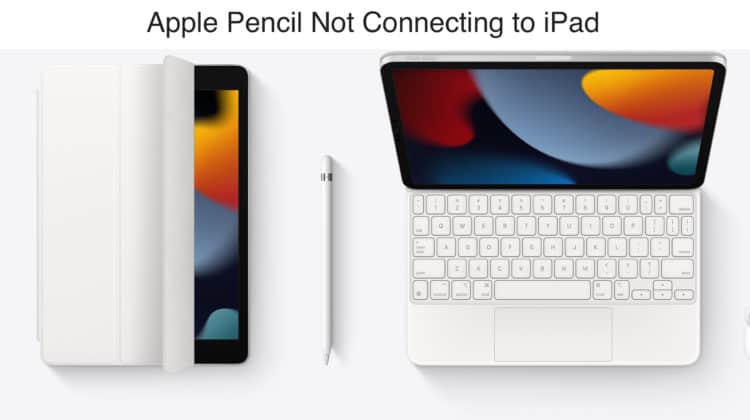
If you’ve recently purchased either an Apple Pencil or an iPad, you might want to use this nifty combination. But, unfortunately, your Apple Pencil is not connecting to iPad for whatever reason. There could be many reasons behind Apple Pencil not connecting to iPad, and this guide will go through all the workarounds.
Here, we’ll go through a few ways to fix this problem, starting with which Apple Pencils are compatible with which iPads.
Apple Pencil Not Connecting to iPad
To resolve the Apple Pencil not connecting to iPad issue, you first need to restart your iPad, then try to pair again. If your iPad’s pair problem continues, go to Settings > Bluetooth to ensure that it is enabled. In the same menu, tap on My Device to check if your Apple Pencil is connected.
If restarting your iPad and checking the Bluetooth status does not resolve the issue, you can use different troubleshooting methods to solve the Apple Pencil not connecting to the iPad issue.
Apple Pencil Not Connecting to iPad: How to Fix
Before we jump to the best fixes for the Apple Pencil not connecting to iPad issue, let’s check the list of compatible iPad models for the Apple Pencil.

Make sure you have a compatible iPad
Here are the iPad models that are compatible with the Apple Pencil 1st Generation:
- iPad Air (3rd gen)
- iPad mini (5th gen)
- iPad (6th gen)
- iPad (7th gen)
- iPad (8th gen)
- iPad (9th gen)
- iPad Pro 12.9-inch (1st & 2nd gen)
- iPad Pro 10.5-inch
- iPad Pro 9.7-inch
Here are the iPad models that are compatible with the Apple Pencil 2nd Generation:
- iPad Air (4th gen)
- iPad Mini (6th gen)
- iPad Pro 12.9-inch (3rd gen) and later
- iPad Pro 11-inch (1st gen) and later
If you have a compatible iPad and are still facing the Apple Pencil not connecting to iPad issue, move on to the fixes below.
Toggle Bluetooth On and Off
The Apple Pencil pairs with your iPad using the Bluetooth connection, and sometimes, the Bluetooth could be the root of all your troubles. We suggest toggling the Bluetooth on your iPad Off and On to pair your Apple Pencil successfully with the iPad. Follow the steps below:
- On your iPad, go to Settings > Bluetooth
- Toggle the Bluetooth option off (slide left as it turns gray), and wait for at least 20 seconds before toggling it on (slide right as it turns green)
Even after toggling Bluetooth on/off, if your Apple Pencil still does not connect, try the following method.
Restart iPad
If the Bluetooth method does not work, you must restart your iPad and attempt pairing it again with your Apple Pencil. Follow the steps below to restart your iPad with or without the Home button.
- With the Home button: Press and hold the power button on top of the iPad and then drag the slider on the screen towards the right to turn it off. Wait for 30 seconds and then restart the iPad by long-pressing the power button on top of the iPad.
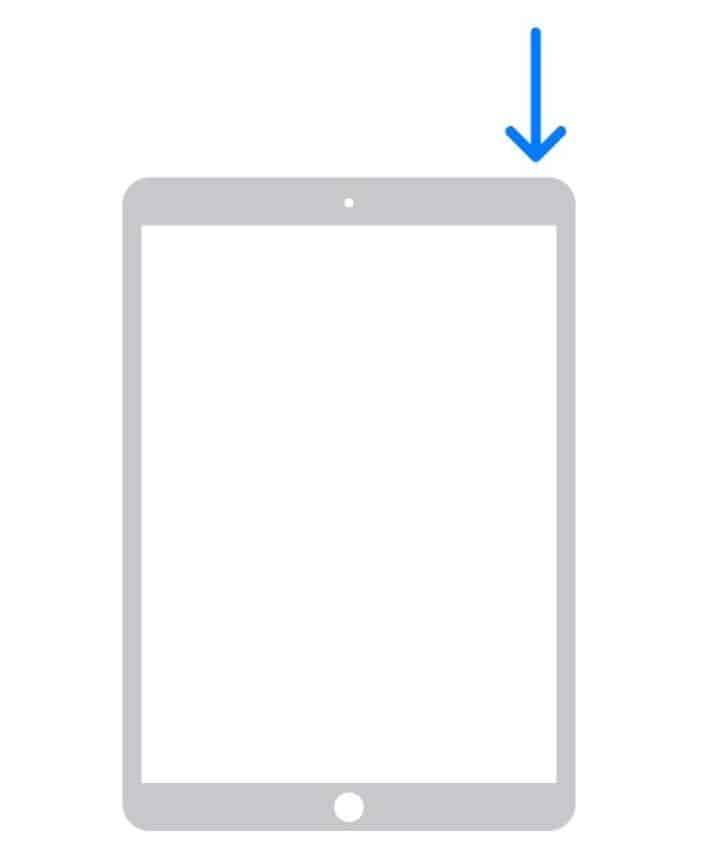
- Without the Home button: Press and hold the power button on top of the iPad and one of the volume buttons, then drag the slider on the screen towards the right to turn it off. Now, wait for 30 seconds and then press and hold the power button on top of your iPad to restart it.
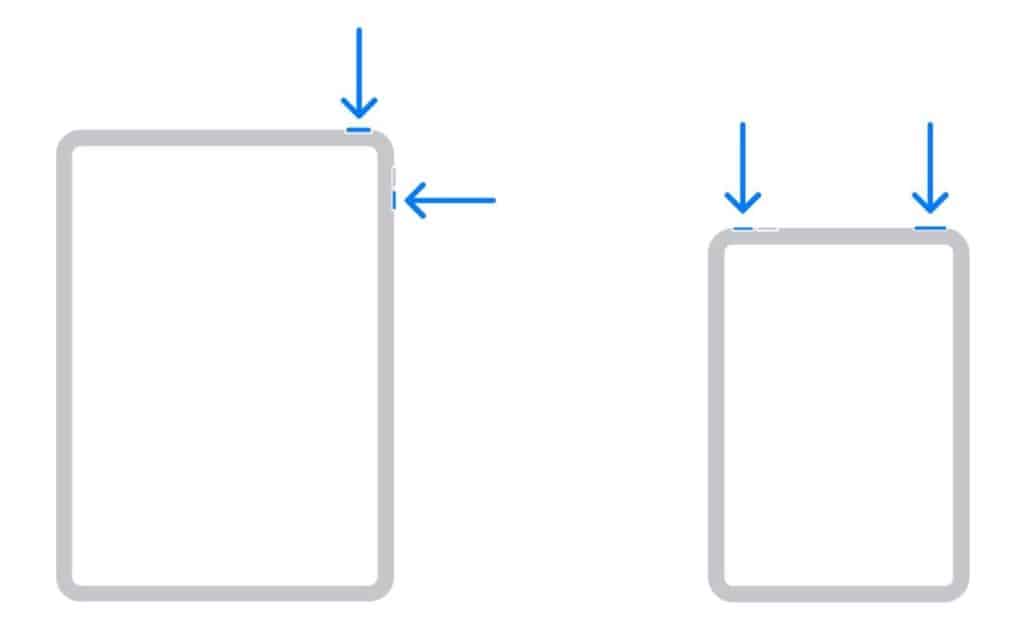
Charge Apple Pencil
Your Apple Pencil’s battery may be running low and creating issues. You should charge it properly to resolve the Apple Pencil not connecting to iPad issue. Follow the instructions below to charge Apple Pencil 1st and 2nd generation, respectively.
How to charge Apple Pencil 1st generation:
- Take the cap off your Apple Pencil.
- Connect the plug into the lightning port on your iPad. Alternatively, you can also plug the Apple Pencil into a USB power adapter to charge it.
- Wait for the Apple Pencil to charge completely, and then try pairing it with your iPad.
How to charge Apple Pencil 2nd generation
- Connect your Apple Pencil to the right side of your iPad or the top in landscape mode
- With its magnetic connector, it will easily attach to the side of your iPad
- Wait for it to charge fully, and then try pairing it with your iPad
Apple Pencil Not Connecting to iPad: Other Troubleshooting Methods
If none of the above methods work for you, try these other troubleshooting methods for fixing Apple Pencil not connecting to iPad.
Close all the apps
The iPad applications aren’t flawless. Your iPad may suffer a range of issues if it crashes from time to time. For example, an app crash may be stopping you from connecting the iPad with the Apple Pencil, especially if you try to do so after opening it. To get through issues caused by apps, we suggest closing all the apps.
Follow the methods below for iPads with the home button and without the home button.
- iPads With Home Button: Open the app switcher by pressing and holding the Home button twice. Simply swipe up every app and out of your iPad’s display. We suggest closing all the apps.
- iPads Without A Home Button: Hold your finger in the center of the screen and wait for the app switcher to open. After it opens, swipe up every app and take it off the iPad’s display.
Forget Apple Pencil as a Bluetooth device
When you link your Apple Pencil with your iPad, the iPad remembers this information. Therefore, the two devices will not be able to connect if any component of the procedure is altered. Try to forget your Apple Pencil as a Bluetooth device to re-establish the connection between the two. Follow the instructions below to forget a Bluetooth device on your iPad.
How to forget Bluetooth device on iPad
- On your iPad, open Settings > Bluetooth
- Tap the “i” icon next to your Apple Pencil and click Forget this device
- Confirm the action by tapping Forget Device
Once you have successfully forgotten your Apple Pencil as a Bluetooth device, try pairing it again.
Clean charging port
This is only relevant for the 1st gen Apple Pencil as it uses the iPad’s lightning port to charge. Sometimes l Lightning ports might become blocked or dusty, preventing your iPad and Apple Pencil from connecting. The charging port is prone to be clogged up with dirt, dust, and lint. You need to clean your iPad’s lightning port to connect your Pencil and iPad.
To clean your iPad’s lightning port, use a fresh toothbrush or an anti-static brush. Make sure you use a brush with soft bristles and stroke gently to get the dust out. After cleaning, try pairing the iPad with the Apple Pencil.
Reset network settings
Restoring your iPad’s network settings to factory defaults will reset all of your WiFi, Bluetooth, and other wireless connections. Remember, after resetting these settings, you will have to configure them again and re-enter the passwords.
How to forget network settings on an iPad
- On your iPad, go to Settings > General
- Tap Transfer or Reset iPhone option
- Now, tap Reset Network Settings
When the reset is complete, your iPad will shut down and restart. Try pairing your Apple iPad and Apple Pencil again.
Contact Apple support
If you’ve tried everything and still can’t get your Apple Pencil to connect to your iPad, you should contact Apple Support. Alternatively, you can also visit your nearest Apple Store and bring your iPad and Apple Pencil to the genius bar.
How to Pair Apple Pencil to iPad
Both Apple Pencil 1st and 2nd generations have different pairing methods. Below we state the two methods to connect Apple Pencil 1st and 2nd generations to the iPad.
How to pair Apple Pencil 1st gen to iPad
- Take the cap off your Apple Pencil and plug it into the Lightning connector on your iPad.
- You will now see the Pair button on your iPad’s screen, Tap “Pair” and wait for the pairing to complete.
After you link your Apple Pencil, it will remain connected unless you reboot your iPad, switch on Airplane Mode, or connect with another iPad.

How to pair Apple Pencil 2nd gen to iPad
- Attach your Apple Pencil 2nd gen to the side of your iPad featuring a magnetic connector.
- Wait for the pop-up to show up on your iPad’s screen.
- Tap the “Pair” option to pair the Apple Pencil 2nd gen with your iPad.

Also Read: How to Connect Apple Pencil to iPad + Troubleshooting Tips
Frequently Asked Questions
Now that you know all the troubleshooting methods to solve the Apple Pencil not connecting to iPad issue let’s answer some other related questions.
Why is my Apple Pencil suddenly not working?
If your Apple Pencil suddenly stops working, it is most likely caused by a low battery. Allow the Apple Pencil to charge for around 10 minutes after plugging it in (for Apple Pencil 1st gen) or attaching it to the side of the iPad (for Apple Pencil 2nd gen). If the issue persists, try restarting your iPad, disabling and enabling Bluetooth, and resetting the network settings on your iPad.
How do you reset Apple Pencil?
There’s no dedicated button to reset Apple Pencil. You can, however, forget it as a Bluetooth device on your iPhone to reset it. On your iPad, go to Settings > Bluetooth > press the “i” option > Forget this device.
Conclusion
It can be frustrating when pairing issues crop up and hinder an Apple Pencil’s daily work. We hope this guide helps you resolve Apple Pencil not connecting to iPad issue. Let us know in the comments which method worked for you!

Leave a Reply