
Styluses, for most people, are more just as an accessory, but there are ones who find it as a necessity – especially students and artists.
It takes you further if you are an artist and you take a lot of drawing, sketching, or modeling. The modern device with a good stylus is even better than paper and pen, there are some certain features that just can make your drawings and notes stand out. So what are the things that you should look at when you’re looking for a tablet with a stylus? Making the lists we consider many factors that make the tablet the best in this specific category such as – pressure sensitivity, available size, resolution, price, and of course the overall experience.
We know statistics and numbers aren’t everything. We’re big fans of Apple products, but if we compare it to Windows and Samsung devices it often is behind these brands, but the overall experience is just so much better. Why? Because the device is built differently, not just from a marketing perspective, but the parts they have used in their devices and how they communicate to each other, instead of passing stuff around, like Androids. Does it matter how much RAM you have on your device? Kind of, but if the overall experience is weaker then it loses the point, this is why we always consider overall experience, not just pure specs.
Let’s review all the devices that are great with the stylus and let’s see if the stylus is included in the price.
1. Apple iPad Pro 2021 12.9-inch model #Best-Apple-Device-With-Stylus
Has the new iPad Pro 2021 raised the bar? Sure has.
Let’s decode the elements that make it the best Apple tablet with a stylus.
From easy pairing to convenient charging, we’re all aware of how efficient the second-generation Apple Pencil is, and when coupled with the 2021 released iPad Pro, you can expect some high-end performances. Although you’ll need to get the pencil separately.
Whether you plan to grab your iPad Pro for a quick note-taking session or challenge your artistic creativity, the low latency precision writing and drawing of the Apple Pencil and fastest processing tablet together will ensure you do it in the most promising manner. The new model has improved its display to the new Liquid Retina XDR mini-LED display with 1000 nits, and the M1 chip is truly impressive and of course, there are other specs that have improved, but has the note-taking experience changed? Sort of. When you put both iPads next to each other you won’t feel much of a difference when taking notes, drawing, but the colors are a bit more vivid on the latest iPad Pro, let’s just say it’s a bit better than its predecessor. It’s better but your hand and eye won’t feel the difference, not really. Unless you’re planning to work a lot with colors, you might notice a difference.
Should you upgrade from 2020 to 2021 iPad Pro purely for the reason to take better notes and experience a better performance? We would say – there’s no reason to, but surely overall the device is better than its predecessor, and the note-taking and drawing experience is still amazing.
Check: Full iPad Pro 2021 Review
Specification 🔧
- OS: Apple iPadOS 14
- Processor: Apple M1 Silicon
- Storage: 128GB up to 2TB
- RAM: 8GB and 16GB
- Camera: Wide: 12MP, ƒ/1.8 aperture, Ultra-Wide: 10MP, ƒ/2.4 aperture and 125° field of view
- Display: 11-inch, 12.9-inch
- Resolution: 2732×2048-pixel resolution at 264 pixels per inch (12.9-inch), 2388×1668-pixel resolution at 264 pixels per inch (11-inch)
- Refresh rate: 120Hz
- Weight: For 12.9-inch: 1.51 lbs., For 11-inch: 1.03 lbs.
- Port: USB-C port
- Battery: up to 10 hours
- Apple Pencil: Sold Separately
Stylus 🖊
Just like the 2020 variant, buying an iPad Pro 2021 will not include an Apple pencil; you’ll need to buy it separately. That’s an important thing to consider. The device isn’t cheap, and it’s the most expensive tablet out there. If you decide to get it, the only option is to go for the Apple Pencil 2nd generation. The second-generation Apple Pencil works fine with both the 11-inch and 12.9-inch variants of the 2021 iPad Pro.
In case you already own a first-generation Apple Pencil, I’m worried you’ll need to upgrade. But trust me, thanks to all the new features that the second-generation Apple Pencil bags in, spending every money on this device is worth it.
For something around $125, you’ll get introduced to the features that can not only help you with note-taking but also take your artistic creativity to the next level. It doesn’t require a separate charger or anything, you just stick it at the side of your iPad, and it will start charging. The pressure sensitivity is incredible; you don’t feel a lag or anything; it’s just like you’re drawing on a piece of paper, being more precise – unlimited pieces of paper. Good for the environment. To improve your experience while drawing/writing we suggest you check out the Paperlike screen protector.
see my Paperlike review
Note Taking Apps 📒
Although you’ve Apple’s official Note app, the basic functionality restricts certain advanced activities. However, the best thing is that many efficient note-taking apps can generate next-level utility within a brief period.
When we talk about the best note-taking apps available for iPads, we recommend using Notability & Goodnotes. Both the apps load with multiple features, which list them as a flexible solution. Other apps, namely Evernote, Nebo, Notepad+, Whink, also deserve your attention. From handwriting to text conversion, from multiple input formats to cloud sharing, get ready to access everything you can ask from a note-taking app.
read more on Best Note-Taking Apps for iPad
2. Samsung Galaxy Tab S7/S7+ #Best-Andriod-Tablet-With-Stylus
Recently, Samsung announced the release of its newest table - Samsung Galaxy Tab S7/S7+. It is a much-improved version of the previous Galaxy S6 tablet. It's not only better than Galaxy Tab S6, but it's also better than most of the tablets, depending of course on your needs. This release made us recategorize most of our lists. What every blogger and product reviewer loves about Samsung Galaxy Tabs is that they include the S pen in the pricing; you don't have to spend extra in order to get this crucial accessory.
Another great thing about the Stylus pen that comes with the tablet it's multi-functional. It's also gesturing responsive, you can increase volume on your tablet just by waving the pen upwards. Works as a remote for your tablet. Comes in handy when you're presenting.
When it comes to note-taking the latency is perfect. There's absolutely no delay. You can't see it, you can't feel it, feels like writing on a real paper.
Galaxy Tab S7 is an 11-inch screen tablet, making it perfect for travel, note-taking, drawing, routine tasks, and everyday use. It has a beautiful and sleek-looking design since it has an all-aluminum build that comes in three different colors. That is mystic bronze, mystic black, and mystic silver. Therefore, you have the option to choose which tone will suit your style the most.
Specification 🔧
- OS: Android 10, One UI 2.5
- Processor: Octa-core (1×3.09 GHz Kryo 585 & 3×2.42 GHz Kryo 585 & 4×1.8 GHz Kryo 585
- Storage: 128GB up to 512 GB
- RAM: 6GB – 8 GB
- Camera: Back – 13 MP, f/2.0, Front – 5 MP, f/2.2
- Graphics: Qualcomm SM8250 Snapdragon 865+
- Display: 11-inch, 12.4-inch
- Resolution: 1600 x 2560, 1752 x 2800
- Refresh rate: 120Hz
- Size: 9.99 x 6.51 x 0.25 in, 11.22 x 7.28 x 0.22 in
- Weight: 1.1lbs, 1.27lbs
- Port: USB-C port
- Battery: up to 9.5 hours
- S pen: included in the pricing
Stylus 🖊
Yes, a Stylus pen is included in the packaging when you buy Samsung Galaxy Tab S7. The S Pen stylus has been improved from the previous version. The latency of the stylus has been cut down to just 9ms, which is great news. This will provide a more life-like experience while writing or drawing with the stylus. Additionally, it has a specifically designed plate at the back and it can be magnetically attached to the back of the tablet which will ensure automatic charging. Therefore, you will not have to worry about either losing the stylus or charging it.
Note Taking Apps 📒
We recommend using Samsung Notes, Microsoft OneNote, Squid, and Noteshelf for note-taking. You can convert your handwriting into text, if necessary.
Full - Samsung Galaxy Tab S7 Review
3. Microsoft Surface Pro 8 - Best Windows Tablet with Stylus
With a new 120Hz panel, the Surface Pro 8 storms the competition right off its foothold. The device feels responsive, the display feels perfect, and the extra screen real estate with the 3:2 ratio makes this device the best Microsoft tablet for note-taking.
Microsoft also improved the tablet’s performance and brought Thunderbolt 4, which makes the tablet much more powerful and future-ready. This shouldn’t impact your note-taking experience, but overall it makes the device a better product for the end-user.
The tablet also has a revamped keyboard that is inspired by the older yet innovative Surface Pro X. The keyboard cover has a slot to store your new Surface Slim Pen 2, and the new stylus works brilliantly with the device and also charges wirelessly through the device.
So, if you are a student that needs a fantastic Windows machine for note-taking and other tasks, then the Surface Pro 8 is the device you should get. It has a responsive and lag-free 120Hz screen, a great keyboard and stylus combo, and fast performance for all the tasks you want to run.
Specification 🔧
- OS: Windows 11
- Processor: 11th Gen Intel Core i5-1135G7
- Storage: 128GB, 256GB, 512GB or 1TB
- RAM: 8GB, 16GB, 32GB (LPDDR4x RAM)
- Camera: Back – 10 MP, Front – 5 MP
- Display: 13-inch PixelSense™ Flow Display
- Resolution: 2880 x 1920 pixels
- Refresh Rate: 120Hz refresh rate
- Size: 11.3 in x 8.2 in x 0.37 in (287mm x 208mm x 9.3mm)
- Weight: 1.96 lb (891 g)
- Ports: 2 x USB-C USB 4.0/Thunderbolt™ 4, 3.5mm headphone jack, 1 x Surface Connect port
- Battery: Up to 14 hours
- Stylus: Surface Slim Pen 2 (sold separately)
Stylus 🖊
The new Microsoft Surface Pro 8 does not include a stylus in the package. However, you can buy it separately or with the keyboard attachment. There’s a new Surface Pen they released along with the tablet - Microsoft Surface Slim Pen 2. It follows the design philosophy of the previous generation and is exceptional with great pressure sensitivity and zero virtual lag.
The Surface Slim Pen 2 takes your note-taking and sketching skills to the next level, and it feels fantastic in hand. It also has a great side button placement, and it performs great for jotting down notes with a natural, realistic writing experience.
Note Taking Apps 📒
Once again, the perfect note-taking apps for the Surface Pro 8 is the one and only Microsoft One Note. It has the best compatibility with the available Surface Pens and is instant sync ready for all connected drives.
There are also other notes apps in the market. They are already more compatible depending on the device you are using than ever before for a higher quality of note-taking experience.
4. Apple iPad Air (2020)
Also, a device that 2020 brought us. The new A14 Bionic process has made this one of the most powerful devices. It's so powerful that it's even competing with Apple's premium iPad Pro. The design is almost identical. It's really complicated to describe what's it better than the rest of the devices on the list, but when you hold it in your hands when you use it - surf the internet, watch videos, movies, etc. You realize - it's just so enjoyable. The colors, the design, it's important, when you're a power user, that cares about specs, you often forget about these things, but for the majority of the people - it's important.
The one thing that has changed - the touch ID sensor is on the side of the iPad. You can't just tap it and release it, you have to push it down in order to unlock the device.
When it comes to drawing and note-taking experience, the pressure sensitivity is very accurate even when you are using Apple Notes. Feels like writing on paper, no lag, nothing. Works flawlessly.
Specifications 🔧
- OS: iOS
- Processor: A14 Bionic processor
- Storage: 64GB, 256GB
- RAM: 4 GB
- Camera: back – 12 MP, f/1.8, (wide), 1/3″, 1.22µm, dual pixel PDAF, front – 7 MP, f/2.0, 31mm
- Display: 10.9-inches
- Resolution:1640 x 2360 pixels
- Refresh rate: 60Hz
- Size: 9.75 x 7.03 x 0.23 in (247.6 x 178.5 x 5.9 mm)
- Weight: 1.04lbs (471g)
- Ports: USB Type-C + magnetic connector
- Battery: Up to 10-hours
- S pen: sold separately
Stylus 🖊
For iPad Air, the stylus is not included in the packaging. You have to buy it separately. With the new Apple iPad Air works only the second-generation Apple Pencil or Apple Pencil 2. To pair it with your iPad you just have to attach the pen to the side of the iPad. The reason you can't pair it with the first generation Apple Pencil is due to the fact that Apple iPad Air doesn't have a thunderbolt port anymore, they replaced it with USB-C.
Note Taking Apps 📒
With Apple devices for note-taking, we recommend using Notability & Goodnotes. You can also use Evernote, Noteshelf, Apple Notes, Microsoft OneNote. In our experience, Notability & Goodnotes have a better way of capturing your handwriting and they deal better with pressure sensitivity. You can convert your handwriting into text, if necessary.
5. Samsung Galaxy Tab S7 FE - Best Samsung Budget Tablet for Note Taking
Samsung has some of the best Android tablets on the market. The elder Tab S7+ is much more powerful than the S7 FE, but this one still looks like a great budget-friendly option, but the slight drawbacks, such as the TFT panel, hold it back a little.
Still, the latest Android OS gives rise to the expectation that it is made for freedom of expression and to help you get a trigger on the work and start head-on without issues. The tab is made with care and has an impressive build quality, perfect for use while traveling.
It comes with a slower processor and average battery life compared to the regular Tab S7+. It is also capped at 60Hz, so you won’t feel the natural flow of the text you’re typing on the display as you would with any high refresh rate device.
So, if you don’t mind the slower 60Hz panel and the Android experience, then the Samsung Galaxy Tab S7 FE is the device you should be looking for. The best part of the device is its impressive build quality and superb battery life, making it easy to take it out without a charger and rest easy so that it won’t die on you right till the end of the day.
Specifications 🔧
- OS: Android 11
- Processor: Qualcomm SM7225 750G 5G (8 nm) or Qualcomm SM7325 778G 5G (6 nm)
- Storage: 64GB, 128 GB, 256GB
- RAM: 4GB, 8GB
- Camera: Back – 8MP AF , Front – 5MP
- Display: 12.4-inches TFT
- Resolution: 1600 x 2560 pixels
- Refresh Rate: 60Hz
- Size: 284.8 x 185 x 6.3 mm (11.21 x 7.28 x 0.25 in)
- Weight: 608 g (1.34 lb)
- Ports: USB Type-C 3.2 Gen 1
- Battery: Up to 13 hours
- Stylus: S Pen (present in the box)
Stylus 🖊
The Tab S7 FE is a great device, and it includes a stylus in the box that you can quickly pair to. This S Pen works as advertised and is perfect for quickly jotting down notes or sketching any piece of art. The S Pen comes in four different colors, and in hand feel lets it glide across your screen without issues.
This makes the note-taking experience great and improves the traction across your screen for better access to all the app elements. It also has a sturdy build and can be magnetically attached to the tablet’s back to charge it and work without limitations.
Note Taking Apps 📒
Finally, as we are talking about Android devices, the perfect note-taking app for Android is Google Keep, Evernote, and Simple Notes. All three apps can sync your data across multiple connected data devices, making it more secure and 100% ready to work as a family tablet.
It also works great with the stylus, and you will be getting a great deal as it is already included in the box.
6. Apple iPad 9 (2021) - Best-Budget-Apple-Device-With-Stylus
The first iPad was released back in 2010 and quickly became a household device and soared in popularity. This new 9th generation iPad has taken the same approach as previous iPads and made it more capable.
Unfortunately, there are no design changes this year, and the new iPad looks similar to the previous versions with a slightly thicker aluminum body. It has a new upgraded processor, a better camera, an impressive Touch ID sensor. It also comes with increased storage and a beautiful, vibrant display compatible with the Apple Pencil (1st gen) for a smoother note-taking experience.
If you had any of the previous iPads you might have a question - does the new iPad 9 finally has a laminated screen? - Unfortunately no, they still haven't done that. What it means is that there's a tiny space between the glass and the display which gives out the feeling that there's a lag/delay when you're taking notes with the apple pencil.
Is it a deal-breaker? Depends. If you've used any of the tablets with a 120Hz refresh rate display(iPad Pro, Galaxy Tab S7/S7+, Surface Pro 8), you might find it a deal-breaker, because there is a difference. These high-end tablets make you forget that you're writing on a tablet instead of paper. On the other hand, while you're writing on iPad 9 you are amazed by the experience, but there's always going to be that - it's ALMOST like writing on paper due to the small lag.
Specifications 🔧
- OS: iPadOS 15
- Processor: A13 Bionic processor
- Storage: 64GB / 256GB
- RAM: 3GB
- Camera: Back – 8 MP, f/2.4, Front – 1.2 MP, f/2.4
- Display: 10.2-inch
- Resolution:1620 x 2160 pixels
- Refresh Rate: 60 Hz
- Size: 250.6 x 174.1 x 7.5 mm (9.87 x 6.85 x 0.30 in)
- Weight: 487 g (Wi-Fi) / 498 g (LTE) (1.07 lb)
- Ports: Lightning, USB 2.0
- Battery: Up to 9 hours
- Stylus: Apple Pencil 1st gen (sold separately)
Stylus 🖊
This generation of the iPad brings a lot of changes that make the device a superb pick. However, it still doesn’t use the new Apple Pencil 2nd gen and only works with the older 1st generation Apple Pencil.
This is a huge bummer as the 2nd gen Apple Pencil is way better than the old one, and you still need to purchase the Pencil separately, which increases the overall budget. Other than that, the writing and sketching experience with the iPad is still one of the best with a low latency experience, but it still runs on a 60Hz panel which will feel slower if you have already used a 120Hz display device. Also, the screen is not laminated, which we mentioned previously.
Note Taking Apps 📒
Apple has some of the best apps for note-taking. From handwriting to digital text conversions or instant sync of notes and to-do lists to your iCloud account. Some of the best apps you should use are Notability, GoodNotes, Evernote, and Microsoft OneNote.
Notability is brilliant if you want the freedom to take notes without restrictions, and GoodNotes is the best at creating a structure for taking notes from classes or general to-do lists. These apps all have great features and functionality making the note-taking experience fantastic.
7. Samsung Galaxy Tab S6 Lite
Overall it's a budget-friendly tablet, sort of a cheaper version of the Samsung Galaxy Tab S6, for users that don't need the high-demanding apps. Its 10.4-inch display and 2000x1200 resolution make it a treat to use it. The colors are great, the responsiveness with the pen is great. Do we recommend it for Photoshop users? No. It's a budget class tablet and it won't be able to run such a high-demanding app. For note-taking - yes, for presentations - yes, for video calls to point out details with the pen - yes.
It also has a 13-hours battery life, on average 10.5-hours so it makes it very attractive.
Specifications 🔧
- OS: Android 10
- Processor: octa-core 1.7 GHz Samsung Exynos 9611 processor
- Storage: 64 GB/ 128 GB
- RAM: 4 GB
- Camera: 8MP rear webcam resolution/5MP front camera
- Display: 10.4 inches
- Resolution: 2000 x 1200
- Size: 243 x 159 x 7.1mm
- Weight: 1.02lbs|459g
- Battery: Up to 13 hours
- S pen: included
Stylus 🖊
Yes, when you buy Samsung Galaxy Tab S6 Lite you will also find a stylus pen in the packaging. Which is really nice for all of the Samsung Galaxy Tabs. The pressure sensitivity for the pen is good, you don't feel much of a lag when writing notes. It's also capable of recognizing your palm when you're using the stylus pen, which is a nice feature to have on a budget tablet. It's great for some remote work, you can easily capture a screenshot with the device and write over your notes. (That's a feature for all Galaxy tablets)
Note Taking Apps 📒
We recommend using Samsung Notes, Microsoft OneNote, Squid, and Noteshelf, Nebo with Samsung Galaxy Tab S6 Lite
Full - Samsung Galaxy Tab S6 Lite Review
8. Microsoft Surface Go 3
An expected refresh of the compact Surface Go lineup, the Go 3 brings minor changes to the Go series of devices. The first Surface Go didn’t have much to offer, but the last-gen Surface Go 2 and the new Surface Go 3 brought much-needed performance and display improvements.
Unfortunately, Microsoft didn’t increase the refresh rate of the Go 3 as they did with the Surface Pro 8. This means that the Go 3 is still stuck with the measly 60Hz display. Don’t get us wrong, it is still a beautiful display and works great with the Surface Pen, but once you have witnessed the improvements in responsiveness that a 120Hz panel brings, it isn’t easy to switch back to a regular old 60Hz panel.
So, if you want to get a Microsoft tablet and you want to get the complete bells and whistles that Windows comes with, then this small and portable Windows tablet is the way to go. However, we recommend staying away from the cheapest 64GB model as the other variants simply outshine it in almost all departments.
Specification 🔧
- OS: Windows 11 in S Mode
- Processor: Intel Pentium Gold 6500Y or Intel Core i3-10100Y processor
- Storage: 64GB, 128GB
- RAM: 4GB or 8GB
- Camera: Back – 8 MP, Front – 5 MP
- Display: 10.5-inch PixelSense™ IPS LCD
- Resolution: 1920 x 1280 pixels
- Refresh Rate: 60Hz
- Size: 9.65” x 6.9” x 0.33” (245 mm x 175 mm x 8.3 mm)
- Weight: 1.2 lb (544 g)
- Ports: USB-C, Surface Connect, 3.5mm Audio Jack, microSDXC card reader
- Battery: Up to 11 hours
- Stylus: Surface Pen (sold separately)
Stylus 🖊
The Surface Go 3 also doesn’t have any stylus that comes with the package. However, it does support the latest Surface Pen and the Surface Pen Slim from Microsoft. Both of the Surface stylus options are low latency and have great button placement.
The rounded Surface Pen might feel natural to some, but the newer Surface Pen Slim is much quicker to get used to and write with ease.
Note Taking Apps 📒
The Surface Go 3 is a Windows-based machine which instantly makes it the perfect combination for Microsoft One Note. The instant sync across all your connected devices and the low latency sketching and note-taking experience make it fantastic to pair with the Go 3.
However, if you need something else, you should check out Plumbago, a great note-taking app on Windows, but overall, One Note feels much smoother to write and sketch on.
9. Lenovo Tab P11 Pro - Best Lenovo Tablet For Note Taking
The P11 Pro runs on a custom skinned version of Android 10 with a guaranteed upgrade to 11. It is powerful and has a great overall feel. It also supports 20W fast charging, and it weighs less than 500g making it perfect for travel.
The P11 Pro also has an OLED display with one of the best color reproduction compared to the other devices on the list. However, it is still stuck at 60Hz, which is a huge bummer as any extra frame rate improves the overall experience while writing, taking notes or sketching.
Another great thing about the device is that it has support for a stylus and keyboard attachment. It’s also responsive, and when it comes to note-taking, the latency is minimal, almost making it feel like writing on paper.
Finally, the two-tone finish in the back and the amount of accessories it supports just makes the device a banger for around $500 bucks. So, if that is your budget, and you want to have an overall rounded experience, then get the P11 Pro.
Don't confuse this tablet with the regular Lenovo P11 or Lenovo P11 Plus, there are differences between these tablets and we recommend getting the P11 Pro.
Specification 🔧
- OS: Android 10
- Processor: Qualcomm Snapdragon 730G (Octa-core)
- Storage: 128GB
- RAM: 4 or 6GB
- Camera: Back – 13 MP (wide) AF and 5 MP (ultrawide), Front – 8 MP (wide) and 8 MP IR TOF 3D (biometrics sensor)
- Display: 11.5-inch OLED
- Resolution: 1600 x 2560
- Refresh Rate: 60Hz
- Size: 264.3 x 171.4 x 6.9 mm (10.41 x 6.75 x 0.27 in)
- Weight: 485 g (1.07 lb)
- Ports: USB-C 3.2 Gen-1, SIM slot, Micro-SD card slot
- Battery: Up to 11-14 hours of SOT (8600mAh)
- Stylus: Precision Pen 2 (sold separately)
Stylus 🖊
The P11 Pro doesn’t come with the stylus in the package, and you would need to buy it separately. Lenovo’s Precision Pen 2 is thick and can take a little getting used to. Howeer, the tip feels nice, and once you get used to its shape, writing and sketching on the beautiful display makes everything pop and come to life.
The Pen 2 is also more affordable than the other options, and the Pen’s tilt angle and pressure sensitivity seem excellent. You can also get the Pen and Keyboard cover combo to round off your experience with the device and make it a portable 2-in-1 experience.
Note Taking Apps 📒
Sketchbook and Microsoft One Note are some of the best apps for the P11 Pro. The apps work great with the stylus and pick up every detail and pressure, making the experience worth it. The input seems to be very fast, and there doesn’t seem to be any latency.
However, the 60Hz panel suffers from a slow refresh rate as the 120Hz panels provide a much better experience and a smoother writing experience on the screen. So, if you can look past this slight issue, then the P11 Pro and the Precision Pen 2 are great devices to get.
10. iPad Mini 6 - Best Small[8-inch] Tablet For Note-Taking
iPad Mini 6 is the latest iteration of the loved Mini model of the iPad series. iPad Mini needed a refresh, and the Mini 6 has delivered on all its promises. It has a new design, a better display, USB-C connectivity, and a whole lot more in a tiny package. It also has a 60Hz refresh rate, which of course isn't as impressive as iPads Pro or Samsung Galaxy Tab S7's 120Hz refresh rate. Also, the screen is a lot smaller. So what makes it a good device for note-taking? Just overall performance and portability. It's a small, compact device that you can carry around everywhere.
We've already mentioned this before, but if your day consists of note-taking, typing - it's probably not the best pick due to the 8-inch screen. In these scenarios and mostly to all students we recommend iPad Pro and S7/S7+ because they are perfect for note-taking and students. Nevertheless, if you need to take notes only now and then, then iPad Mini 6 is a good choice. Also, there are some benefits of owning iPad Mini 6 instead of these high-end tablets - it's easier to read from - ebooks, blogs, news feeds, social media, etc. Also, it's a lot more convenient to play games with a smaller tablet.
Specification 🔧
- OS: iPadOS 15
- Processor: Apple A15 Bionic
- Storage: 64GB, 256GB
- RAM: 4GB
- Camera: Back – 12 MP, f/1.8, Front – 12 MP, f/2.4
- Display: 8.3-inch Liquid Retina IPS LCD
- Resolution: 1488 x 2266 pixels
- Refresh Rate: 60 Hz
- Size: 195.4 x 134.8 x 6.3 mm (7.69 x 5.31 x 0.25 in)
- Weight: 293 g (Wi-Fi) / 297 g (Wi-Fi + Cellular) (10.34 oz)
- Ports: USB Type-C 3.1, DisplayPort
- Battery: Up to 10 hours
- Stylus: Apple Pencil 2nd generation (sold separately)
Stylus 🖊
The Mini 6 has support for the latest and greatest Apple Pencil 2nd gen. The redesigned Apple Pencil can be charged wirelessly by connecting it to the side of the device and has a flatter design for better grip and an overall superb experience for taking notes or simply sketching your heart out.
The Pencil 2 is also very capable and has a decent low-latency contact with the Mini 6, making it a definite banger and something you should consider for your next device.
Note Taking Apps 📒
As we’re dealing with a smaller display on the Mini 6, I recommend using large open spaces and apps with large blank pages to help you note or sketch without errors and constraints. Apps such as Notability, Goodnotes, and Nebo are prime examples of what you should be used with the Mini 6 for the best results.
11. Lenovo Chromebook Duet
Lenovo Chromebook Duet running Chrome OS a budget class tablet that somehow keeps finding its way into our lists because it's a good device and performs well. If you want to get it to work with Lightroom, Photoshop, and other high-demanding apps - don't. If you need an additional tool to take notes - it's a good pick. If you're a person that makes presentations or have a lot of Zoom, Skype video calls, it's a nice accessory to have.
Specification 🔧
- OS: Chrome OS
- Processor: MediaTek Helio P60T
- Storage: 64 GB / 128 GB
- RAM: 4 GB
- Camera: 2 MP front and 8 MP rear camera
- Graphics: ARM G72 MP3
- Display: 10.1-inch
- Resolution: 1920×1200
- Refresh rate: 60Hz
- Size: 9.6 x 6.7 x 0.7 inches
- Weight: 430g / 0.94 lb (tablet only) 920g / 2.03 lbs (with full cover & keyboard)
- Port: USB-C Type
- Battery: up to 13 hours
- S pen: sold separately
Stylus 🖊
There's no S pen included when you buy Lenovo Chromebook Duet. You have to buy it separately. Unfortunately, there is no dedicated S pen for Chromebook Duet. We recommend getting an HP USI pen. It's compatible with Lenovo Chromebook Duet and other devices. You can sketch with it, you can draw with it, you can take notes with it, you can use it for presentation, you can use it with screen sharing and pointing out details, and even zoom in on things. It's not nearly as good as it's competition, but we're talking about budget tablets, so it's understandable that the experience won't be as good as with premium devices.
Note Taking Apps 📒
We recommend using OneNote, Nebo, Squid, Noteshelf which can also convert your handwriting into text if needed.
Full - Lenovo Chromebook Duet Review
12. Remarkable 2
This is not really the typical tablet we're reviewing. This tablet is not made for multi-tasking what so ever, it doesn't even have time on it. It's purely made for taking notes. Remarkable 2 is incredibly close to the paper, it's one of those devices you don't know that you need until you have tried it out. It's also the thinnest tablet - 0.19-in (4.7 mm ), we're not sure what it's worth, but it is the thinnest for sure.
It costs $399 and it solves one specific problem in your note - you won't have to buy another piece of paper in your life. Potentially. But that's it, it's purely created to take notes, if you want to check the time, surf the internet, send a message to friends and family, watch a movie - you can't do it. Although you can create a note and send it through email.
For who is it made? Is it good for students? Well in our opinion, students require flexibility and often they require a quick google search or to send an email and many other things, but this device is purely made for taking notes. It has an amazing battery life of up to 14 days of usage.
If you're the type of person who likes to get off the grid and just turn everything off and write something down, do some sketching, it might be a suitable pick, or if you're a student that just wants to replace your notepad.
Specification 🔧
- WiFi: Yes
- OS: Codex, a custom Linux-based OS
- Processor: 1.2 GHz dual-core ARM
- Storage: 8GB
- RAM: 1GB
- Display: 10.3-inch
- Size: 7.4 x 9.6 x 0.19 in (188 x 246 x 4.7 mm)
- Weight: 0.89lbs (403g)
- Port: USB-C
- Battery: up to two weeks.
- S pen: sold separately
- Palm rejection: yes
What is the refresh rate, and why it’s important for tablets with a stylus?
Refresh rate is generally referred to as the frequency of a display panel. It is measured by updating the onscreen image and then checking the time between these updates measured in milliseconds or ms. However, the refresh rate of the display panel is measured in hertz or Hz.
So, a display’s refresh rate generally refers to how many times per second the display panel can put out a new image. For example, suppose your display has a refresh rate of 144Hz, then it will be refreshing the onscreen image 144 times per second. It takes about 16.6 ms to refresh a 60Hz display, 11.1ms for a 90Hz display, and just 8.3ms for a 120Hz rate display which is twice the performance of the 60Hz panel.
Hence, when paired with the high frame rates, this can result in an overall smoother experience and a much better typing or sketching experience. This also lowers the latency of the panel, making everything you do a little more responsive.
However, there are a few things that you would need to keep in mind while using a high refresh rate panel, and these are:
- A high refresh rate panel (generally 120Hz)
- A powerful processor that can deliver the required frame rate (generally 120FPS)
- A high refresh rate consumes more power making the battery life weaker
So you might be wondering about how a high refresh rate panel is better for tablets with a stylus option. Well, the simple reason is that it makes the device feel much more responsive, and the latency between your stylus input and the display becomes nearly zero.
This means that once you start taking notes or drawing on your tablet, there is no virtual lag and everything works as expected. As the display produces more frames and displays a larger pool of images, the overall stutter effect of any old 60Hz panel fades away, making the 120Hz display seem to run smoother and faster.
Here is a list of all the benefits that you should expect with a high refresh rate display while taking notes or sketching:
- Quicker and smoother gliding over the screen
- Instant response and a low latency input
- Zero hazing or tearing effects
- Finer control over the texts and sketches
- Better reproduction of an actual pen and paper experience
While the above are the primary reasons you should consider getting a tablet with a high refresh rate device, it is also essential to see if your device has a great processor to produce the required constant 120FPS for the perfect combination.
So, getting a powerful device with a faster display, such as the iPad Pro 2021, makes a lot more sense. It has a beautiful screen, a blazing fast processor, high refresh rate panel, and it works with the 2nd gen Apple Pencil for an overall better experience than most other tablets.
Why the Apple iPad Pro 2021 is better than the Samsung Galaxy Tab S7/S7+ when we talk about tablets for note-taking?
When we talk about productivity, there is no denying that the 2021 model Apple iPad Pro, Samsung Galaxy S7, and S7+ bring in the built and performance that you can ask for. However, the larger screen size of the iPad Pro (2021) does come with an advantage factor when you wish to get most of your work done, mainly thanks to the Apple Pencil, which connects your device conveniently.
Like the devices, the respective styluses are also efficient in every manner. Still, somehow, Apple Pencil seems to bring the better built. Although both the styluses are made of plastic, thanks to the slightly textured body, the Apple Pencil feels a bit more solid in hand. Moreover, we get to see the touch-based shortcut button on the Apple Pencil, which again rewards it a point for convenience over its competitor, the S Pen, which features a physical shortcut button.
Shifting towards the performance sector, the devices are built to deliver promising results. Whether we consider the palm rejection, the accuracy, or the fast response rate of 9ms, both Apple Pencil and S Pen are equally capable. However, if you plan to go for an older variant of the S pen, experiencing a comparatively slower response rate and a poor palm rejection is inevitable.
In simple words, The S Pen is more like a pen for tablets that loads high technology. At the same time, the Apple Pencil firmly sits on the fundamentals of providing a spectacular feel and performance.
Guide to buying a tablet with Stylus for Note-taking
Keep in mind that S Pen & Keyboards are being sold separately. Except for Samsung tablets.
There is no perfect tablet, but you can definitely find a tablet that's the best for your needs, expectations, and budget. If you are thinking of buying one, this guide might be quite helpful before your final decision, we try to provide guidance to know what factors to consider and the models available in the market.
If you're looking for a tablet/iPad purely to take notes, then the list above you fits perfectly. Especially the top 3 tablets. If you might feel like you need to know more about what these devices can do - dive deeper with us.
What to consider when choosing a tablet
Screen: size, resolution, and panel type
The screen of a tablet inevitably conditions our experience with this device. In this sense, it is important to be clear about what we want to do with it and how long we will be in front of its screen.
Thus, we will not look for the same if we are going to use it to solve specific doubts and navigate while we are on the couch as a work tool or if it will be our device to consume content. In this regard, we will pay attention primarily to the size, resolution, and type of panel.
In the market, we find alternatives that range from 8 inches to over 12 inches. However, the bulk of models is usually around 10 inches by offering an interesting balance between lightness and comfort (in hand) that provides a content panel compared to the versatility and comfort (for the view) of larger screens.
It is no coincidence that in the high range of tablets, we find models with both OLED panels and LCD, so our recommendation is that before buying a tablet, you experience live how is the visualization of contents.
Resolution is a very important parameter in tablets because of how close we place the screen of our eyes. However, rather than considering it alone, we will have to look at the relationship between the resolution and the size of the screen, that is, the density of dots per inch.
A good starting point for moderate use is 300 dpi. Although our eyes allow us to perceive higher densities, it is from this point that the level of detail will be sufficient, and our experience will be positive.
LTE or not LTE?
To choose the right tablet model taking into account connectivity, we must be clear where we want to use it: at home or in the office or in mobility.
The easiest connectivity we find on a tablet is Bluetooth and Wi-Fi. However, even in these technologies, the standards are different: the most ambitious and current offer Bluetooth 5.0 and Wi-Fi type 802.11 a / b / g / n / ac, with greater range and data transfers. Besides, in the case of Wi-Fi AC, we can use the 5 GHz bands of the router, less saturated.
And if we are going to use the tablet in mobility, some versions of tablets offer the option of LTE connectivity that supports 4G, which allows us to access the internet from anywhere, as long as we have our own data rate. If you plan to use the tablet as a primary device we would recommend an LTE tablet.
Design and materials
Although the pace of renewal and innovation of tablets is lower than that of smartphones, the tendency to reduce edges seems to have reached the tablets, something that we see in the new iPad Pro. Regardless of the subjectivity of its attractiveness, it is undeniable that the use of its dimensions is superior.
The material used in the chassis has an important impact on both the durability of the tablet and the cooling of the internal components. In the market, it is usual to find aluminum in the most premium tablets and polycarbonate in the medium and low ranges.
Although aluminum at a glance gives it a luxurious finish, it is properties such as lightness, rigidity, and high coefficient of thermal conductivity - which favors heat dissipation - which make this material one of the most used in consumer electronics.
Refresh Rate
Usually, tablets range from 60Hz - 120Hz refresh rate. Simply put it the higher the refresh rate for the tablet the better the writing experience you will have. You won't feel a lag while you're taking notes with Stylus.
Final Words
This article revolves around the best tablets with stylus and best tablets for note-taking, at the beginning we planned to create two individual articles for each topic but concluded that the list is identical.
Of course, tablets on our list are multi-purpose, there are not just devices you can use to draw, sketch and take notes, we concluded the list based on the primary need, but other features are also important, such as display, sound, quality, hardware, processor and even storage.
There's a trend, and people are going paperless and throwing out their old notebooks and taking notes on their iPads and Tablets, thus Stylus can no longer be treated are just an accessory; it's sort of a must-have when getting a tablet. I myself have done it. The way I take notes has changed, and for the better, if I ever will change my iPad for something else, Stylus will be a must. All the unthinkable has been made possible, and the note-taking and drawing community is changing. The range of artworks you can create with these devices is astonishing.
Our Top 3 Picks - iPad Pro, Galaxy Tab S7+, Surface Pro 8 all of these tablets have 120Hz refresh rate, which makes them superior to the rest of the choices, while writing and taking notes on these tablet's you won't feel any lag, it will truly feel like you're writing on a paper. The choice - which one should you pick? Well, there are a lot of "depends" this is why we recommend getting through our guidelines and going through each tablet individually.
Remember, the stylus is a crucial factor for the new tablets whether it's sold separately or is included, owning it can change your experience and bring back meaning to tablets.
We hope this gave you a better insight on the subject and if you've any comments, let us know in the comments below we're always open to questions and feedback.
You also might be interested:
Best Drawing Tablets with Screen
Reasons To Buy iPad
Best Tablets For School
GoodNotes vs Notability










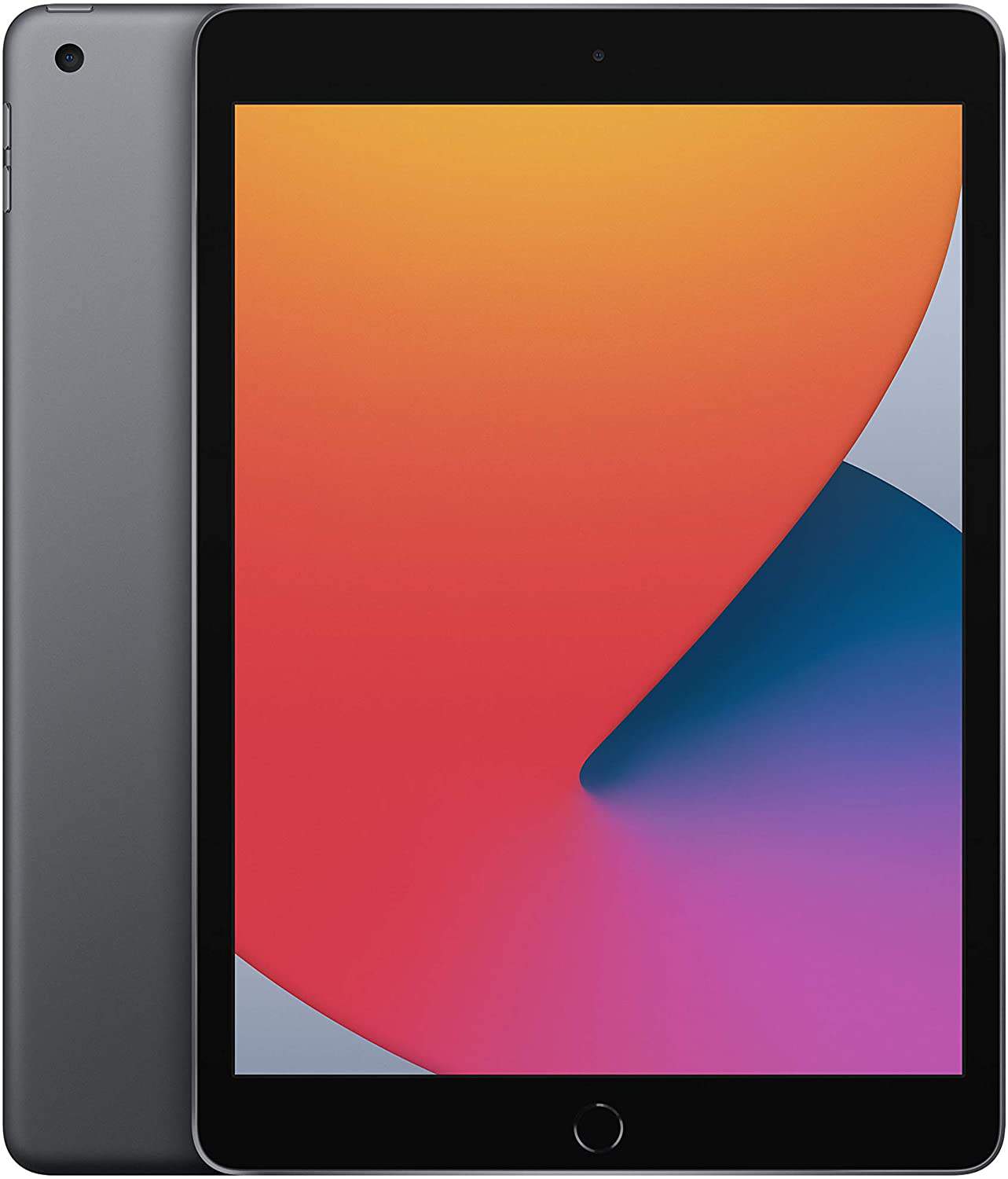

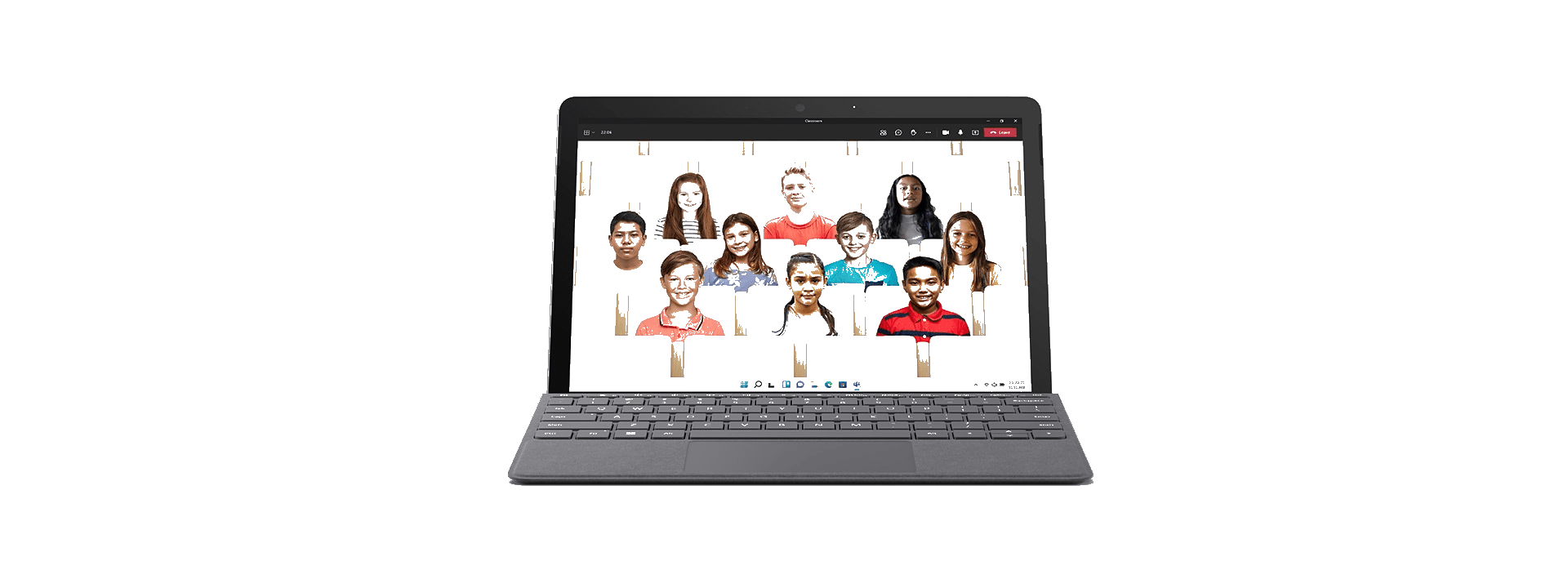




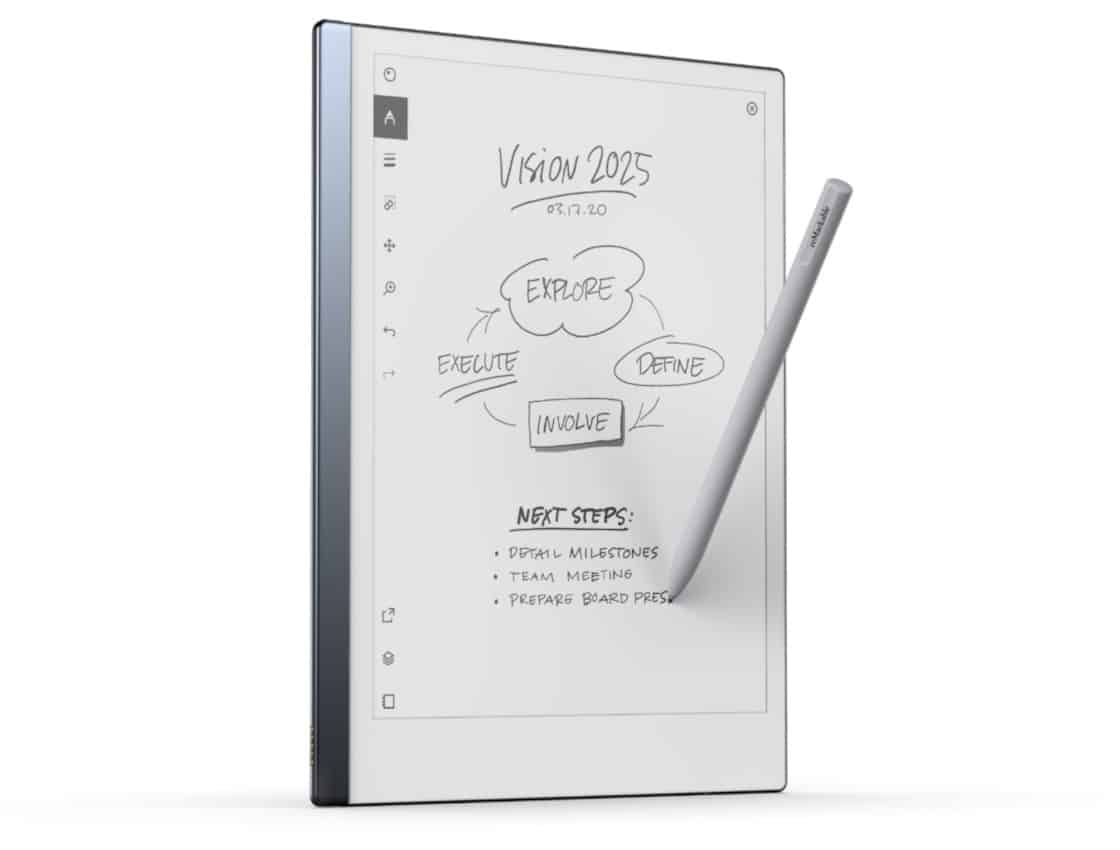
Leave a Reply