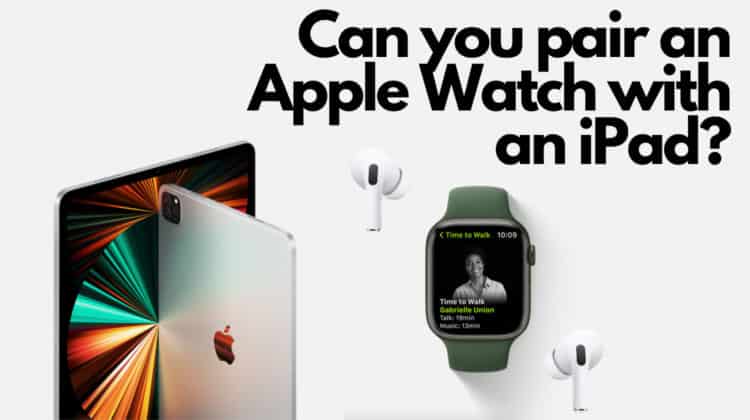
The Apple Watch is a fantastic smartwatch — not only can it give you stats about your current fitness level, but it can also track your oxygen levels, plus show you trends about your weight, your heart rate, your sleep patterns, the intensity of your workouts, and so on. But can you pair an Apple Watch with an iPad? After all, being a part of the Apple ecosystem makes sense, right?
As it turns out, you can’t pair the Apple Watch with an iPad. This is because the Apple Watch is primarily an accessory to the iPhone, more than a standalone device. You can connect to the iPad with Bluetooth if you use the Apple Fitness+ service, but that’s not integration on the same level as what the Apple Watch shares with the iPhone when paired.
Can You Pair an Apple Watch With an iPad
As we’ve already mentioned above, the Apple Watch can not pair with an iPad, and to add to that, it won’t work properly with an Android phone, either. You need an iPhone to set it up and get it to work properly. Once set up, you can move away and use the Apple Watch independently if it has an LTE connection. But it really is pointless to buy an Apple Watch unless you already own an iPhone.
The Watch app controls the Apple Watch, which is only available for download on iPhones. If you search for it on the App Store for iPads, it doesn’t even show up because Apple has blocked access to it. Some people have managed to set up LTE Apple Watches using SIM cards from iPhones. Still, this arrangement doesn’t work well because your watch will continuously seek to connect to an iPhone via Bluetooth, meaning many of its functions will fail or not sync properly.
Let’s say you do manage to set it up with an iPhone, here are the features you will be able to use the watch for, even without the iPhone nearby:
- Workouts — you can still get HR, GPS tracking, estimated calorie burn, and of course, access to the downloaded music on your watch
- Use the watch as a step counter
- Set reminders
- Apple Pay
- Find my device
- If your Watch has the ECG app, you can use that to take ECGs
- All the features of a dumb watch — timers, stopwatch, date, weather, etc
- If you have internet access, you can still use Siri, iMessage, YouTube Music, Spotify, etc
- Any other apps that use Web access to function normally
Here’s a detailed list from Apple on how to use your Apple Watch when the iPhone isn’t around.
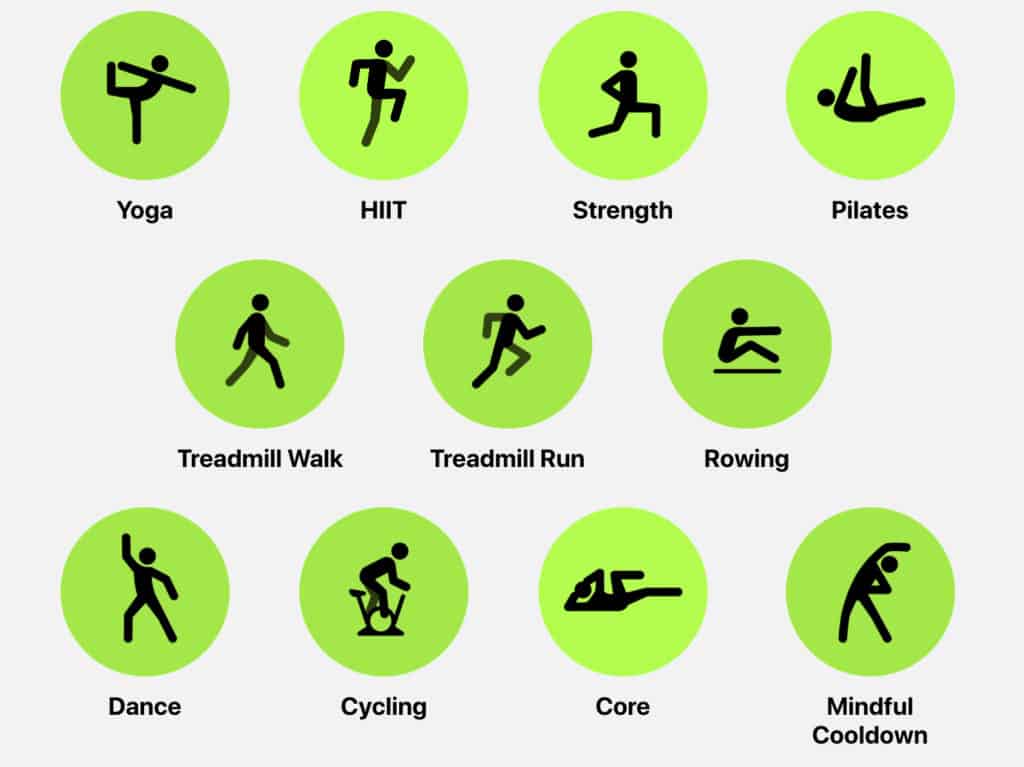
What Devices Will Apple Watch Pair With
The Apple Watch can only pair with an iPhone. If you have subscribed to the Apple Fitness+ service (which you get free for 3 months when buying an Apple Watch), you can still use your iPad to access the service and connect the Watch to your iPad for real-time stats while working out. You can connect your watch to the iPad using Bluetooth. It’s pretty useful if you’re following a guided video or audio program on your iPad. You can see the stats of your heart rate and duration on your display while the video runs simultaneously.
You still need the iPhone to install the Watch application and set up your watch. If you no longer own an iPhone, the features will be pretty limited.
How to Pair Apple Watch to iPhone
Suppose you wish to buy a new Apple Watch. In that case, the options that are available to you include the brand new Apple Watch 7, The Nike version of the Apple Watch 7, the Apple Watch SE (which is about $100 cheaper), and the Apple Watch Series 3 (which is strangely still sold by Apple even though later models are not).
We don’t recommend you get the Series 3 because the price difference is barely $70 to $80. Check out a quick overview of three Apple Watches below — the Series 7, the Apple Watch Nike Edition, and the Apple Watch SE:
Apple Watch Series 7
Launched in 2021, the Series 7 has a few improvements over the popular Watch Series 6, which introduced the SPO2 (oxygen saturation) sensor to the Watch series. Besides the new sensor, the watch has a larger display, measuring 1.9 inches and using Retina OLED technology.
The watch is powered by the Apple S7 chipset and packs 32GB of storage space. Sensors include an accelerometer, gyro, heart rate sensor, barometer, always-on altimeter, compass, SpO2, and a VO2max reader as well.
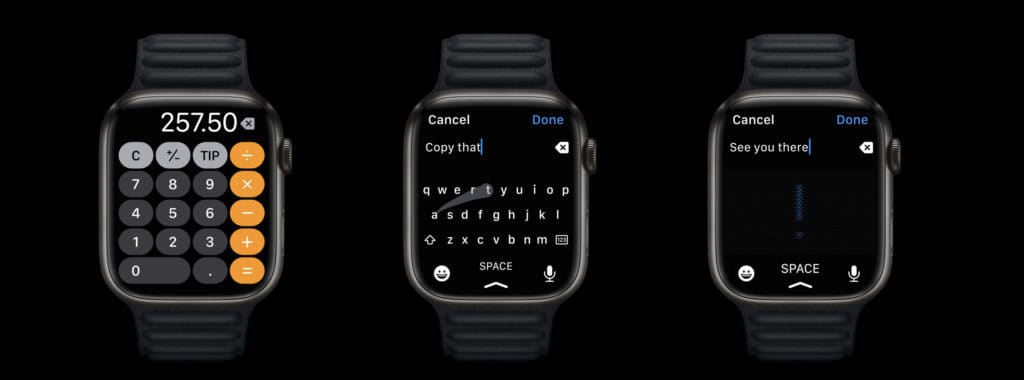
Apple Watch Nike Edition
The Nike Edition is for Apple Watch users who are fans of the shoe and apparel brand and would like a smartwatch with the Nike logos. When you buy a Nike Edition of the Series 7 (or of the Apple Watch SE), you get pretty much the exact same watch, except it has preloaded Nike watch faces and custom straps.
Given that the watch faces on your standard Apple Watch are pretty limited, we loved the extra watch faces because they jazz up the watch quite a bit! The good news is that you get Nike Editions of both Watch 7 and Watch SE.
Apple Watch SE
The Apple Watch SE was launched a year before the Watch 7 and is seen as an entry-level watch for those wishing to try out the Apple Watch as an accessory. The SE has a Retina OLED screen as well and measures 1.78 inches diagonally. It offers 32GB of memory and runs on the Apple S5 chipset.
It offers everything the Watch Series 7 does except for the SpO2 and the VO2max readings when it comes to sensors. Also, you can’t take ECG readings on an Apple Watch SE.
Pairing Apple Watch to iPhone
So let’s say you just got your hands on a brand new Apple Watch and wish to set it up. Here’s how you go about it.
- First, make sure your iPhone is turned on, and Bluetooth is toggled on as well. Also, download the Watch app to your iPhone.
- Take the watch out of the box, connect the straps, and wear your new Apple Watch on your wrist. This should automatically power on the smartwatch but just press and hold the power button for a few seconds if it does not.
- The Apple logo will appear, after which it will start looking for an iPhone to pair to. A pairing screen should pop up on your iPhone, asking if you wish to pair. Hit confirm here.
- To pair the Watch to the iPhone, you will be asked to scan the code on the Watch, so go ahead and do that.
- After this, follow the on-screen instructions to set up your Apple Watch, and the entire process should take anywhere between 10 to 20 minutes.
Here’s a video from Apple explaining the process:
Conclusion
So, can you pair an Apple Watch with an iPad? Not any time soon, according to Apple. As popular as these smartwatches are, it’s in Apple’s best interest to leave them hooked to the iPhone, as they have a symbiotic relationship that also benefits Apple. But one can hope that Apple Watches become standalone gadgets in the future, or at the very least, are compatible with iPads! If you have any more questions about Apple Watches or iPads, please leave us a comment!




Leave a Reply