
Charging your iPad appears to be a simple task, but it might take a long time to complete. However, there are easy hacks you could use to charge your iPad quicker that many Apple enthusiasts aren’t aware of. Here are a few of our top picks that let you significantly reduce charging time.
How to charge iPad faster: 9 ways to make your iPad charge faster
- Make sure the plug and cord are in place
- Make sure the iPad’s charging port is free of debris
- Get a high-performance charger for faster charging
- Resolve the ‘Accessory May Not Be Supported’ error
- Keep your iPad cool at all times
- Install the most recent version of the iPadOS
- Take the iPad out of sleep mode and restart it
- While your iPad is charging, be sure to turn it off
To help you charge iPad faster, this guide will take you through several methods that you may use in conjunction with each other to speed up the process even more.
Charge iPad Faster
Here are two of the niftiest methods to help charge your iPad faster:
High Wattage Charging Block
The iPad does come with a dedicated USB power adapter, or “charging block,” that connects to the tablet through a lightning cord. Higher watts and a speedier charge are the direct results of the charging block’s bigger size as compared to the cube that shipped with the iPhone when it was released.
Make sure you flip your charging block around to check how many watts your brick draws. Depending on the type of iPad you have, you get either a 5W, 10W, 12W, or 18W adapter. Remember, a higher number denotes a faster charge.
It’s worth noting that using a high-power adapter will not negatively affect your iPad. Apple devices come integrated with lithium-ion batteries that receive current as per the device’s capacity to handle. So once your iPad’s battery is completely charged, you don’t have to worry about it draining.
To reduce the time it takes for your iPad to charge, you can buy a higher wattage charging block from Apple.
iPad Rapid Charger
Apple developed fast charging to make it easier for customers to charge their iPads and iPhones. In just 30 minutes, a quick charge can restore your iPad’s battery to 50% of its original capacity. In addition to the original iPad Pro 12.9-inch model and succeeding iPad Pro 10.5-inch versions, this fast charging technique also works with the iPhone 8 and subsequent generations.
You’ll need the following items to charge iPad faster:
- A Lightning to USB-C cable by Apple
- Any one of these Apple charging blocks — 18W, 29W, 30W, 61W, or 87W
Once you have these items, connect your iPad and the charging block using a USB-C lightning cable and wait. Within 30 minutes, you should be able to get 50% of your battery life restored.
Related Read: iPad Not Charging: All causes and solutions!
How to Charge iPad Faster
Here are some more ways that you can try to get your iPad charged quickly:
Turn Off iPad
Even though it’s possible to use your iPad even when it’s charging, whatever energy it consumes to illuminate the screen will detract from the power you’re attempting to develop. Let your iPad charge without any interruption, and it will charge quicker.
Put in Airplane Mode
There’s nothing more effective than turning on Airplane Mode on your device to get more charge into it. When a device is in Airplane mode, no energy is used, and the entire charge goes directly to your battery. Put your iPad in Airplane mode to make it charge quicker.
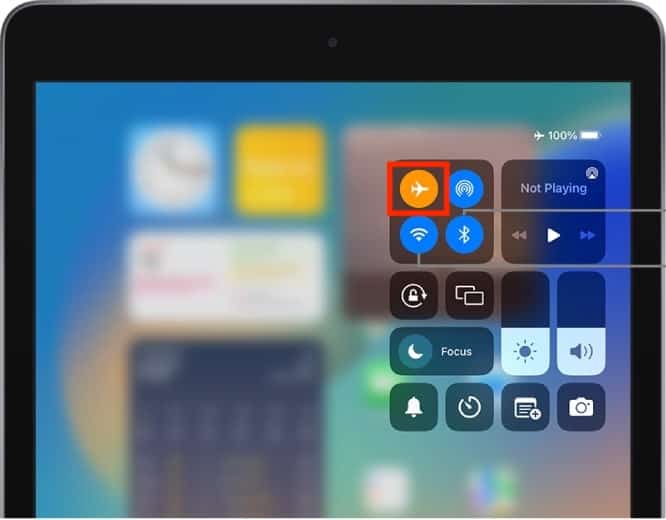
Clean Charging Port
Does the charging port on your iPad seem dirty and clogged? If that’s the case, a gentle brush would be a viable solution for cleaning it. Make sure you don’t push items into the port. Remove the dirt with extreme care, and then plug in the charger. You will notice that the charging speed will increase.
Keep iPad Cool
Too hot to charge is a real possibility when it comes to temperatures. Temperatures above 95° F should be avoided at all costs when using your iPad. In extreme temperatures, your battery’s capacity is permanently damaged, and it won’t last as long on a single charge, Apple cautions.
You may also see a drop in charge if the battery is exposed to a chilly environment. The problem is transitory, and your iPad will revert to its normal range as soon as it warms up again. It’s best to keep your iPad at a temperature range of 62° to 72°F.
Update to Latest iOS
Apple releases software updates that correct bugs, tackles issues, and modifies settings to improve your iPad performance. Always use the most recent iPadOS version if you want everything to work flawlessly (including charging).
Open Settings > General > Software Update > Download and Install or Install Now to begin the process of updating your iPad.
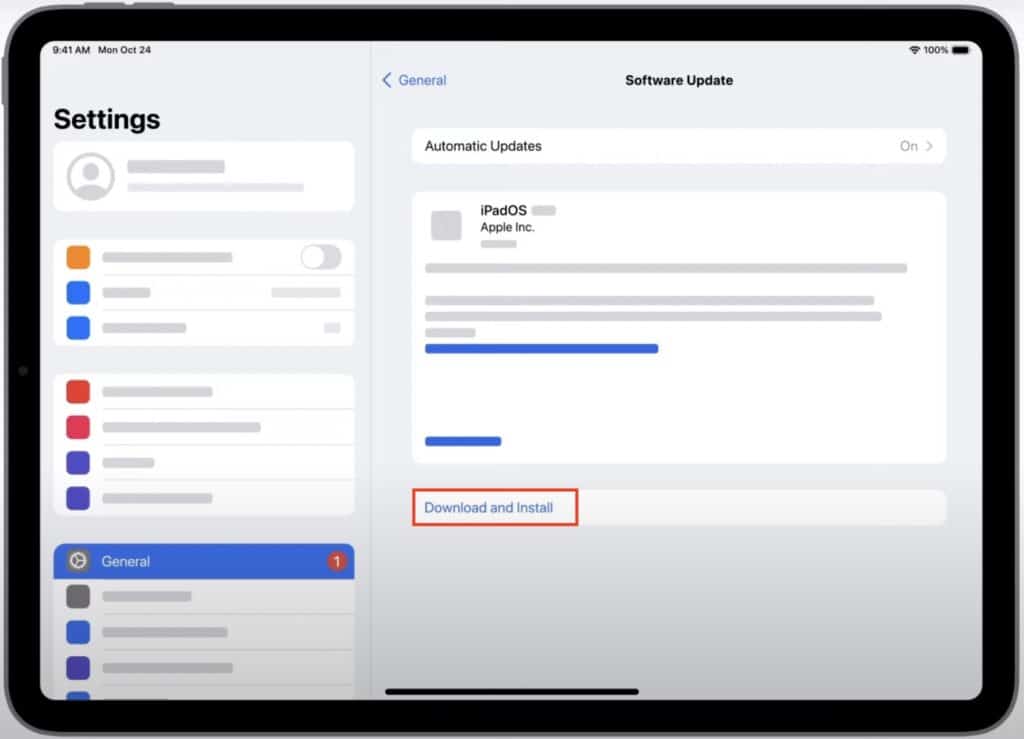
Restart iPad
Has it been quite a while since your restarted your iPad? In this case, various issues can start sprouting, such as slow charging. Therefore, it is recommended to periodically shut down and restart your device to give it a little shake-up and fix sluggishness.
To restart your iPad, go to Settings > General > Shut Down. Wait for 30 seconds, and then switch it on again by pressing and holding the power button.
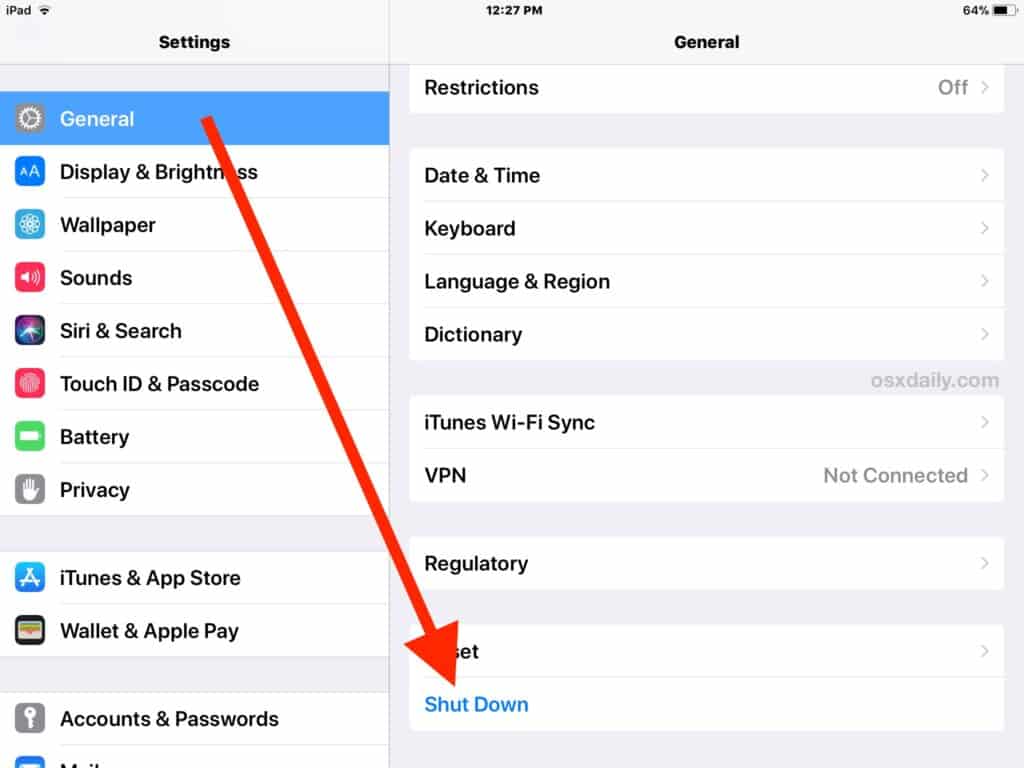
Turn Off Active Downloads
If you have any active downloads like iPadOS update, app update, or others, pause or turn them off when putting your iPad on charge. Active downloads can drain power while charging and slow down the process.
Fix “Accessory May Not Be Supported Error”
If the “Accessory May Not Be Supported’ error pops up on the iPad’s display when you plug in a charger, you need to resolve it for faster charging. This error stops your iPad from being able to charge. Here’s what you need to do to make things right:
- Go to Settings > Touch ID/Face ID & Password
- Use your iPad’s passcode to verify your identity.
- Toggle the USB Accessories option.
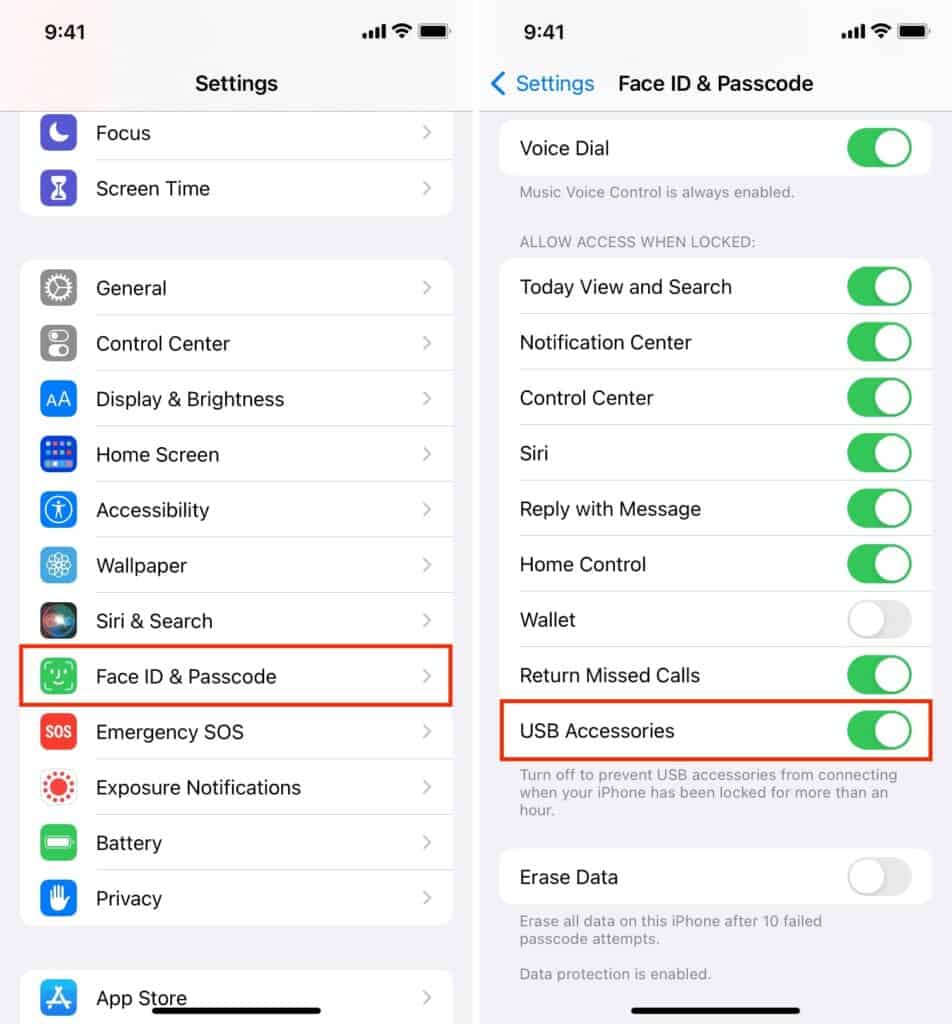
How to Make Your iPad Charge Faster: While Using it
If you can’t go without using your iPad even while it is charging but still want to speed up the charging process, then here are tricks that you can apply to achieve it.
Reduce Screen Brightness
The most substantial battery consumption is definitely the screen brightness. Reduce the brightness to the very minimum, which will allow you to read the screen while still conserving battery life. To dim the brightness, go to Settings > Display & Brightness.
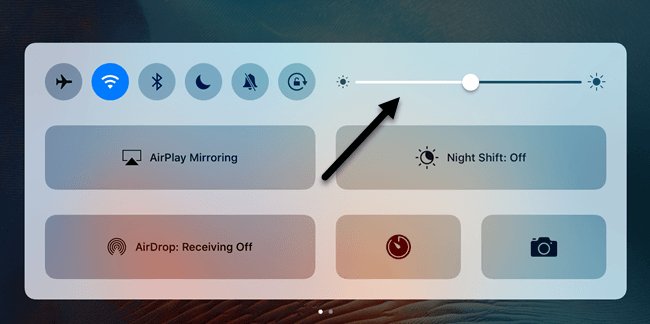
Close Apps
Any apps that you aren’t using should be closed. Swipe to close any apps running in the background to give a faster-charging environment to your iPad without any drainage.
Disable Background App Refresh
Turn off the background app refresh. While you’re not using your applications, you may not require them to update their content regularly, which might deplete your battery. To disable background refresh, navigate to Settings > General > Background App Reload and choose which applications should no longer refresh in the background.
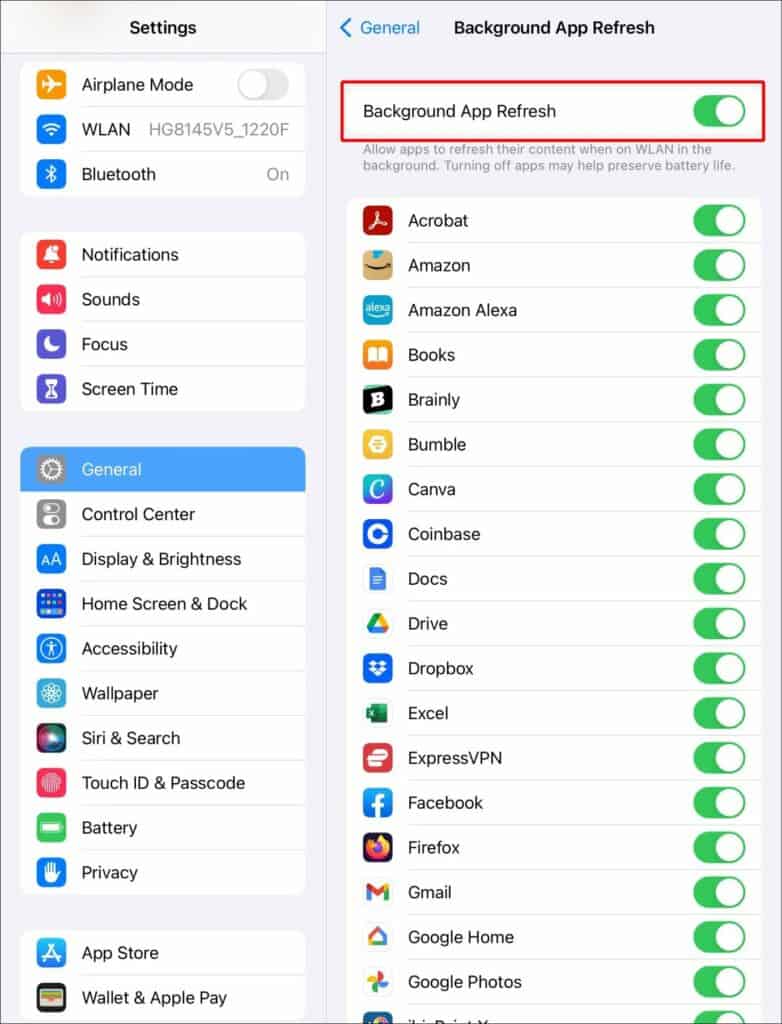
Turn Off Notifications
Notifications from other applications that aren’t even open seldom pop up, wasting battery life. Select the applications you want to deactivate notifications for in Settings > Notifications.
Use Earphones Instead Of Speakers
For a more immersive sound experience, newer iPads can feature up to four speakers. Despite being more pleasurable while viewing video or gaming, these speakers use more power than tethered or wireless headphones like AirPods. Therefore, set your iPad’s speaker volume to an extremely low level and use earphones to charge the iPad faster.
Turn Off Location
Go to Settings > Privacy > Location Services to see which applications utilize location services. Then, disable any apps that ask for your location. This will help to make charging faster on your iPad.
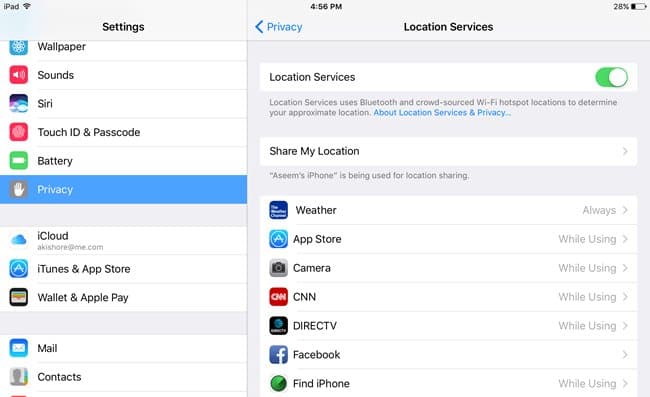
Turn Off Bluetooth
Make sure that Bluetooth is disabled on your iPad when you charge it. You must also ensure that Handoff is also disabled. Just navigate to Settings > General > Handoff and toggle off the function.
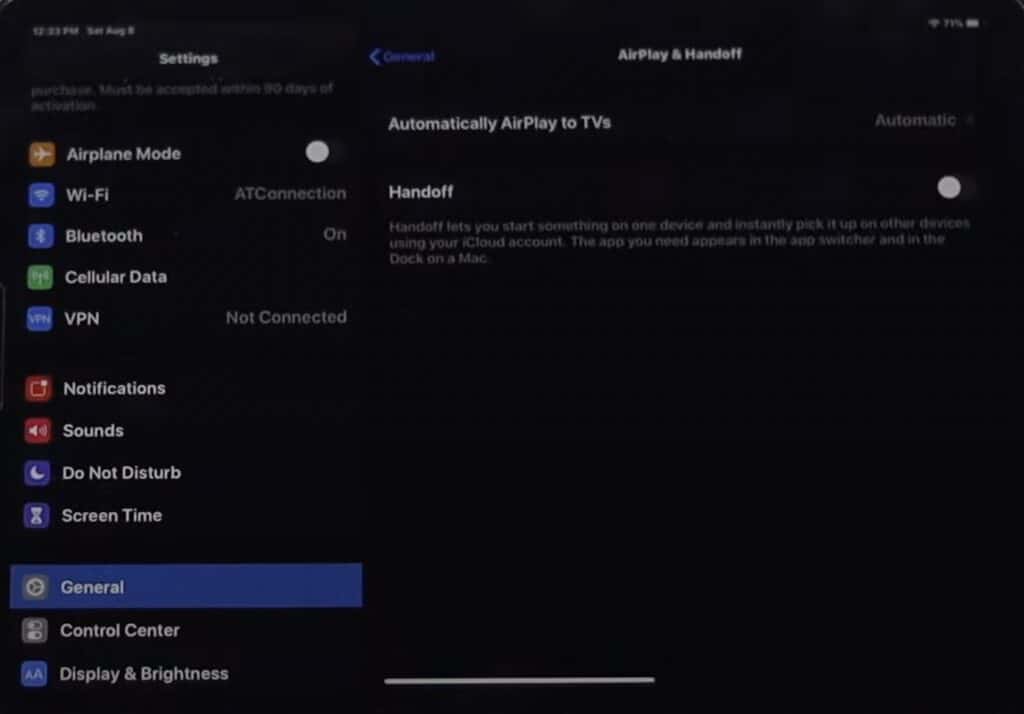
Remove The Case
You may also try removing your iPad’s case before plugging in your charging. When kept at the proper temperature, iPads can charge more quickly. You may see a decrease in battery capacity if you charge your tablet while in a particular type of case. Take your gadget outside its case first if it’s getting hot while charging.
Also Read: How to Check Battery Health on iPad
Frequently Asked Questions
Now that you know all the possible ways to make your iPad charge faster let’s go through some related questions.
Why do ipads charge so slowly?
Most of the time, a filthy charging port will cause your iPad to charge slowly or perhaps stop it from charging entirely. Look more closely at the iPad’s charging port using a flashlight and clean it.
How can I make my iPad charge faster in 10 seconds?
You can make your iPad charge faster in 10 seconds by following a set of tasks such as putting it in Airplane mode, lowering screen brightness, removing it from the case, and checking and cleaning the charging port.
Is it bad to fast charge iPad?
No, fast charging will not reduce the amount of time your battery takes to charge. Fast charging is available on several iPhone and iPad models. In around 30 minutes, you can recharge your iPad to 50% of its capacity.
Conclusion
Using the methods above, you should be able to charge iPad faster. We hope this guide helps you with fast charging on your iPad. Your iPad battery will most likely need to be replaced if nothing works. You can get in touch with Apple Support to find out your choices. However, if any of the methods did the trick for you and made your iPad charge faster, do let us know in the comments!



Leave a Reply