
Comparing a Chromebook with an iPad is as much about comparing ChromeOS with iPadOS as it is about comparing devices. They’re two completely different computer ecosystems. Neither can truly replace a great laptop (in my opinion), let alone a top-performing desktop PC (or can they?), but they have their uses and features.
While iPads are strictly tablet computers, Chromebooks are mostly laptops, at least half of which don’t offer touch screens or even backlit keyboards. The better part of the Chromebook offering that draws my attention is the 2-in-1 Chromebooks. These versatile options easily convert from laptop to tablet, catering to the moment.
Nevertheless, there is much more to this Chromebook vs iPad comparison than shape and size. My most important advice is to know your exact needs before making a purchase! Whatever you choose, you’re gaining something and losing something else. Kind of an “either-or” situation. So read carefully.
Chromebook vs iPad Overview
Overall, both Chromebooks and iPads offer a range of possibilities. What works for you boils down to personal preference. iPads offer some of what’s available on Chromebooks, while iPad apps are exclusive to Apple. The best-performing Chromebooks slightly beat the best iPads in performance — at much lower prices.
Google decided to expand its offering to include a browser-based OS for laptops and tablets and released the first version in 2009. Apple released the first iPad in 2010. Apple first used iOS for both iPhones and iPads but has separated the two, resulting in iPadOS.
Chromebook
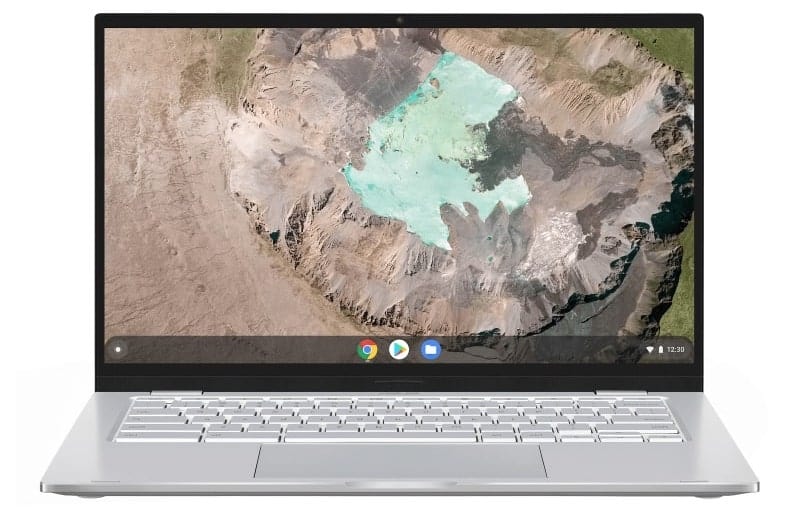
Pros:
- Cheaper
- Large offering
- Upgradable (select models)
- Versatile
Cons:
- Limited app support
- Browser ecosystem
iPad
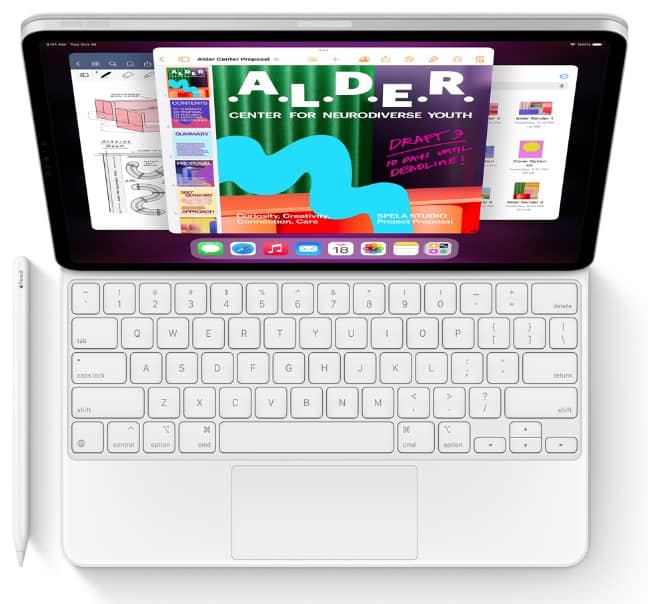
Pros:
- Great displays
- Excellent chips
- Excellent performance
- Reasonably durable
Cons:
- Expensive
- One port
Features Face to Face
A lot of factors and features make up Chromebooks and iPads. You need to know as much info as you can to make an informed decision. If you’re a writer, you need a proper keyboard. If you’re a designer, you need a high-performing device and an Apple Pen or stylus. If you’re a movie buff, you’ll want a high-resolution screen. You get the point.
OS and Software
ChromeOS is a Linux-based OS created by Google. It uses the Google Chrome web browser as its main UI. The newest versions also support Android apps from the Play Store, Google Docs, Microsoft Office 365, and Linux apps via a virtual machine.
Apple rebranded its iOS for iPads into iPadOS in 2019. Apple did this to reflect diverges in features between iPhones and iPads, most of all the iPad’s multitasking capabilities. For the record, iPads support Microsoft Office Mobile.
I remember a time when software was either for Apple or the competition. Today, an iPad can run Google Docs and Chrome — a Chromebooks’ essence. iPads don’t support Android or Linux apps, but Apple supplies its version of everything in the App Store.
Winner: iPad
If you need to update your iPad, read our iPad updating guide.
Design and Build
Comparing an iPad’s design with Chromebooks isn’t easy, simply because Chromebooks come from a multitude of manufacturers. In comparison, all iPads are Apple devices. The smallest is the iPad mini (8.3″). The largest is the iPad Pro (12.9″). Apple also offers an iPad Pro 11″, a basic iPad, and iPad Air (10.9″).
Earlier iPad models were smaller and the screen sizes I featured above represent the latest models (2022). Chromebooks range anywhere from 10″ to over 17″, depending on the manufacturer. Many Chromebooks are regular laptops and could do just as well if you installed any Microsoft or Linux OS.
Many people are hooked on Apple’s design, but if design is all you consider when choosing a new device, you might as well stick with Apple. Apple has excelled at making eye-pleasing devices since its founding. I dig much deeper when choosing a device — keep reading if you need to hear what I dug up.
Build should also factor into your decision. Being mostly laptops, Chromebooks are less prone to being dropped, and some are sturdy. A tablet is rarely in a stationary position and has more of a chance of being dropped, often resulting in damaged screens and a hefty repair price tag.
Winner: iPad
Display
It’s pretty surprising how many times we can drop our portable devices without breaking them. That said, Apple screens are considered durable (Gorilla Glass) and often don’t require an additional layer of protection, though I always purchase one anyway.
The newest offering of iPads features Liquid Retina displays (LRD), except the iPad Pro 12.9″. It has a Liquid Retina XDR display. Regular Retina displays have a vast number of pixels packed closely together. You can’t see individual pixels in Retina displays or those jagged lines we know all too well. This results in high resolutions and better screen clarity.
Liquid Retina adds a liquid crystal layer. The XDR version used in the iPad Pro uses OLED technology which delivers brighter colors and deeper shades of black. XDR screens have another benefit — they draw less battery power than the regular RD and LRD displays.
| iPad Model (Current Apple Offering) | Display Size | Display Type | Resolution |
|---|---|---|---|
| iPad Pro 12.9-in. (6th-gen) | 12.9″ | LRD XDR | 2732 x 2048 at 264 ppi |
| iPad Pro 11-in. (4th-gen) | 11″ | LRD | 2388 x 1668 at 264 ppi |
| iPad Air (5th-gen) | 10.9″ | LRD | 2360 x 1640 at 264 ppi |
| iPad (10th-gen) | 10.9″ | LRD | 2360 x 1640 at 264 ppi |
| iPad (9th-gen) | 10.2″ | RD | 2160 x 1620 at 264 ppi |
| iPad mini (6th-gen) | 8.3″ | LRD | 2266 x 1488 at 326 ppi |
I’d say iPads have standardized display technology across the board because they all come from Apple. Chromebooks offer the opposite — a range of displays and technologies depending entirely on what a manufacturer chose for a specific device, be it a laptop, or a 2-in-1 Chromebook tablet.
| Chromebook Model | Display Size | Display Type | Resolution |
|---|---|---|---|
| Asus Chromebook CX1700 | 17.3″ | IPS HD+ IPS FHD | 1600 x 900 1980 x 1080 |
| Acer Chromebook 516 GE | 16″ | IPS QHD | 2560 x 1600 |
| Asus Chromebook Flip CX5601 | 16″ | LED FHD | 1920 x 1200 |
| Acer Chromebook Vero 514 | 14″ | IPS FHD | 1920 x 1080 |
| HP Elite Dragonfly Chromebook | 13.5″ | QHD+ (touchscreen) | 2256 x 1504 |
| Lenovo IdeaPad Flex 3 Chromebook | 11″ | IPS HD (touchscreen) | 1366 x 768 |
You’ll notice that most of the listed Chromebooks feature IPS screens but not all of them. Supported resolutions also differ, as do their sizes (11″ – 17.3″). Some are pure laptops, and some are 2-in-1 devices that feature touchscreens. Nevertheless, iPads have the upper hand in display technology.
Due to their great displays, high resolutions, and colors, iPads have gained popularity among graphic designers. You’ll need a stylus or Apple Pen if you’re looking to create visuals on an iPad, and we have a great guide on the topic if you’re in the market for one.
Winner: iPad
Audio
Personally, I’ve always preferred a good set of speakers over anything “built-in,” be it a tablet’s speaker(s), a laptop’s, or those depthless speakers used in monitors (yuck!). What’s built-in certainly comes into play. Thankfully, manufacturers are getting better at cramping a (let’s say) solid pair of speakers into small devices.
The iPad Pro models, for example, have four speakers, delivering stereo sound that will cater to most of your on-the-go needs with ease. Apple features five studio-quality microphones in both current iPad Pro models. How you cram one studio-quality microphone into a tablet is beyond me, let alone five.
| iPad Model | Speakers Count | Microphone |
|---|---|---|
| iPad Pro 12.9-in. | 4 | Five studio-quality microphones |
| iPad Pro 11-in. | 4 | Five studio-quality microphones |
| iPad Air | Landscape stereo speakers (LSS) | 2 |
| iPad (10th generation) | LSS | 2 |
| iPad (9th generation) | Stereo speakers | 2 |
| iPad mini | LSS | 2 |
Chromebook audio options depend on what the manufacturers put into the device. Most are equipped with stereo speakers and a microphone placed near the front camera. Models with higher price tags tend to offer better speakers and microphones.
Winner: iPad
Hardware
CPU, RAM, and Graphics
Your tablet, Chromebook, iPad, or 2-in-1 would be worthless without a chip powering it. Today, these devices have better CPUs than your average PC had a decade ago. Apple prides itself on its hardware and has for decades, and it should. The M2 chip powering both iPad Pro models is impressive. With 8 cores (4+4), 10 integrated GPU cores, and a 16-core Neural Engine, it’s hard to beat.

This chip is paired with 8 or 16GB RAM (16GB comes only with the 1TB and 2TB versions) and offers a 100GB/s memory bandwidth. It’s a powerhouse, also used in a few other Apple products, and almost seems like overkill for a tablet, but that’s how Apple rolls. 10 GPU cores are built-in elements of the M2 chip.
Another part is its Neural Engine. A Neural Engine accelerates and optimizes machine learning tasks. In practical terms, that equals accelerated image processing, for example. Other iPad models have different, less powerful chips with different configurations. I’ve listed the specs for the current Apple iPad offering below.
| iPad Model | CPU (performance + efficiency cores) | RAM | GPU | Neural Engine | Storage |
|---|---|---|---|---|---|
| iPad Pro 12.9-in. | 8-core (4+4) | 8 or 16GB | 10-core GPU | 16-core | 128GB 256GB 512GB 1TB 2TB |
| iPad Pro 11-in. | 8-core (4+4) | 8 or 16GB | 10-core GPU | 16-core | 128GB 256GB 512GB 1TB 2TB |
| iPad Air | 8-core (4+4) | 8GB | 8-core GPU | 16-core | 64GB 256GB |
| iPad (10th- gen) | 6-core (2+4) | 4GB | 4-core GPU | 16-core | 64GB 256GB |
| iPad (9th-gen) | 6-core (2+4) | 4GB | 4-core GPU | 8-core | 64GB 256GB |
| iPad mini | 6-core (2+4) | 4GB | 5-core GPU | 16-core | 64GB 256GB |
As I said, the M2 is hard to beat. Chromebooks are configured in many ways. Acer and ASUS Chromebooks stand out from the crowd. Acer has several models that support 12th-gen Intel i5 and i7 CPUs paired with 16GB LPDDR4X RAM and Nvidia’s GeForce NOW. These Chromebooks are part of a new wave of cloud gaming laptops.
| Chromebook Model | CPU (supports) | RAM | GPU | Storage |
|---|---|---|---|---|
| Acer Chromebook 516 GE | 12th-gen Intel Core i7-1260P (12-core) | 16GB | Intel Iris Xe Graphics shared memory | 256GB (SSD) |
| Acer Chromebook Spin 714 | 12th-gen Intel Core i5-1235U (10-core) | 8GB | Intel Iris Xe Graphics shared memory | 256GB (SSD) |
| ASUS Chromebook Flip CX3 & CX5 | Up to 11th-gen Intel Core i7 (8-core) | Up to 16GB | Intel Iris Xe Graphics shared memory | Up to 512GB (SSD) |
| ASUS Chromebook Flip C434 & C433 | Up to 8th-gen Intel Core i7 (6-core) | Up to 8GB | Up to Intel UHD Graphics | Up to 128GB (eMMC) |
| ASUS Chromebook C425 | Up to 8th-gen Intel Core i5 (6-core) | 8GB | Intel HD Graphics 615 | Up to 128GB (eMMC) |
This new generation of high-performance Chromebooks allows you to do some pretty intense tasks, resource-wise. GeForce NOW enables you to use the power of much stronger GPUs, such as the RTX 3080 (4080 when available), through cloud computing technology. But you can run GeForce NOW on iPads as well.
Cloud computing is cool, but these Chromebooks might be too cloud-based. Their relatively low storage capacity isn’t to my taste. I’d much rather prefer the 2TB option Apple offers. All in all, choosing between Chromebooks and iPads depends on what you’re looking for. Both options offer great performance if you’re willing to pay enough, and lower performance at lower costs.
Winner: Draw
Performance
When talking about performance, the only fair thing to do is compare the best to the best. So I’ll go with M2 and the Intel Core i7 1260P, both with 16GB RAM. Benchmark tests reveal they’re neck to neck. The M2 beats the i7 at single-core tasks but falls short at multi-core tasks. That’s because the i7 has 4 cores more than the M2.
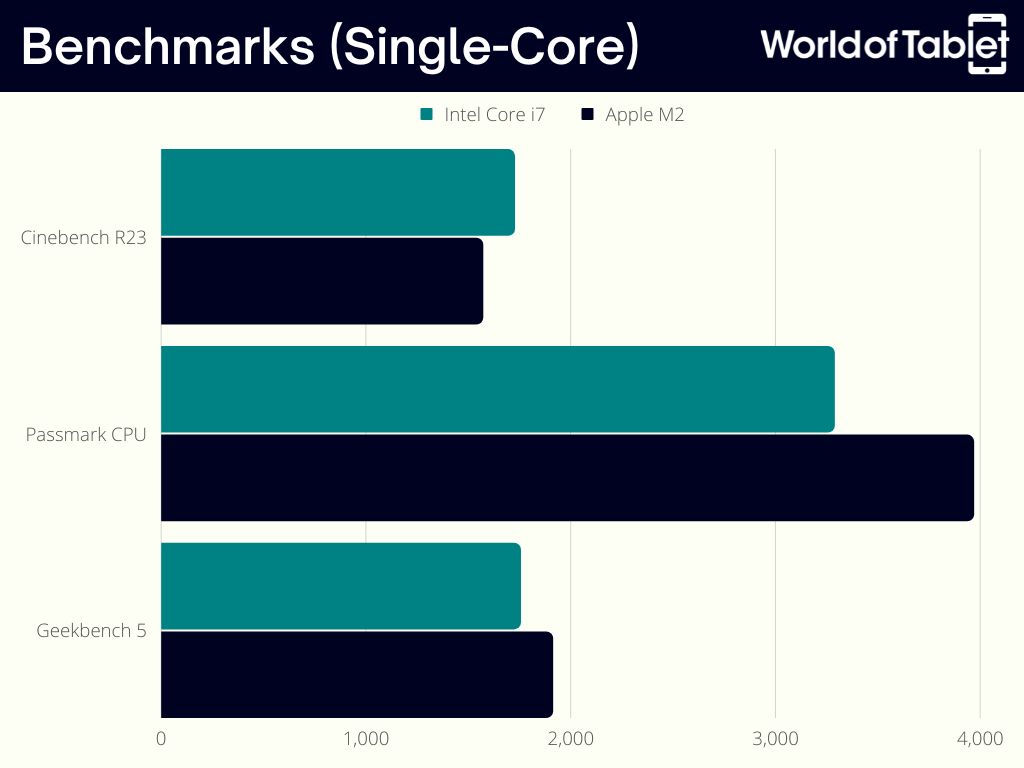
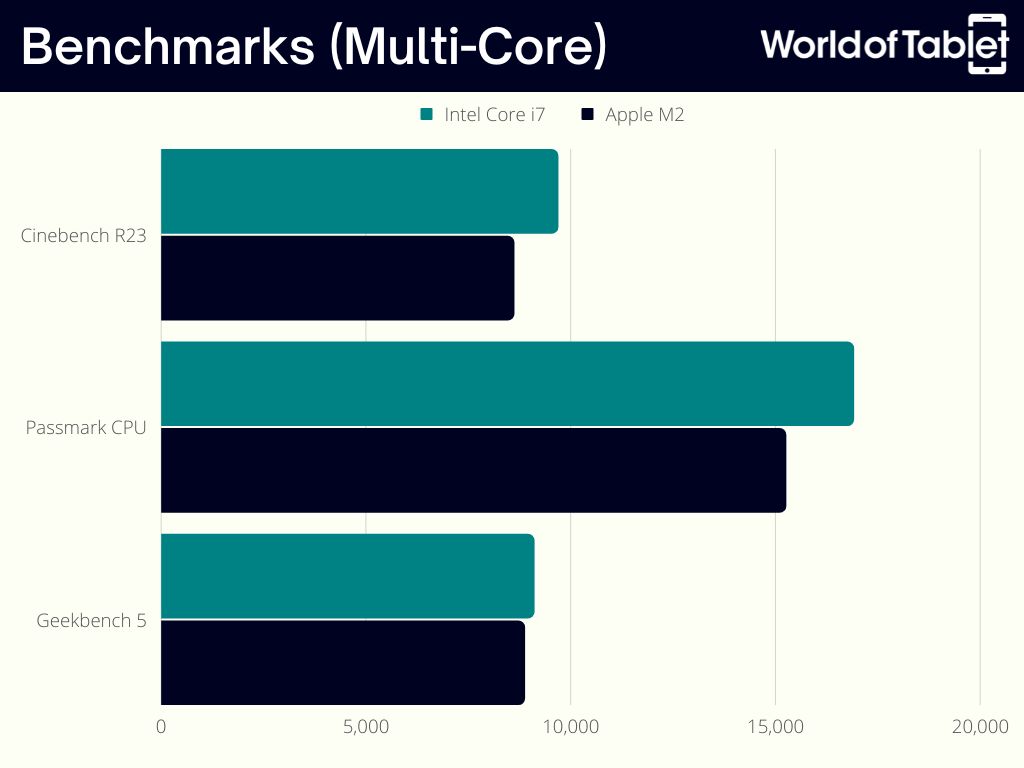
Key Differences
- The i7 has 4 more additional cores
- The M2 is based on a newer fabrication process
As you’ll see in the table below, the M2 has higher base frequencies but lacks a turbo boost feature present in the i7. This goes for both performance cores and efficiency cores. The built-in GPUs of both chips have almost the same operating frequency. The M2 has a higher base frequency here as well. Being somewhat of a GPU expert, I can tell you that a GPU’s base frequency means almost nothing.
| Intel Core i7 1260P | Specs | Apple M2 |
|---|---|---|
| 12 | Total Cores | 8 |
| 16 | Total Threads | 8 |
| 4 | P-cores | 4 |
| 2.1 GHz | Base Frequency (p) | 3.5 GHz |
| 4.7 GHz | Turbo Boost Frequency (P) | N/A |
| 8 | E-Cores | 4 |
| 1.5 GHz | Base Frequency (E) | 2.4 GHz |
| 3.4 GHz | Turbo Boost Frequency (E) | N/A |
| Intel Iris Xe Graphics (96EU) | Integrated GPU | Apple M2 GPU |
| 300 MHz | GPU Base Clock | 500 MHz |
| 1,400 MHz | GPU Boost Clock | 1,398 MHz |
| 768 | Shading Units | 1,024 |
| 48 | TMUs | 64 |
| 1.69 | TFLOPS | 3 |
| 16 GB LPDDR4X | RAM | 16 GB |
Overall, these two chips gave me a hard time deciding the winner. But the i7 1260P outperforms the M2 in several aspects, so I’ve got to give it to Intel here and the Acer Chromebook 516 GE. It has more cores that work at higher frequencies, resulting in better performance when you push both devices to the brink.
Winner: Chromebook
Camera
Being exclusively tablet-type devices, iPads feature better cameras than almost every Chromebook. iPads have a front and back camera, while most Chromebooks have that one centrally-placed, top-of-the-screen laptop webcam with such a low resolution no one even lists it among the specs. This goes for the 2-in-1 Chromebooks, laptops, and Flips. Their cameras work and do so well enough considering their purpose.
The iPad Pro versions feature a double back camera, with a 12MP Wide and 10MP Ultra Wide lens. They have 2x optical and 5x digital zoom. They can even record 4K video at 24, 30, and 60fps. As you go down the list of current iPads, you drop from two cameras to one in the iPad Air (12MP), the basic iPads (12MP and 8MP), and the iPad mini (12MP).
The iPad Pro’s front cameras are TrueDepth Ultra Wide cameras that take 12MP photos and 1080p video. Again, as you drop down the list, you lose the TrueDepth camera and picture quality. The iPad Air has a 12MP Ultra Wide camera, the basic iPads have a Landscape Ultra Wide (iPad 10th-gen) and Ultra Wide camera (9th-gen). The iPad mini also has an Ultra Wide front camera.
Winner: iPad
Also Read: Check out our ChromeOS tablet supreme buying guide.
Accessories and Peripherals

I’ve already mentioned the Apple Pencil because you can unlock a lot of your iPad’s potential using a stylus. Many Chromebooks don’t have touch screens. You can also connect a Magic Keyboard to both iPad Pros and the 10th-gen iPad. The 9th-gen iPad supports the Smart Keyboard. Connecting a keyboard effectively turns your iPad into a 2-in-1.

You can also connect joysticks to both Chromebooks and iPads. Several models are available for both. Remember, the most powerful version of both Chromebooks and iPads support GeForce NOW. If you’re a gamer, buying a joystick along with one of these devices is a smart move.

There is also a long list of cables, adaptors, and external storage for Chromebooks and iPads. It’s no secret that Apple products are pricey, and Apple accessory prices have made me mad more than once. Supported Chromebook accessories are cheaper by a small margin.

Winner: Draw
User Interface (UI)
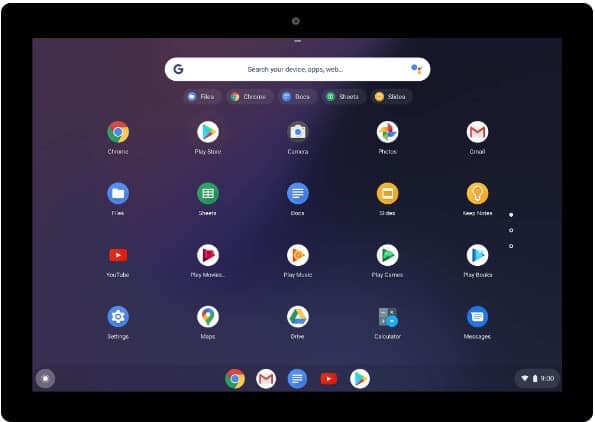
Comparing the UIs of Chromebooks and iPads is ungrateful. I might love an iPad’s but you may prefer a Chromebook’s UI. It boils down to taste and habit. If you’ve always used Apple products, no one will convince you that Google is better, or vice versa. You can interact with ChromeOS before you purchase a Chromebook. To test an iPads UI, you need an emulator or an actual iPad.

Winner: Draw
Connectivity
Both Chromebooks and iPads have Wi-Fi and Bluetooth. Every iPad has a cellular version as well, mostly 5G (current offering). Not every Chromebook has a SIM card slot for cellular connections. You need to look for them specifically because Chromebooks lose much of their appeal without cellular data capabilities.
Chromebooks can feature USB-A, USB-C, HDMI, 3.5mm, and other ports, depending on the make and model. iPads use a Smart Connector for accessories such as Magic Keyboards and the traditional Lightning connector. The Pro versions use Thunderbolt connectors and support USB 4 (up to 40GB/s transfer rate).
Several iPad models use the USB-C port commonly found on newer Android devices. Entire regions of the world (the EU) and certain countries (e.g. Brazil) are forcing Apple to adopt the USB-C port as its only connection option in a bid to reduce ecological effects. We might live to see the retirement of Apple’s usual cables.
Winner: Draw
Battery
Every current iPad is listed as offering up to 10 hours of Wi-Fi surfing or video watching, and up to 9 hours if you’re on a cellular connection. They support quick charging so you’ll be up and running soon after you’ve depleted your battery. These times drop over time and with heavier use.
Chromebook batteries depend on the make and model. ASUS claims its batteries are all-day. We know how that goes. Again, it mostly depends on your use and how old your battery is.
Winner: Draw
Chromebook vs iPad: Quality and Reliability
Warranty
Warranty depends on manufacturers and retailers. Google doesn’t offer any warranty for ChromeOS but it has an extensive how-to library and many tutorials, including the online simulator I linked before. ASUS, for example, offers a 3-year warranty for $199. Acer offers anywhere from one to three years.
Every iPad comes with a 1-year warranty on hardware and 90 days of complimentary tech support. You can sign up for their AppleCare+ package and extend that time quite a bit and expand the warranty to cover screen damage and battery power loss. Standard AppleCare+ comes with a one-time fee of $199 (2-year) or $9.99 per month. If you add theft and loss protection, you’re looking at $269 or $13.49 per month.
Winner: Draw
Customer Support
Customer support also depends on the make and model of Chromebooks. You’ll have to contact the vendor or manufacturer of your Chromebook, depending on who covers your warranty. Apple is convenient in that regard. It’s a one-stop shop for all iPad owners. You can find your local customer support listed here.
Winner: Apple
Price
Prices are all over the place. If you want a fully-loaded iPad Pro 12.9-inch with 16GB RAM and 2TB storage, be prepared to pay the price. In comparison, the Acer Chromebook 516 GE i7 16GB is priced at less than half the price. An Acer Chromebook Spin with an i7 and 16GB will set you back roughly half of what the top iPad costs. Top-of-the-line ASUS Chromebooks are priced similarly to Acer’s.
You can pay less, much less, if you’re willing to compromise on hardware and performance, whether you’re going for a Chromebook or an iPad.
Conclusion
As I said, choosing between Chromebook vs iPad comes down to personal preference. Both have things going for them and their respective constraints. While Chromebooks had limitations in the past, the newest cloud-gaming selection is looking good. I’d consider one and subscribe to GeForce NOW to test the RTX 3080 and 4080 without having to pay their prices.
Also, as a writer, I’m more comfortable with a laptop-size keyboard than a Magic Keyboard. Visit Google’s ChromeOS simulator, and try out an iPad before purchasing. Do your homework and figure out what works for you — that’s your best bet!

Leave a Reply