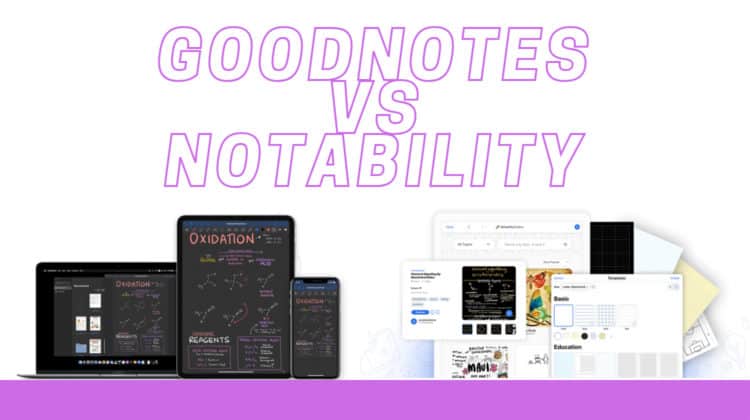
Being able to take digital notes on an iPad is one of its best features but is also something that has users heavily divided. The question everybody has been asking for years is — GoodNotes vs Notability, which one is better? Some students will swear by GoodNotes 5, and working professionals who won’t use anything but Notability, and vice versa! So who do you believe? The answer is us! We’ve decided to tackle this Notability vs GoodNotes comparison and come up with our opinion on which one to choose. Read on!
GoodNotes vs Notability
GoodNotes and Notability have both been around for more than ten years, with Notability having made its debut in 2010, followed by GoodNotes less than a year later. Both apps enjoy a great reputation, and software support from both companies has been great over the years, with constant improvement to features and adapting to newer iPad models. Good time to remind you guys that we wrote a piece about the best note-taking apps for iPads!
Now, let’s take a look at the pros and cons of each app.
GoodNotes 5
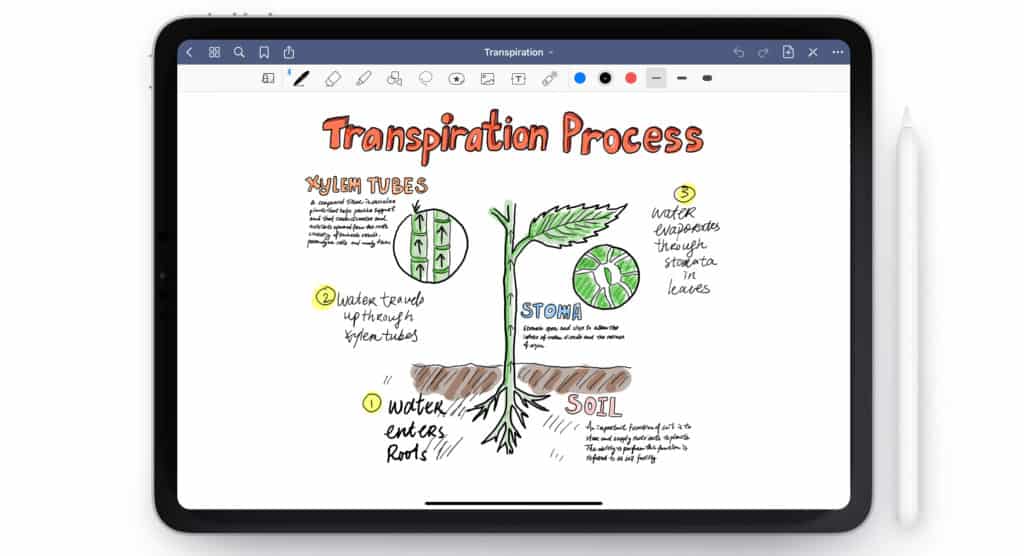
Pros
- You can have different page styles in each book. This means you can have different colored pages backgrounds with various designs.
- Tons of templates to choose from.
- Has an outline view, which is useful when you’re going through a PDF with tons of pages.
- When you switch to eraser and erase your writing, it automatically switches back to pen mode when you’re done.
- Allows you to open the app in separate windows and separate tabs. This can be really useful when multitasking between different books.
- It’s easy to save a custom paper and reuse it later if you save it as a template.
- The highlight marker is pretty great.
Cons
- Pages are separated, and students might find this annoying when they reach the bottom of a page and wish to continue writing.
- The copy-past process is a bit tedious.
- Taking a quick note is a bit of a task in GoodNotes, with users usually choosing the regular Notes app instead.
- It doesn’t have the audio recording feature that Notability offers, which allows you to scroll to a point in the lecture and check your notes.
- Opening heavier PDF files causes the app to lag a bit.
- When you rotate your iPad, you need to double-tap the screen to rotate the page each time.
- You cannot select and drag an image, or any object, across pages.
Notability
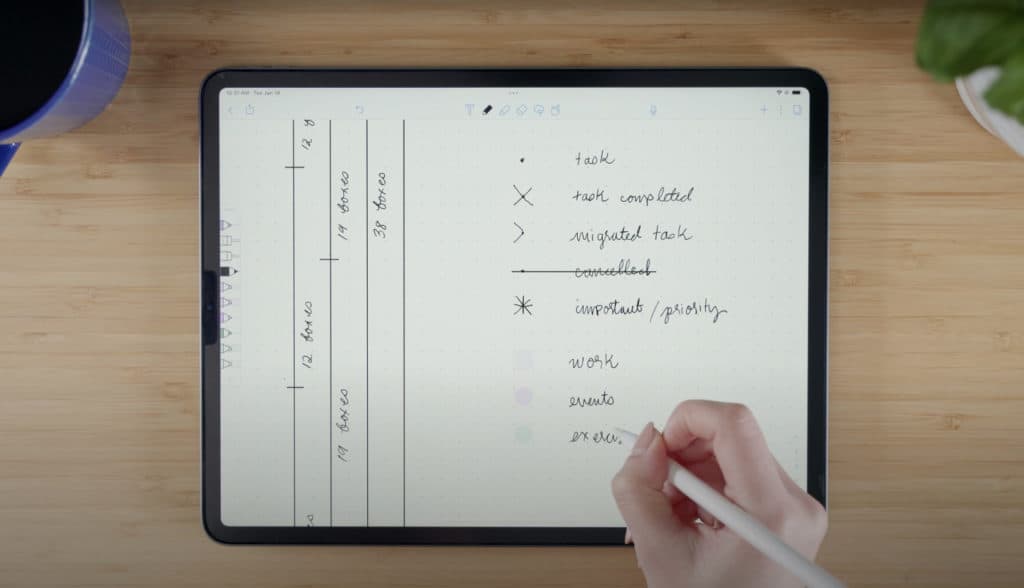
Pros
- The audio recording feature is very beneficial for students as it lets you reference the audio of your lecture and compare it with your notes. You can also scroll and access different pages, and the audio will be in sync.
- Automatically adds pages as you write, without the distraction of having to add a new page.
- Has a color selector tool that can be very useful when you’re pressed for time and need to know the hex code for a specific color.
- The UI is very snappy.
- Drawing shapes is a lot more intuitive.
Cons
- You can’t open the same note in separate windows.
- You have to pay for the premium package for all the good features.
- Collaborating with others on notes is not user-friendly.
- Only five levels of folder hierarchy.
Here’s a video that we thought did a great job highlighting the differences between the apps:
| App | GoodNotes 5 | Notability |
|---|---|---|
| Developer | Time Base Technology Limited | Ginger Labs |
| Price | $7.99 One-time purchase | Free with limitations $14.99 per year for Premium |
| Search feature | Yes | Yes |
| Average document size | 23.1 MB | 1 MB |
| Supported operating systems | iPadOS, MacOS, iOS | iPadOS, MacOS, iOS |
| Page Sizes supported | A7-A3 GoodNotes Standard Letter Tabloid | A7-A3 Legal Tabloid Letter |
| Page colors | Custom(select from color wheel) | Yellow, White, and Dark |
| Custom templates | Yes | Yes |
| Different page styles in one notebook | Yes | No |
| Pen Tool Styles | Ballpoint Fountain Brush pens | Ballpoint Fountain Dashed Dotted |
| Pen Size | 0.1-2mm | 12 sizes |
| Sharpness and Pressure Sensitivity customization | Yes | No |
| Palm Rejection | Yes | Yes |
| Favorites Toolbar | No | Yes |
| Text box customization | Background Color Border Color Round corner Border thickness Padding Shadow | Papers Colors |
| Lists support | No support | Interactive checklists Numbered lists Unnumbered lists |
| Indentation tool | No | Yes |
| Line spacing options | 1,00 to 200,00 pt | 1.0, 1.5, 2.0 |
| Eraser Size | 3 | 12 |
| Lasso Tool Behavior | Picks everything including your handwriting, text boxes, and images | Only picks handwriting |
| Move selection across pages in the same notebook | No | Yes |
| Duplicate selection | No | Yes |
| Snap to page lines or grid | No | Yes |
| Adjust border thickness | No | Yes |
| Freehand image cropping | Yes | No |
| Text Wrap | No | Yes |
| Stretch | Yes | No |
| Shrink | Yes | No |
| Vertical and horizontal scrolling | Yes | Yes |
| Automatically add a page at end of current page | No | Yes |
| Search through imported scans or PDFs | No | Yes |
GoodNotes vs Notability: Features Face to Face
Now that the table has shown us most of the differences between these two note-taking apps, let’s break it down further.
User interface
While Goodnotes 5 and Notability are both minimalist in design, we found the user interface of Notability to be more straightforward. A lot of operations that you execute while writing away furiously seem intuitive on Notability. Though we must add, creative people might enjoy the various options that GoodNotes offers as well. The notebook covers, in particular, may win hearts as it looks visually appealing. We liked GoodNotes because adding custom paper templates to the app’s library is relatively easy.
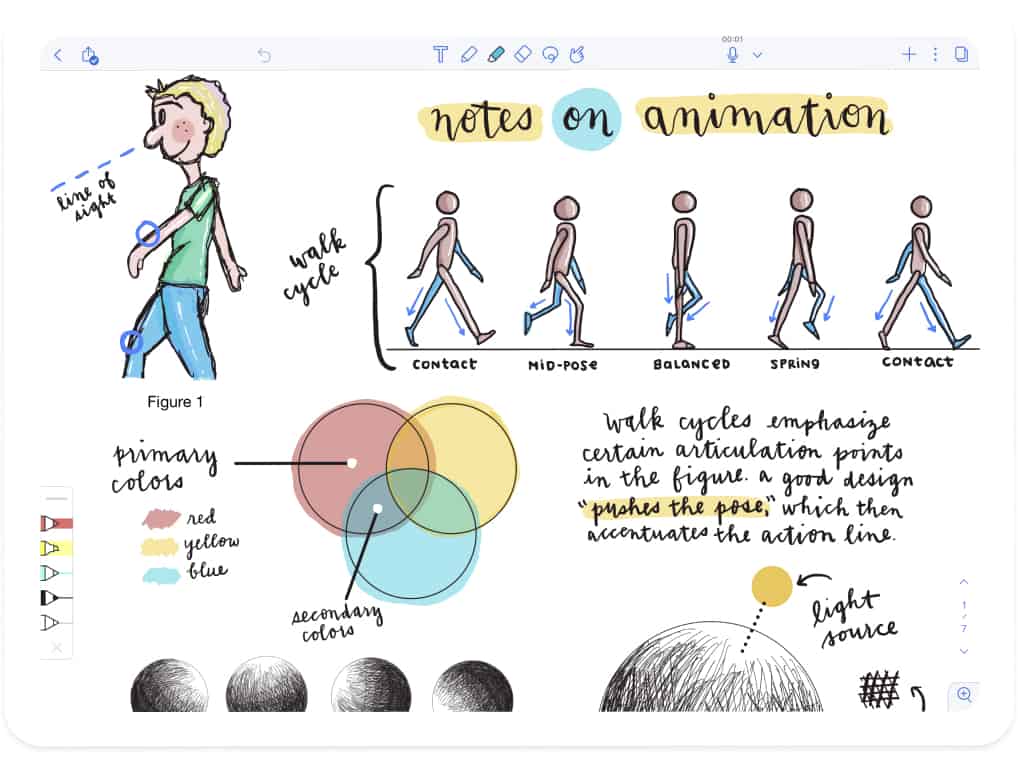
What nudged this round in favor of Notability is that a great deal of thought has gone into the user experience. We give this round to Notability!
Layout
When it comes to layout, GoodNotes 5 wins against Notability. The reason is a simple one — we like nested folders. While Notability isn’t bad at all (you get to see a very simple two-pane layout with all your books on the left and previews on the right), we imagine that people would like the infinite folder system that GoodNotes offers, as compared to the five folder limit on Notability. Different topics can have tons of subsets, and GoodNotes kept that in mind while designing its app. We also loved the bookmarking system of GoodNotes.
Bookmarks was another win for GoodNotes 5, as it’s a valuable feature, and we missed it in Notability. Collaborating on project notes will colleagues or fellow students is a bit easier on GoodNotes 5, as you get real-time syncing and can see the changes made. Collaborating on Notability, on the other hand, is only possible if the other person has a Notability account as well.
Note-taking/Writing experience
Writing on either of these apps is a delight. The palm rejection is adequate, and the UI is intelligently arranged so that the tools you most need to use are a quick tap away. Many users of GoodNotes claim that their handwriting is a lot better than Notability, but our own tests couldn’t confirm this. While the experience of writing on GoodNotes vs Notability is clearly different, we found both of them to be equally good. We had to make this round a tie!
Tools
These note apps have many tools that you may have seen in design software such as Photoshop, and these tools are a blessing since you can be flexible with your note-taking. Let’s check out the differences between these tools on both Notability and GoodNotes 5 below.
Pen
The pen tool on GoodNotes 5 and Notability are kind of similar, with GoodNotes offering Ballpoint, Fountain, and Brush pens, whereas Notability gives you Ballpoint, Fountain, Dashed, and Dotted pens to write with. The tools work beautifully, and while GoodNotes 5 offers you Small, Medium, and Large sizes to choose from at the top of the screen (with a scroll bar opening on double-tap), we really liked the pressure-sensitive pen tool that Notability offers, as this allowed us to make the writing look more realistic, as well as indulge in some doodling while we worked! The Notability pen wins!
Text
Notability lets you type directly on the page that you want to add a text box, but this is a bad idea since it rearranges the lines and the grid. Instead, you can choose the Text tool, draw a box, and type in it. In comparison, you can type on GoodNotes 5, and the text box appears around it.
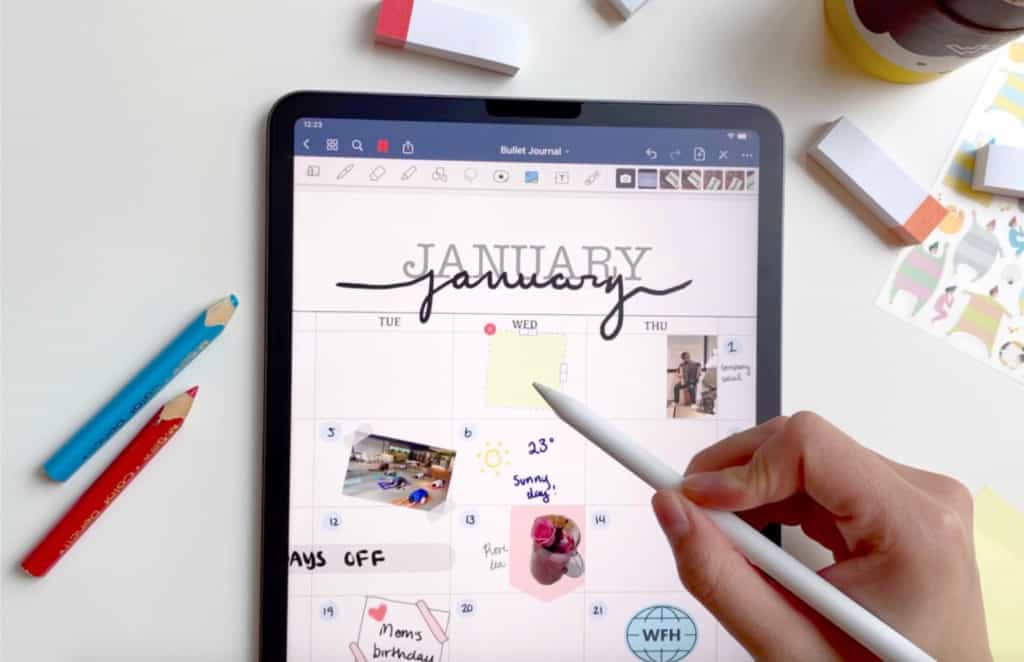
However, GoodNotes 5 wins the Text game when it comes to customization. You can set border thickness and padding and round the corners. You can also change the background color and border color and add a shadow to the text box. To add a border to a text box on Notability, you must draw it.
Highlighter
The highlighter seems to pop a lot more on GoodNotes 5 than Notability! Though Notability allows you to add the highlighter on top of the text instead of behind it (which is standard), the highlighter tool seems visually superior on GoodNotes. This one goes to GoodNotes 5!
Eraser
We’ve already mentioned that the GoodNotes eraser automatically switches back to the pen tool once you’re done erasing (Pro-tip: Double-tap your Apple Pencil to switch to eraser mode), which is something Notability requires an additional tap for. On the other hand, Notability lets you choose between 12 eraser sizes compared to the three sizes offered by GoodNotes 5. For us, it’s a tie because we found both these factors useful!
Lasso tool
The lasso tool is easily the best feature on both these apps as it lets you resize, cut, copy, delete or change the color of your selection. But here are two additional features of the lasso tool that we found in GoodNotes — you can select multiple items (like images and text boxes, compared to just handwriting in Notability), and you can take a screenshot of your selection. Thanks to these extra bells and whistles, GoodNotes 5 lassoes this round successfully!
Search
The search functions on both Notability, and GoodNotes 5 are decent as both offer universal search on the homepage. The results, however, are different as GoodNotes 5 organizes results by Written Notes, PDF files, and Document Outlines, whereas Notability only throws up Title & Content matches. Notability does let you search specific folders, which is something GoodNotes cannot do.
Functionality and multi-tasking
When it comes to functionality, we can confidently say that GoodNotes 5 matches Notability step-by-step. Though they both have features that we wish the other had, it’s a tie when it comes to functionality. We feel that they’re both pretty competent when it comes to note-taking. As we wrote in the comparison table above, GoodNotes lets you create separate instances and open different tabs and work, which we thought slightly pipped the fight in its favor when it comes to multi-tasking. We gave this round to GoodNotes 5.
Scrolling
This can be a dealbreaker for many users, and understandably so. Notability offers continuous or seamless scrolling compared to page-based scrolling in GoodNotes 5. Another thoughtful feature that Notability has included is the automatic addition of a new page when you reach the bottom of the page you’re currently writing on. Throw in the scrolling linked to the audio file, and we happily gave this round to Notability!
Settings and security
The settings on both these apps allow tons of customization and are adequate for the average user. The apps also allow you to back up your documents to both Google Drive and iCloud and some third-party services. You can access your files if you have the apps downloaded on your Mac and iPhone, as well.
As for security, you can password-protect your documents on Notability, something that GoodNotes 5 has not offered as a feature yet. This allows you to unlock the app or specific folders using Face/Touch ID. As far as security and settings go, we declare this round a win for Notability simply for its security!
App compatibility
Both GoodNotes 5 and Notability allow you to export files as PDF files or image files, but Notability also allows you to save RTF files and Note format files. GoodNotes also lets you export in a custom GoodNote format, but this would not be compatible with other note apps. Both Notability and GoodNotes 5 have iOS and macOS apps, which means you can quickly switch and continue working on your notes or refer to a note quickly when you need to.
Standout features
As you’ve probably realized, both of these apps are incredibly powerful and are strong rivals. When it comes to stand-out features, we found the audio recording of Notability to be something that can sway users, whereas the customizing of individual pages is something that could attract users to GoodNotes. Another feature we liked in GoodNotes 5 is selecting and deselecting multiple documents on the homepage, which can be done with a two-finger tap.
We recommend you watch the walkthrough videos below of both Notability and GoodNotes 5 because, at this point, it really boils down to personal preference.
GoodNotes 5 Demo/Walkthrough:
Notability Demo/Walkthrough:
Price
Notability allows you to download and try the app for free, and pay extra for the premium features. And believe us, you will want the premium features because it is those features that unlock the true potential of Notability. It costs $14.99 per year for a Notability subscription, but if you’re a student, you might be able to get it for free! Here’s the page on the Notability site that explains it best.
GoodNotes 5 charges users a one-time fee of $7.99, explaining its popularity among students.
Conclusion
This GoodNotes vs Notability comparison was tricky because we found both of these apps to be really good at notes. We feel like either one of them could do the job for you, or it could be one tiny feature that could make you pick between the two.
If audio recording is critical for you, it makes sense to go for Notability. Additionally, you would need less storage space since the file size is significantly smaller than GoodNotes 5 files.
GoodNotes 5 wins the pricing game, as it is about half the price of Notability, and you don’t feel like you’re compromising anywhere. Also, it’s a lot more colorful than Notability!
That wraps up our Notability vs GoodNotes battle and as always, if you have any specific questions or any feedback for us, just leave a message in the comments, and we’ll get back to you!


Leave a Reply