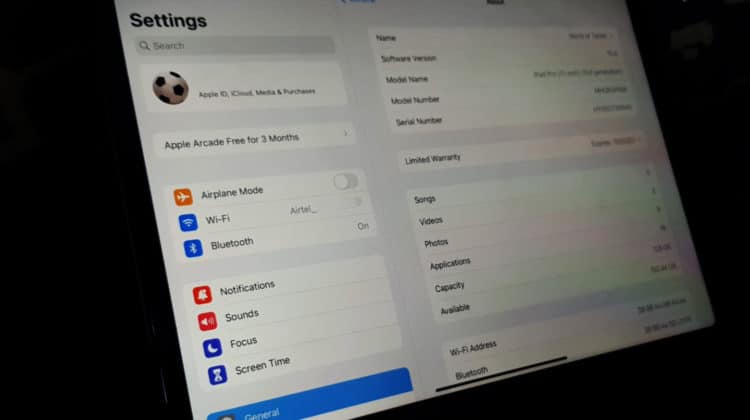
“iPad” is presumably the name of your iPad if you’ve never bothered to give it a new name. Usually, this does not pose an issue. However, it does become a problem in situations when your friend wants to Airdrop a file to your iPad, and there are several iPads nearby. That’s when you question how to change iPad name. This guide is all you need to know about changing the iPad’s name.
How to Change iPad Name
Wondering how to change iPad name? The best way to change your iPad’s name is by going to Settings > General > About > Name, erasing the name “iPad” and typing the new name of your choice. Remember, you can change your iPad name as many times as you want.
Steps to Rename Your iPad
Here, we will show you a more detailed way to change the name of your iPad with the coordinating screenshots.
- Open Settings
- Go to General > About
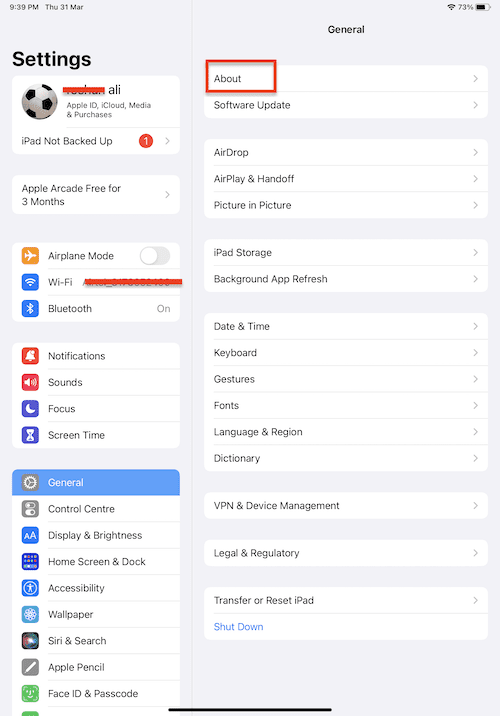
- Now, tap Name
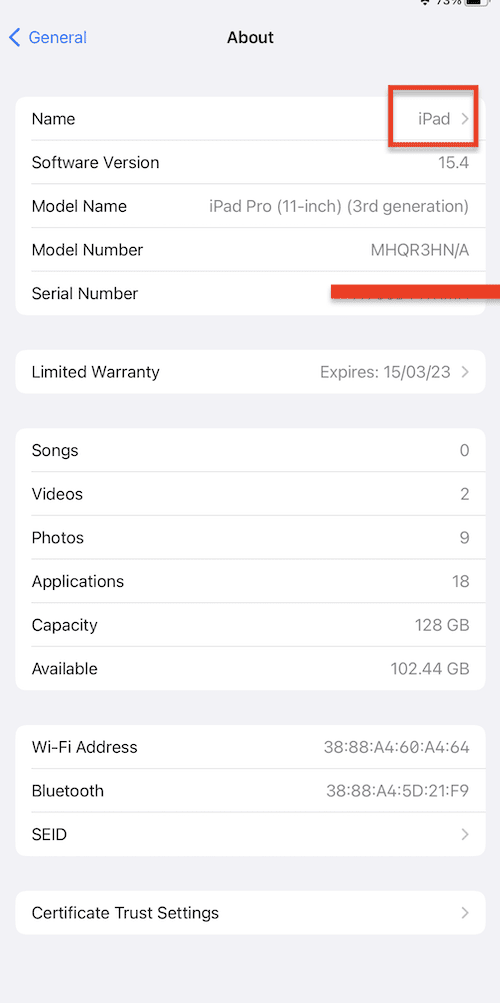
- Tap on the text box and delete the text by pressing the Delete key on your on-screen keypad or by pressing the X icon in the text field itself. Now you may give your iPad a name of your choosing.
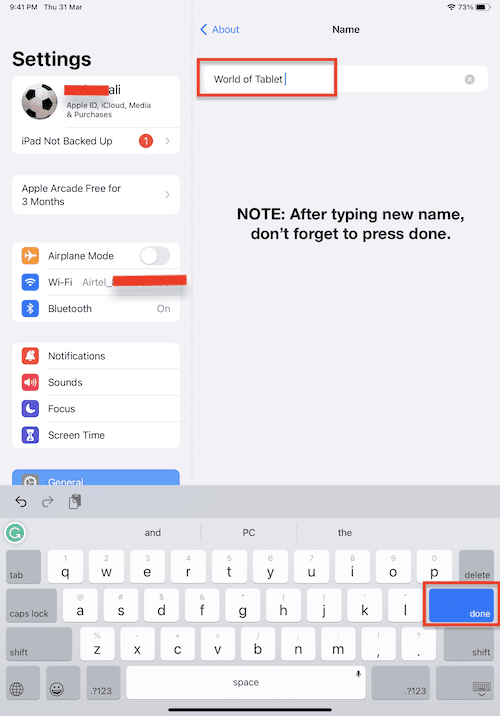
- After completing all of these steps, your new name will get saved automatically and will now reflect as your iPad name.
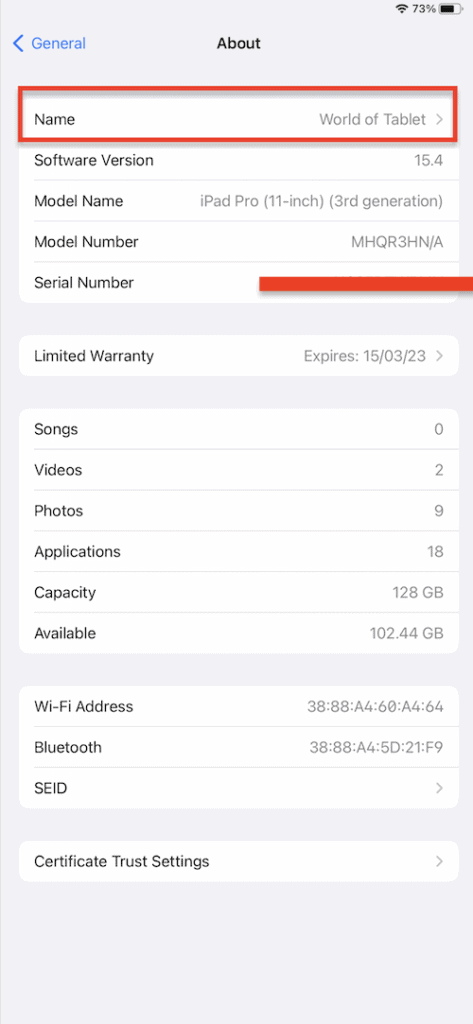
Also Read: How to Sync iPhone With iPad
How to Change iPad Name: Benefits
Changing your iPad may be necessary for various reasons, the most convincing of which include having numerous iPads in your home or using AirDrop often. In the case of several iPads or common iPad names, it might be challenging to identify which one belongs to each person, especially if all the iPads have “iPad” listed as their name. Below we list some benefits of changing your iPad name.
To Avoid Broadcasting Name of Your Device
As previously stated, changing the name of your iPad may be necessary if you want it to be recognized in a variety of applications like iCloud, AirDrop, and others. To prevent having your device’s type publicized, you may wish to modify the default name format, which is your account name plus your device’s name. For example – Derek’s iPad.
To Avoid Sending Confidential Info to the Wrong Device
Think of a scenario in which the sender wants to transfer a file to your iPad through Airdrop but is confused by other iPads nearby that all have the same name – “iPad.” A mistake by the sender might put your privacy in jeopardy, and identifying which device received the file would be considerably more difficult. As a result, you must change the name of your iPad to avoid any tragic experiences.
Adding a Touch of Personalization
Of course, adding a unique name to your iPad is the best way to make it your more private possession. By renaming your iPad, you will make it truly yours.
Speaking of personalization, check out this article we wrote on iPad Engraving Ideas!
Security Add-on
If your iPad ever gets swapped, you can always show that it’s your iPad by literally showing that it has your name! It is an added layer of security that serves as proof of ownership.
Conclusion
We hope this guide teaches you how to change iPad name. It is a relatively simple process and only takes a few minutes to complete. We suggest doing it because it makes your device experience better, especially when using the Airdrop feature.

Leave a Reply