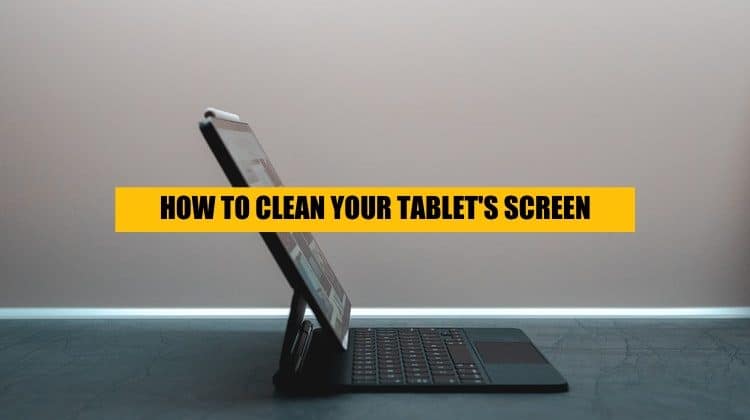
Cleaning your tablet’s display is an important thing you should do often. It can disinfect your screen (so no nasty germs or viruses), reduces fingerprints, and is useful in keeping your tablet in mint condition. It can even reduce scratching, as smaller debris is kept off the screen! But how do I clean my tablet’s screen? What things should I use whilst cleaning? What should I bear in mind before I clean it? Can my tablet’s screen material get damaged by my cleaning attempts? That and more you will find out on this guide on how to properly clean your tablet’s screen!
Reasons why you need to clean your tablet
There are multiple reasons as to why you should clean your tablet, all of which we will outline in this section of the article.
Dust and dirt
Dust and dirt can cause scratches and damage the surface of the display over time. This can cause damage to the screen, decrease the resale value of your tablet, and become distracting after a while.
Fingerprints
Unless you or the tablet’s manufacturer have a matte screen or an anti-fingerprint coating, it is likely that the grease and oil from your fingers will get onto the screen in no time and make it all dirty. And let’s be honest, nobody likes a greasy tablet.
Bacteria and viruses
This honestly might be the most important reason to clean your tablet, especially with everything going on in the world right now. Think of all of the places your fingers touch during the day: doorknobs, keys, coins, handles, chairs, tables, etc. Now all of those nasty bacteria and viruses will make their way to your tablet. Over time, if left uncleaned, expect your tablet to become a miniature petri dish, and nobody wants that.
What do I need to clean my screen?
To properly clean your screen, you will need:
- A piece of microfiber cloth
- A mix of water and isopropyl alcohol
- Scotch tape
- Spray bottle
How to clean your screen
- Power off your device completely. This is usually done by holding the power button and selecting the “power off” button once it pops up.
- Gently wipe down your device with the microfiber cloth. Make sure each bit of the glass gets wiped down so that all the fingerprints and dust come off. It’s best to start with the corners and then moving on to the center.
- Cut or tear a piece of tape and attach it around the screen’s surface. This will help with removing any hard-to-remove dust or dirt particles, which might not have been removed by the cloth. Switch pieces if you feel like the stickiness of the adhesive is getting weak.
- Pour in a roughly 70% water and 30% isopropyl alcohol (IPA) mixture into the spray bottle. This ratio will make sure that your screen gets disinfected whilst not damaging it. You can use more IPA if you want, but we would not go over a 50/50 mix, because the over-use of IPA can damage the screen by rubbing off chemical coatings. (P.S: We aren’t responsible for any damage you may cause to your device.)
- Spray a bit of the mixture onto the microfiber cloth. After that, gently, but thoroughly, rub the screen with the moist end of the cloth against the screen.
- Wait until the surface of the tablet is dry.
- Wipe down with a dry microfiber cloth one more time.
- Power on your device and resume regular use.
- Once you are done cleaning, wash the cloth in soapy water for ~2-3 minutes.
The do’s and don’ts of cleaning your tablet’s screen
Do:
- Clean your device’s screen at least once every two weeks. This helps with keeping it bacteria and virus-free and reduces the number of fingerprints.
- Use a microfiber cloth regularly. They are a mini-miracle of modern technology. Cheap, compact, lightweight, and effective. We would advise wiping it down with a regular piece of microfiber once per day.
- Consider using a screen protector. This helps with protecting the surface of the screen, matte ones keep off fingerprints better than glossy ones, can resist water and other fluids, and can help against microorganisms.
Don’t:
- Use a regular window/glass cleaning mix, like Windex. These cleaning products can damage the chemical coatings of a screen, due to the high amount of alcohol and other potentially harmful chemicals. Just because it is glass doesn’t mean that it is no different from the glass on your window. This also goes for any other household cleaning product.
- Use paper towels. They are not as good at taking off dust and fingerprints and can even scratch the screen.
- Spray the mixture directly onto the screen, as this might cause too much fluid to get onto the device.
If you’re an iPad user check out the Paperlike screen protector review.
For the savvy cleaner
In case you want your device to be even cleaner, or want a better cleaning experience, here are a few recommended products.
1. Zeiss Mobile Screen Wipes

These pre-packaged wipes are great for when you are away from home and need a quick clean for your tablet. They are individually wrapped, leave behind more smudges or streaks, and its gentle solution won’t damage the screen’s coatings. We also give this bonus points because it is made by Zeiss, a trustworthy name in the world of lenses, and who definitely know how to work with glass.
2. iRoller Screen Cleaner
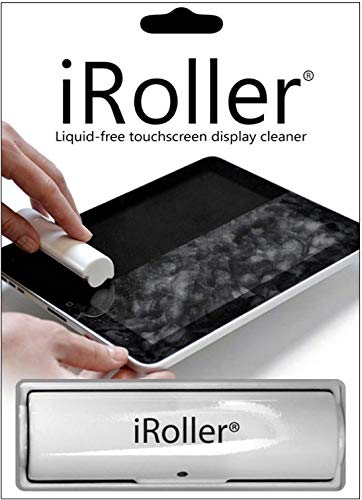
Let’s be honest, nobody likes fingerprints, and having an iRoller is an inexpensive way to keep your device fingerprint-free and pleasing to the eye. It’s super easy to use, just roll it across the screen, and it should remove fingerprints like a charm.
3. WHOOSH! Screen Cleaner Kit

If Apple Store’s use it to clean their devices, then surely this has to be quality. If you don’t want the hassle of getting your own cloth, cleaning mixture, and bottle, WHOOSH! offers a solid cleaning kit that will clean your screen and keep it free of dust, dirt, oil, and other gunk.
Conclusion
If you want a clean device, which is free of dust, fingerprints, and microorganisms, use any of our recommended solutions or products to get the best results. Cleaning your tablet’s screen isn’t hard, and it is something everybody should work into their everyday routine, not just for tablets, but for other electronics as well.
Thanks for reading! If you want to read more, check out more articles from us.
What are the types of screen material?
Tablets can come with a variety of surface materials that protect the LCD or LED digitizer. The two most popular types of screen material are glass and plastic. Although basically every modern tablet uses a glass screen, we will also go over plastic.
Glass
Glass is the most popular material on tablets because it is durable, affordable and companies like Corning and Asahi Glass are always improving it. The two main brands of glass used on tablets are Gorilla Glass (made by Corning) and DragonTrail (made by Asahi Glass). Glass tends to be better at taking scratches and scrapes, but can shatter more easily than plastic. Most major tablets, such as Apple’s iPad line, the Microsoft Surface family, and Samsung’s Galaxy Tab use glass screens.
Plastic
The plastic screen tablet is a unicorn in the modern tablet world. Plastic screens are usually associated with poor and slow resistive-touch displays, which have thankfully been replaced by capacitive-touch displays. Their main advantage is that it is hard to shatter, but will scratch much more easily, because the material is usually softer (in relation to the Mohs scale of hardness). Some might also find plastic to feel ‘cheap’ compared to glass. We honestly had trouble finding a modern tablet with a plastic screen, and the closest we could get was the main screen of the Samsung Galaxy Fold (which is a foldable phone) and the Nintendo Switch (a game console which is capable of being used as a tablet).

Leave a Reply