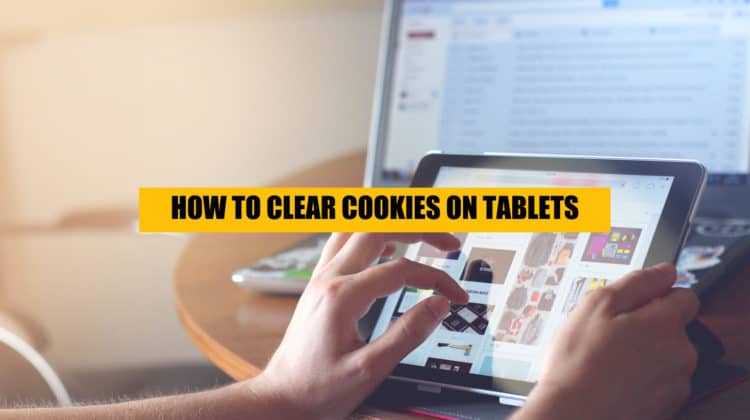
Are you wondering how you can clear off cache and cookies from your tablets but are confused about the consequences at the same time? Well then, this article has all the ingredients that you need right now.
How to Clear Cookies and Cache on Android Tablets
Clearing cookies and cache on Android tablets is a pretty straightforward process. Although the methods vary from one browser to the other, the ultimate path seems to sit under the same roof. To help you get in the most promising position, here is the step-by-step guide for getting rid of cached data and cookies on three of the most popular browsers, namely Chrome, Firefox, and the Native Android Browser.
Clearing Cookies and Cache in Chrome
- Step 1: Launch the Chrome browser.
- Step 2: Tap on the three dots that are situated in the top-right corner.
- Step 3: After that, touch the “Settings” option from the dropdown menu. This will make you find all the options that are essential for clearing cookies and cache in Google Chrome.
- Step 4: Hover to the “Privacy and Security” menu by simply tapping on this option. The menu is available under the “Basics” section.
- Step 5: Navigate to the top of the mentioned “Privacy and Security” section and tap on the option that says “Clear Browsing Data.”
- Step 6: Up next, you’ll need to select “Cookies and Site Data” and “Cached Images and Flies.” Then select and set the time range for which you wish to clear the cookies and cache. You can also head over to the “Advanced” section and tap on the data categories to select the data that you want to clear.
- Step 7: Finally, Touch the “Clear Data” button to remove all the cookies and cache from your tablet.
Clearing Cookies and Cache in Firefox
- Step 1: The first thing that you’ll need to do is, of course, launch the Firefox browser.
- Step 2: After that, you’ll have to tap the three dots hamburger menu available in the bottom-right corner. This will basically open up the menu.
- Step 3: Once done, find and tap “Settings” from inside the dropdown menu.
- Step 4: Scroll and look for the option that says “Delete Browsing Data” in the browser’s “privacy and security” section. Tap on that.
- Step 5: Finally, select the data that you wish to remove from the tablet and tap the “delete browsing data” option.
Clearing Cookies and Cache in the Android browser
- Step 1: Launch the Android browser
- Step 2: Hover to the upper right corner and tap on the menu icon.
- Step 3: Find and click on the Settings menu.
- Step 4: Look for the Privacy and Security option and tap on that.
- Step 5: After that, you’ll need to scroll and tap on the Clear Cache option. Once done, a prompt will pop up from where you’ll need to select Ok.
- Step 6: Next up is clearing cookies. For that, head over to the Clear All Cookies Data option and touch on that, followed by tapping Ok.
How to Clear Cookies and Cache on iPads
Just like Android tablets, clearing cache and cookies in iPads are seamless. Follow the steps mentioned below, and you’ll be good to go.
Clearing Cache on iPad (Safari Browser)
- Step 1: Close the Safari browser in case you’re running the app.
- Step 2: Navigate and open the Settings app on your iPad.
- Step 3: From the list of apps, tap the Safari located on the left side.
- Step 4: After that, look for the option that says “Clear History and Website Data” and tap on that.
- Step 5: Finally, select and click on the Clear History and Data button.
Clear Cookies on iPad (Safari Browser)
- Step 1: Take your iPad and hover over to the Settings app.
- Step 2: Look for Safari, which is available on the left side.
- Step 3: Find and tap the option that says Clear History and Website Data.
- Step 4: Lastly, select the Clear History and Data option to get rid of all the cookies.
Clear Cookies & Cache on Chrome for iPad
- Step 1: Launch Google Chrome on your iPad
- Step 2: Find and tap the Menu icon
- Step 3: From there, tap on the Settings option.
- Step 4: Once done, find and select Privacy.
- Step 5: Under the privacy option, you’ll find something called Clear Cache and Clear Cookies Site Data. Simply tap on that.
What are Cookies, and what do they do?
The term Cookie is used for a text file that any website saves on your device once you start browsing it. The file usually comprises bits of information. The information here focuses primarily on what your activities are around that website or over the internet.
Broadly, cookies are of two types, namely Magic Cookies and HTTP Cookies. Magic cookies are commonly the ones used as a login to any specific computer database system. At the same time, the HTTP cookies can be presented as remodeled versions. It is the one built for the internet age of today. To conclude, in simple words, Cookies are modern-day files that bear information about you, the web browser you use, and your activities across that.
No, if you’re wondering why cookies even exist, well, the straightforward answer is to make the whole web browsing experience easier and flexible. Allowing cookies means you’re allowing your device to remember various activities that include your log-in details, navigation behavior, personal preferences, digital willingness, and more. All this helps make browsing across the internet seamless. Moreover, cookies play a vital role in speeding up times. But somewhere down the line, it is also vulnerable to your privacy, so it is essential to keep your attention awake while working with cookies.
What is Cache?
A cache can be defined as a maintained storage location that works to collect various types of temporary data. These data are vital in helping browsers to work better. No matter if you’re using a mobile, tablet, computer, laptop, or phone, cached data is everywhere.
A cache or cached data plays a pivotal role in making the data retrieval process easy and quick. The overall purpose of cache is simply making the data easy to access by locally saving them, instead of compelling the devices to redownload those every time you intend to browse a website or launch an app. In short, the cache helps devices operate apps and run faster.
Why Should I Clear My Cookies on a Tablet?
Cookies are great for user experience; however, there is no denying the fact that it often tends to leave loopholes in the privacy section. Having said that, clearing cookies is considered a great practice. In case the privacy issues don’t bother you much, considering the removal of cookies quite often from your device is a healthy approach to restrict large volumes of data from accumulating and eventually reduce your browser’s efficiency. Deleting cookies might slightly increase your device speed when using a browser.
Clearing cookies is again a very promising approach for individuals who don’t like encountering personalized ads. The new era of advertisements uses cookies new to craft dedicated ads for something that a user has searched for recently. Removing cookies quite too often make will sure companies don’t track your online activities and show related ads later.
What Happens if I Clear all Cookies?
If you’ve been using a browser for quite a long time, then removing cookies all of a sudden will mean that you’ll land up in a situation where you’ve erased all the pieces of information that your browser has saved over time. The data includes account passwords, activity preferences, settings, and more.
Clearing all the cookies from your tablet will eventually remove anything stored, even the ones that are usually hidden. To put it in simple words, you’ll have to start working with your browser afresh, from making all the sign-ups back to your accounts to toggling up preferences. However, it helps a great deal in offering a more secure browsing environment. Read along with the positives and negatives of clearing cookies and cache to have a better idea.
The Positives:
- It helps in regaining privacy.
- It will help you restrict the website hosts from counting the number of times you visited the website.
- It helps a great time in offering a clean state.
The Negatives:
- Online browsing becomes less convenient.
- Once all the cookies are cleared off, you’ll have to re-enter all your login credentials and set your website preferences.
Verdict
Cookies & cache are mainly used to improve your user experience across different websites. It also might even increase your tablet’s speed by deleting cookies & cache also it might prevent you from seeing the latest updates on the website you’re browsing if the developers haven’t cleared cache & cookies on their side.
For the everyday user, there’s really no need to be doing this on regular basis, but we discussed the pros & cons of doing this and if you feel like you need to do it, you know what will happen and you know should know how to do it.
If you read our article carefully you definitely have a basic understanding of cookies & cache and how to clear and delete them.

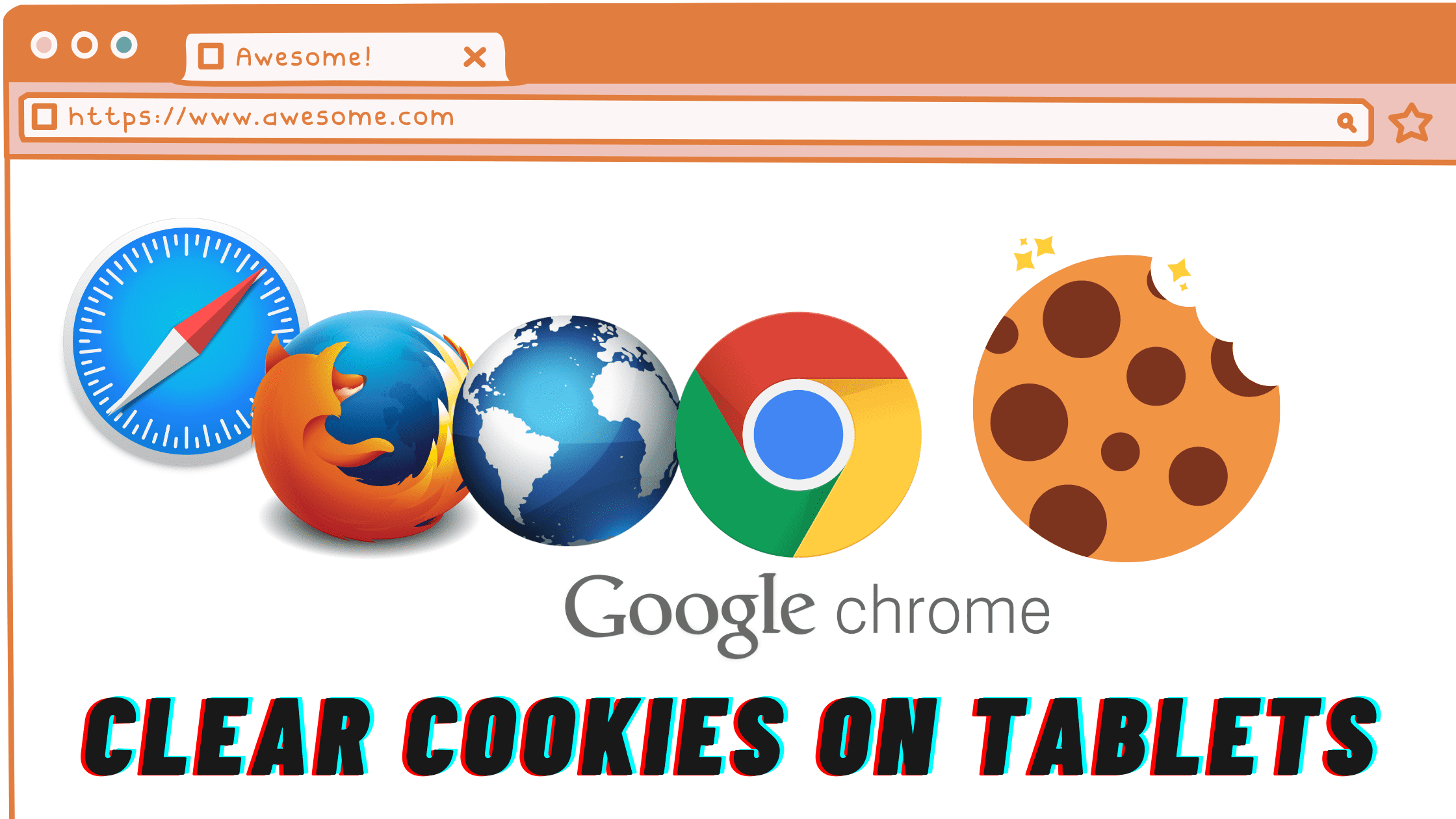
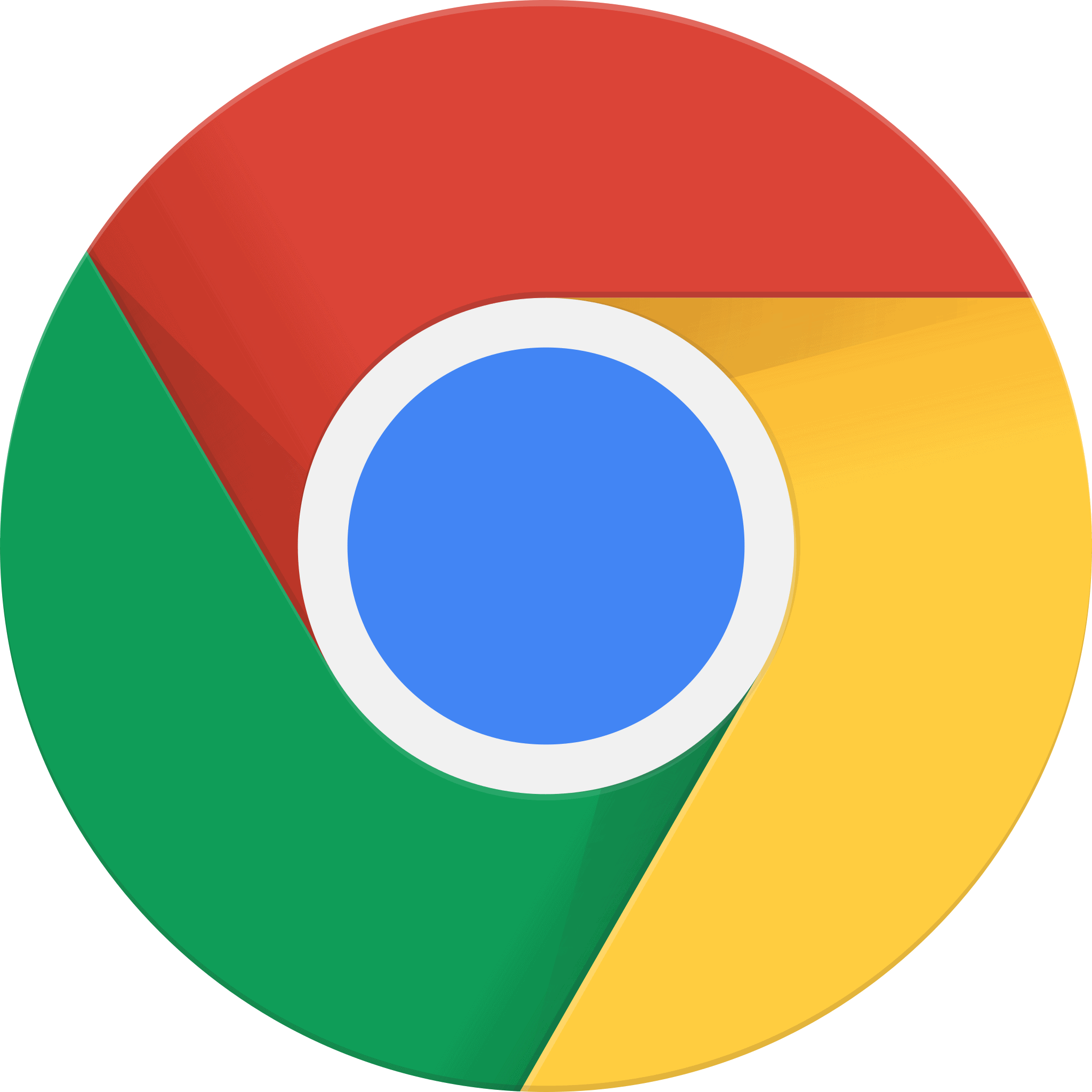

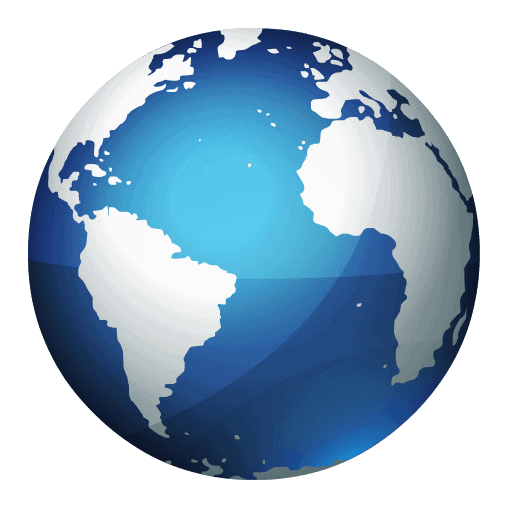
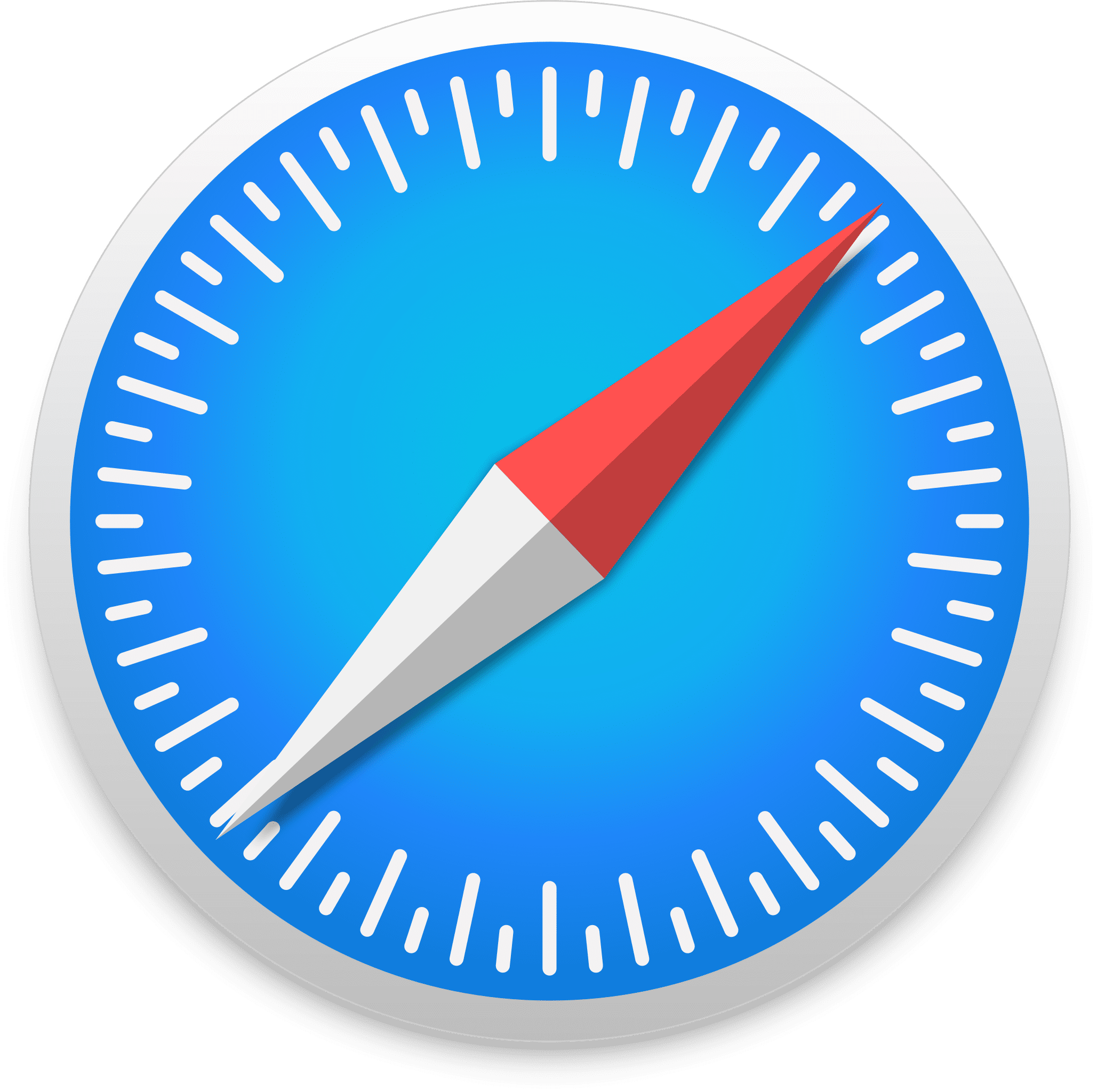
Leave a Reply