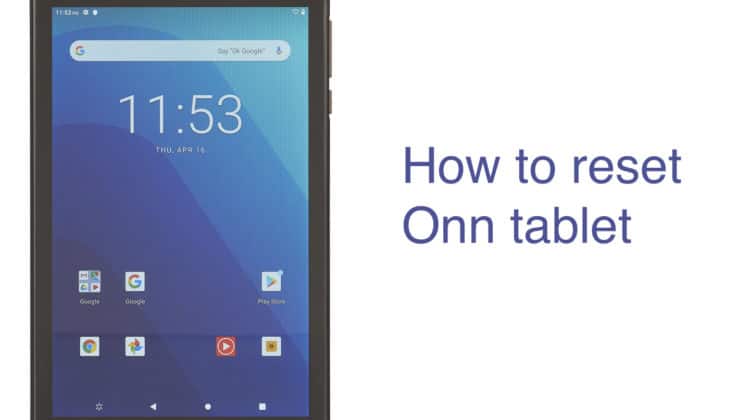
Onn tablets are one of the most economical tablets on the market. These are manufactured and marketed by the retail giant Walmart. If you own an Onn tablet and are currently facing issues with the device and want to reset it, then this guide will show you how to reset Onn tablet. You can either soft reset or factory reset Onn tablet.
How to Reset Onn Tablet
You can restore your Onn tablet to its original state by resetting it. This process will remove irregularities you’ve picked up via the usage of applications or the transfer of data. When it comes to how to reset Onn tablet, there are several options.
How to Reset Onn Tablet: Multiple Methods
We will walk you through different methods for resetting an Onn tablet so that you have a firm understanding of how it works for different scenarios.
How to soft reset Onn tablet
You’ll need to know your device’s lock code or pattern in order to proceed in this manner. Here’s how to perform a soft reset on your Onn tablet.
- Unlock your tablet using your PIN or pattern.
- Navigate to the “Settings” menu.
- Next, select “System” from the drop-down option.
- Click “Advanced”.
- Select the “Reset Options” button from a list.
- Now, select “Erase all data”.
- Tap the “Reset Phone” option to wipe data and files.
- Tap the “Erase Everything” option that pops up after the Reset Phone option.
- You may be prompted to enter your tablet password. Your device will then be reset to its original factory settings.

Resetting your Onn tablet is as simple as following this guide. Before performing a factory reset on your tablet, make sure to backup all of your important data to your microSD card. Even if you have to reboot your tablet, your data will be safe this way.
How to reset PIN password on Onn tablet
What if you need to reset the password of your Onn tablet? Well, it is also a simple process. On your ONN tablet, go to the Settings menu and reset your password if you haven’t already.
To reset the password on an ONN tablet, follow the steps below:
- Open the “Settings” menu.
- Click the “Lock Screen” option.
- Configure your ONN tablet password by selecting the sort of lock screen you choose.
- Enter the new password/pattern/PIN you want and set it.
- Now, your tablet will unlock with the new password you chose.
How to reset Onn tablet without PIN password
Resetting an ONN tablet that has lost or forgotten its password requires performing a Hard Reset on the device. If you can, make a backup of your device before proceeding with this step.
Using the Volume Up button will allow you to wipe your ONN tablet clean if you have lost or forgotten your password. Keep pressing it while holding down the Power button until you can see Android System Recovery appear on the device’s screen. Once you’ve done that, choose Wipe data and Factory Reset.
The Factory Reset option on the System Recovery screen comes in handy when performing a factory reset on the tablet. To reset the device, you will be asked to confirm whether or not you really need to.
Pressing enter confirms a factory reset of your device. Your device will be reset to factory settings, and you can set a fresh password when it boots.
How to reset Onn tablet without Google account
The Onn tablet can be reset without a Google account by factory resetting it in recovery mode. Factory Resetting should only be used as a last resort when attempting to unlock a tablet without a Google account. Simply put, a Factory Reset restores your Android tablet to its original settings.
- Press and hold the “Volume Up + Power buttons” to enter into Recovery Mode.
- After your device goes into Recovery Mode, release the buttons as soon as you see the Android logo.
- Use the “Volume” buttons to select options.
- Navigate and select the “Wipe Data/Factory Reset” option and press the “Power” button to select the option.
- Now, select “Delete All User Data” and use the “Power” button to lock the selection.
- Wait for your Android tablet to restart.
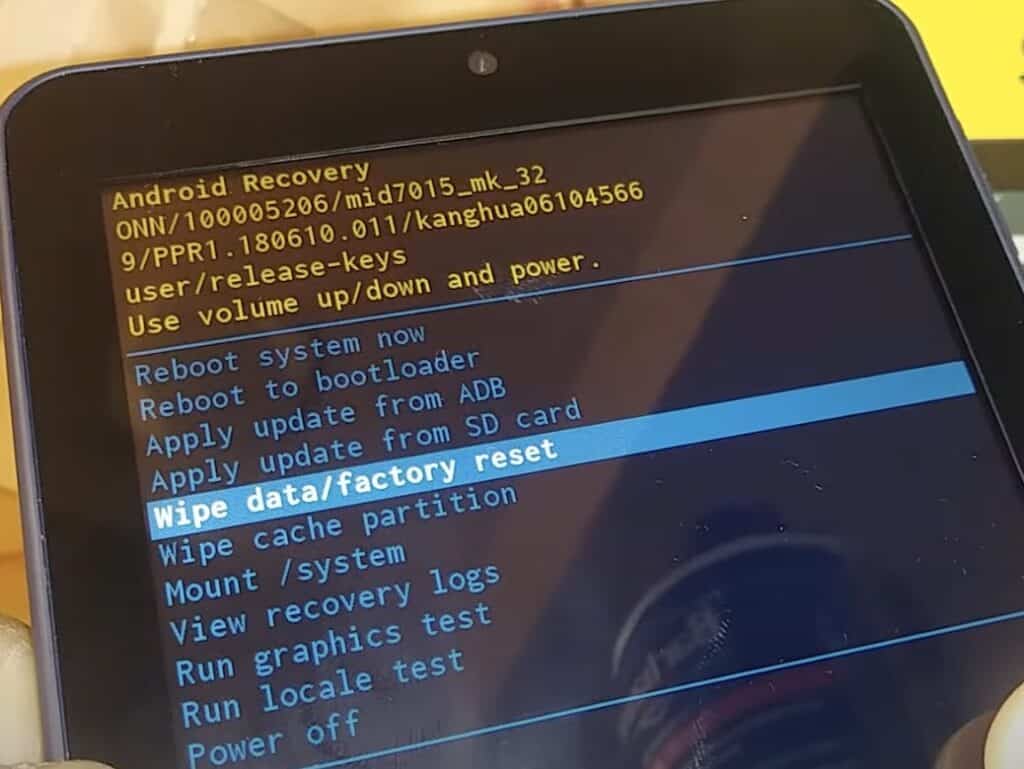
Most tablets and gadgets require an account linked to a cloud or disc, or a secure server. As a precaution, you should encrypt all of your data on your tablet. No Google account is required to do a hard factory reset on an Onn tablet; nevertheless, accessing the device is difficult without a Google account as some apps won’t work without it.
On the Onn tablet, third-party apps will be allowed to sidestep Google’s constraints in some places. It’s essential to ensure that the developer you’re working with is trustworthy. Also, there are some third-party apps out there for Android tablets to help reset it without a Google account but they are mostly paid apps.
How to reset Onn tablet with keyboard
You can use the keyboard setting to understand how to reset your ONN tablet with a keyboard, so you can do that. Go to the Settings menu and look in the Apps section to locate your keyboard. If the keyboard is already on, turn it off and turn it back on again to refresh its connection with your tablet and reconnect.

To learn how to reset an ONN tablet with a keyboard, you first need to ensure that the keyboard is turned on and your tablet is turned off. You can use the keyboard to factory reset your device by pressing and holding the ESC button on the keyboard until the tablet restarts, and you can see the options to factory reset the device.
Restart the device after resetting it to factory settings.
How to reset Onn tablet via recovery mode
You can also reset Onn tablet by switching to recovery mode. Follow the steps below to execute the process.
- Go to the “Settings” menu on your tablet.
- Select “System” and then select “Advanced”.
- Tap “Reset Options”.
- Now, tap “Erase all data”.
- To wipe data and files, you now need to tap the “Reset Phone” option.
- Tap “Erase Everything” option that pops up after.
- You may be prompted to enter your tablet password. Your device will then be reset to its factory settings.
Factory Reset Onn Tablet
Below we walk you through the hard reset process for your Onn tablet, make sure you have backed up your data before attempting this.
- Press and hold the power button.
- Hold down both the power button and the volume down button until the “Onn Logo” comes up, then let go.
- Now, press the volume up and down buttons on your device to get to “Recovery Mode” To choose it, you have to press the power button.
- Select “Wipe Cache Partition” option to clean out the tablet’s cache files.
- Go back to the main menu using the volume button and select the “Wipe Data/Factory Reset” option. Use the Power button to choose.
- You will now get a Yes/No option. Choose Yes and press the power button to lock it.
- In the final step, go to the “Reboot System Now” option and select it to restart your tablet.
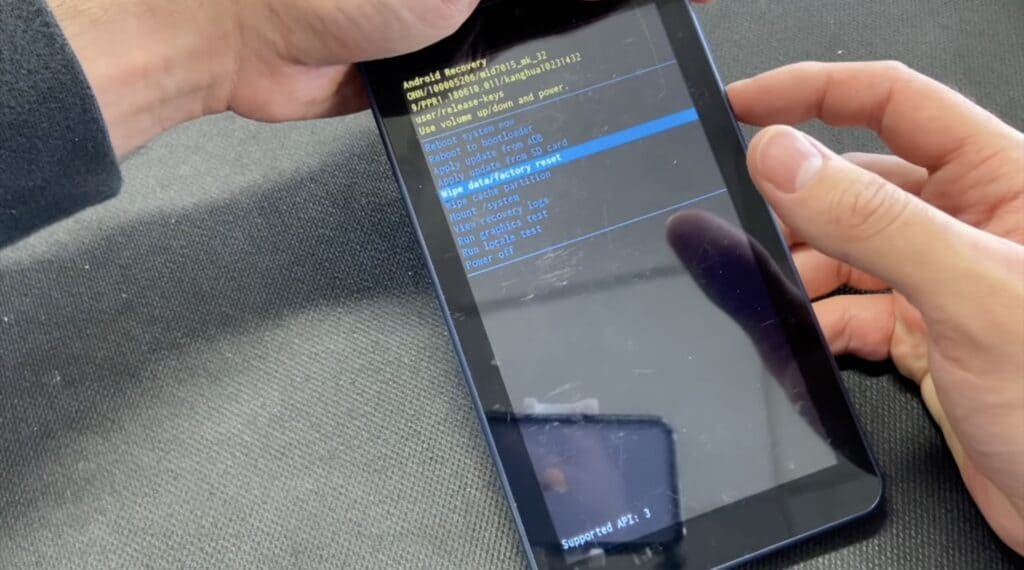
Onn Tablet Troubleshooting
We recommend trying out these troubleshooting methods before going for the ultimate reset on your Onn tablet when facing technical issues.
Charge your Onn tablet
Sometimes the battery plays a key role in causing issues on your tablet. This usually occurs when the device does not have ample charge, so we suggest turning off your Onn tablet and charging it for at least 30 minutes. Restart the device after charging and check if the issues persist.
Update your Onn tablet
Another standard reason why some tablets start malfunctioning is due to their software. If you have not updated your Onn tablet for a while, please check for the latest update by going to the device’s Settings.
If there’s an update available, quickly update your device. Just make sure that your device has enough charge to install the update. Also, we suggest taking a backup of your data before updating.
Close all the apps on your Onn tablet
Sometimes the problem is caused by the apps installed on your device. We suggest closing every app on your tablet to see which app is causing the issue. After closing all the apps, open apps one by one, and you will know which app is causing the glitch. Once you find that app, quickly uninstall it and restart your tablet afterward.

Why You Should Reset Your Onn Tablet
Here are the reasons why you should reset your Onn tablet:
- If your device is malfunctioning even after closing all the apps, updating it, and charging it sufficiently.
- If you are selling your device. A factory reset will wipe all your data and make the device ready for handover.
- If your Onn tablet keeps freezing or keeps crashing whenever you are performing any function.
- You may want to reset your Onn tablet if it takes a long time to start apps or shuts down inappropriately in between your tasks.
Frequently Asked Questions
Let’s tackle some related questions about how to reset Onn tablet.
Where Is The Reset Button On A Onn Tablet?
You can find the reset button on your Onn tablet on the left side below the power button. This button does not have any other function.
Why Is My Onn Tablet Very Slow?
There could be several reasons why your Onn tablet is very slow. Either you have too many apps opened at once, or one of your apps is malfunctioning. Another reason could be a software issue. Check for a new update for your tablet. You may also want to check if your device has ample battery charge.
How do you unfreeze an Onn tablet?
You can unfreeze an Onn tablet by restarting the device. If that does not work, you might want to try resetting the device back to its factory defaults.
Conclusion
We hope this guide helps you understand how to reset Onn tablet or factory reset Onn tablet. Remember to backup your date on an external storage device before you attempt factory resetting your Onn tablet. Which method did you choose to reset your Onn tablet? Let us know in the comments.

Leave a Reply