
Need to speed up Android Tablet? Here’s how to speed up your Android tablet and revive it for not being e-waste.
Android is the most popular operating system. At least it is valid for smartphones. And if you have chosen an Android tablet for your entertainment and gaming needs, even if it is the most top of the line model, you will face some lagging issues down the road over some time.
Why is My Tablet so Slow?
There are multiple reasons why your tablet has started running slow. Yes, it’s true that your tablet might have malware on it that has caused this.
We are all using our tablets differently – we’re checking emails, using it as a camera, reading, video calls, scrolling through social media – Facebook, Instagram, TikTok, Twitter, etc. Each of these activities requires a bit of memory from your device. At some point, your memory fills up. The memory that your tablet used for these activities is tied up in these apps. This is the most common cause that slows down your tablet. There are other reasons, of course.
We wanted to create a list of how you can clean up your Andriod tablet and speed it up. Let’s check all the possible reasons that are slowing down your tablet and how to resolve these issues.
Update Your Android Tablet
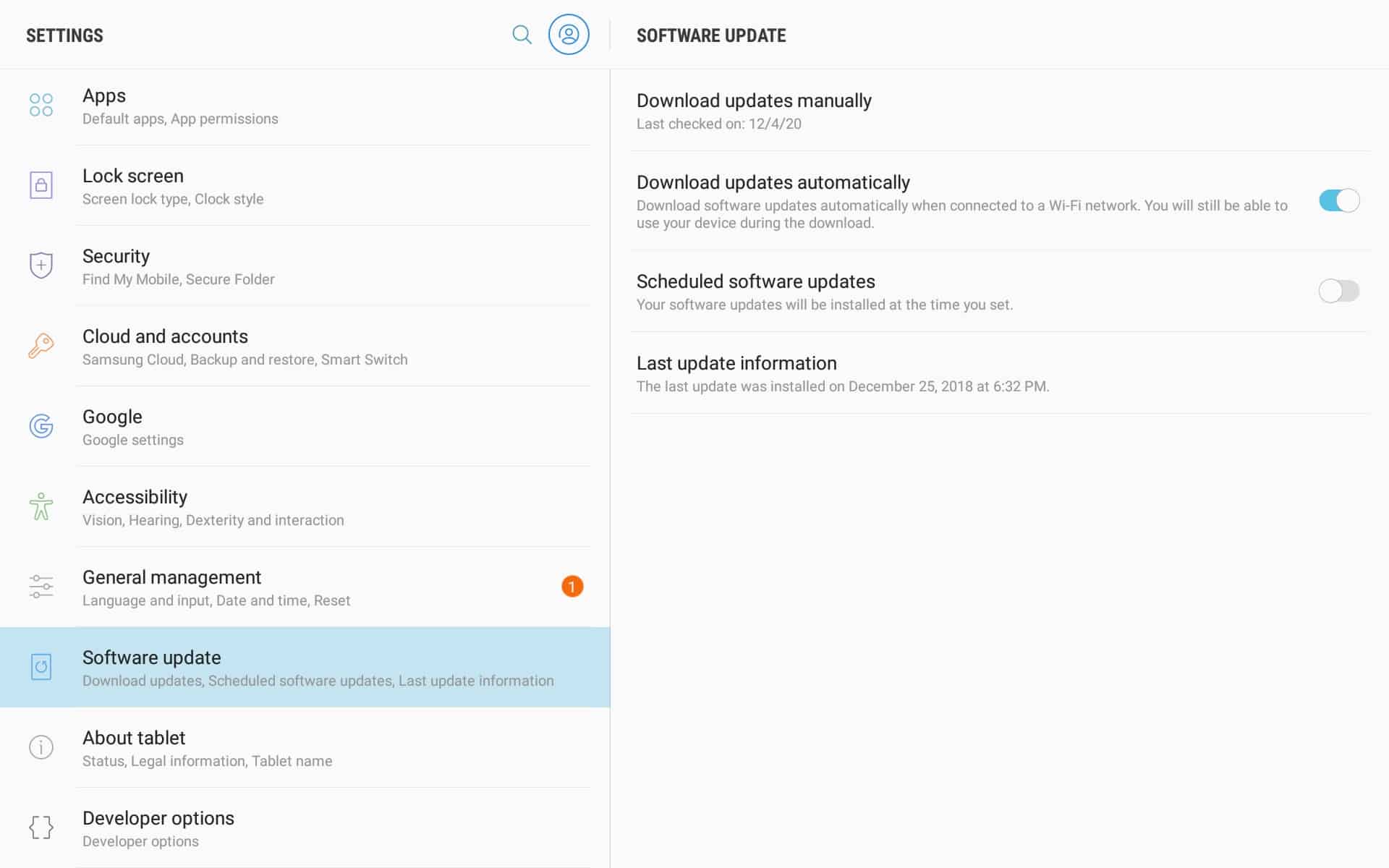
Android updates often fix optimization fixes and also new features for users. If your Android tablet has an update down the pipe lane, you can have a chance of speeding up on your Android tablet with better optimization and software upgrades. Here is how to check for updates on your Android tablet.
- Open the Settings app.
- Near the bottom, tap System and then Advanced System update.
- You will see your updated status. Follow any steps on the screen.
Remove Live Wallpapers and Widgets
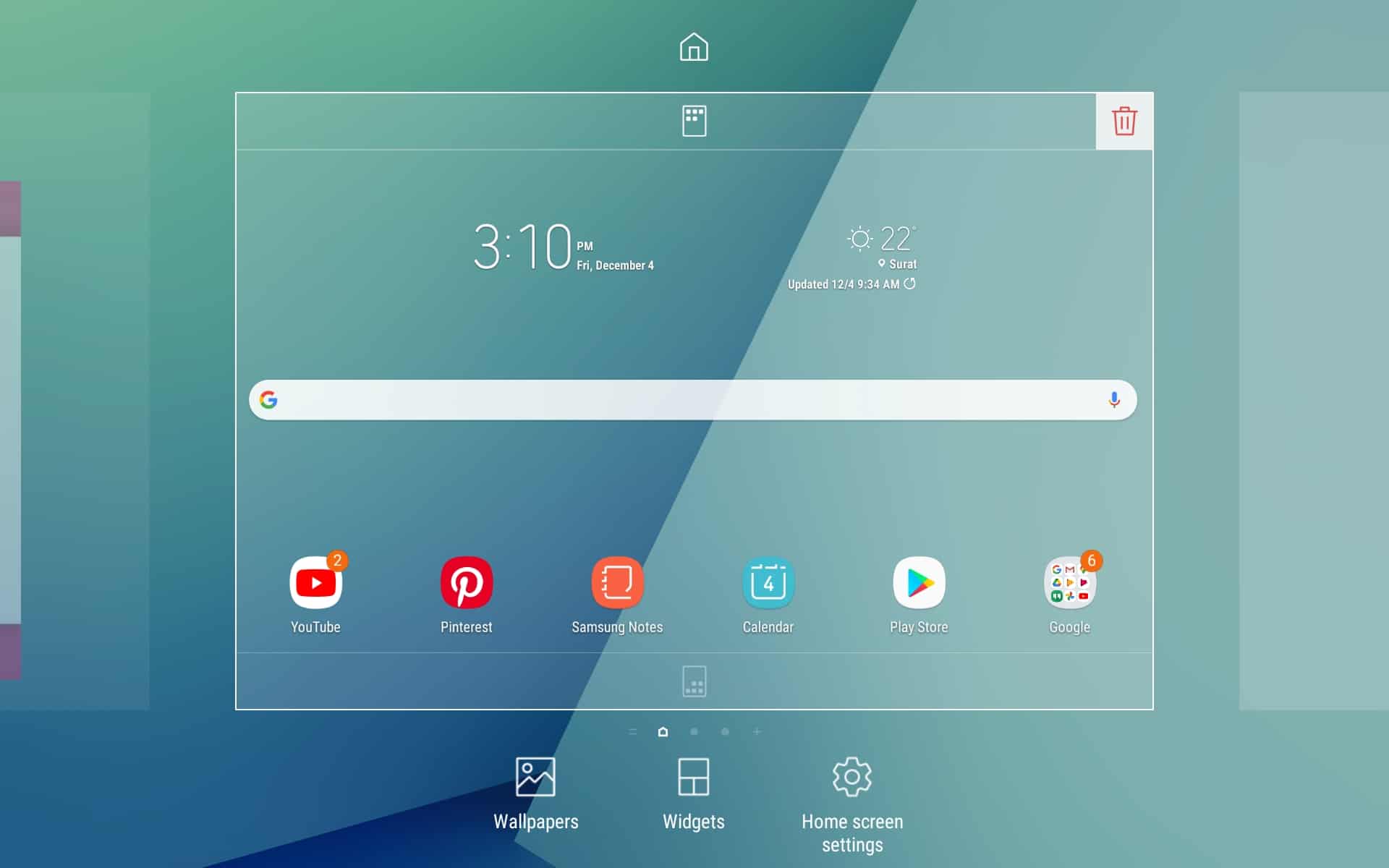
One of the main advantages of Android OS, well until iOS 14, is that it supports home screen widgets, live wallpapers, and other home screen customization options. But, these cosmetic add ons come at taking valuable processing resources and draining battery life cost. These dynamic customizations need to refresh information and animations frequently, taking valuable CPU and RAM resources. We know how interesting and mesmerizing it is to gaze at the live weather wallpaper, but to speed up the Android tablet, you will need to bid goodbye to live wallpapers and widgets. Here is how you can apply static wallpapers and remove unwanted widgets.
- To set wallpaper and a lock screen, head over to Settings.
- Scroll down to Display.
- From the settings list, tap on Wallpapers.
- You will be presented with wallpapers, select you to wish to use as a home screen and lock screen.
How to remove widgets
- Long press a widget you wish to remove.
- On the top, you will see a Remove option.
- Drag and drop your widget to the Remove option.
- Confirm your action.
Turn Off or Reduce Transition Animations Using Developer Mode
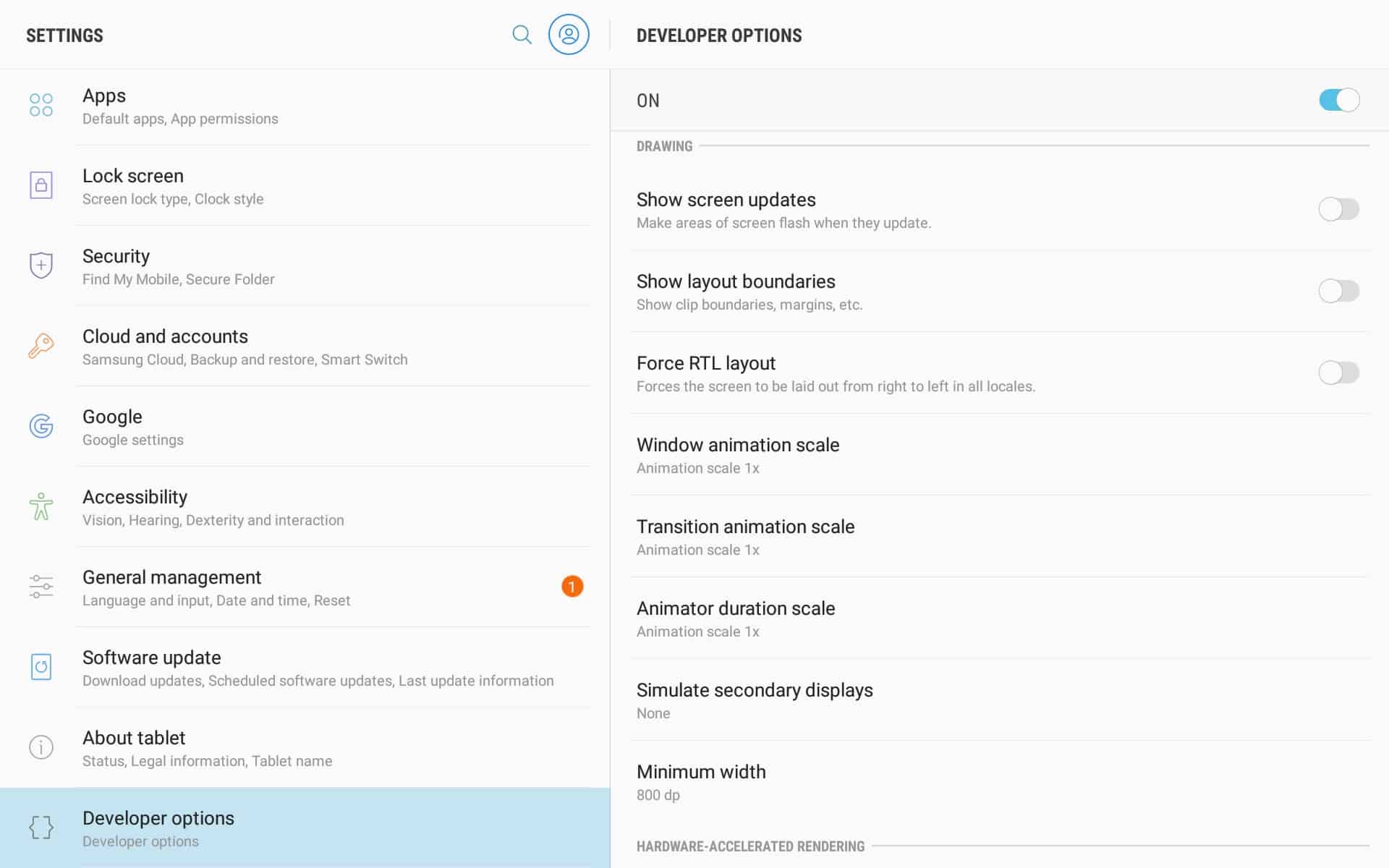
When you swipe through menus and tap on an app or exit an app by pressing the home button or perform a swipe gesture, there are enter and transitional exit animations to make the Android experience more pleasant, fluid, and organic. These animations tend to make the Android experience laggy if it is already affecting the Android tablet’s speed through other factors. Disabling or reducing the transitional Animation scale through the developer options can help speed up your Android tablet by reducing the toll on valuable performance resources. Here is how to turn off or minimize animation scaling through the developer options.
If you have not enabled the Developer Options, follow these steps.
- Head over to Settings.
- Scroll down and tap on About Phone.
- Scroll down from the menu, and tap on the Build Number a few times. Your developer options will be enabled.
Follow these steps to turn off or reduce animation scaling from the Developer Options.
- Head over to the Developer options from the settings.
- Scroll down to the Drawing section.
- You will see the Window Animation Scale, Transition Animation Scale, and Animator Duration Scale.
- Tap on each animation scale option, and you can turn off animations entirely or reduce the scale for snappier animations.
- Restart your Android tablet.
Use Third-Party Android Launchers for Speeding Up Android Tablet
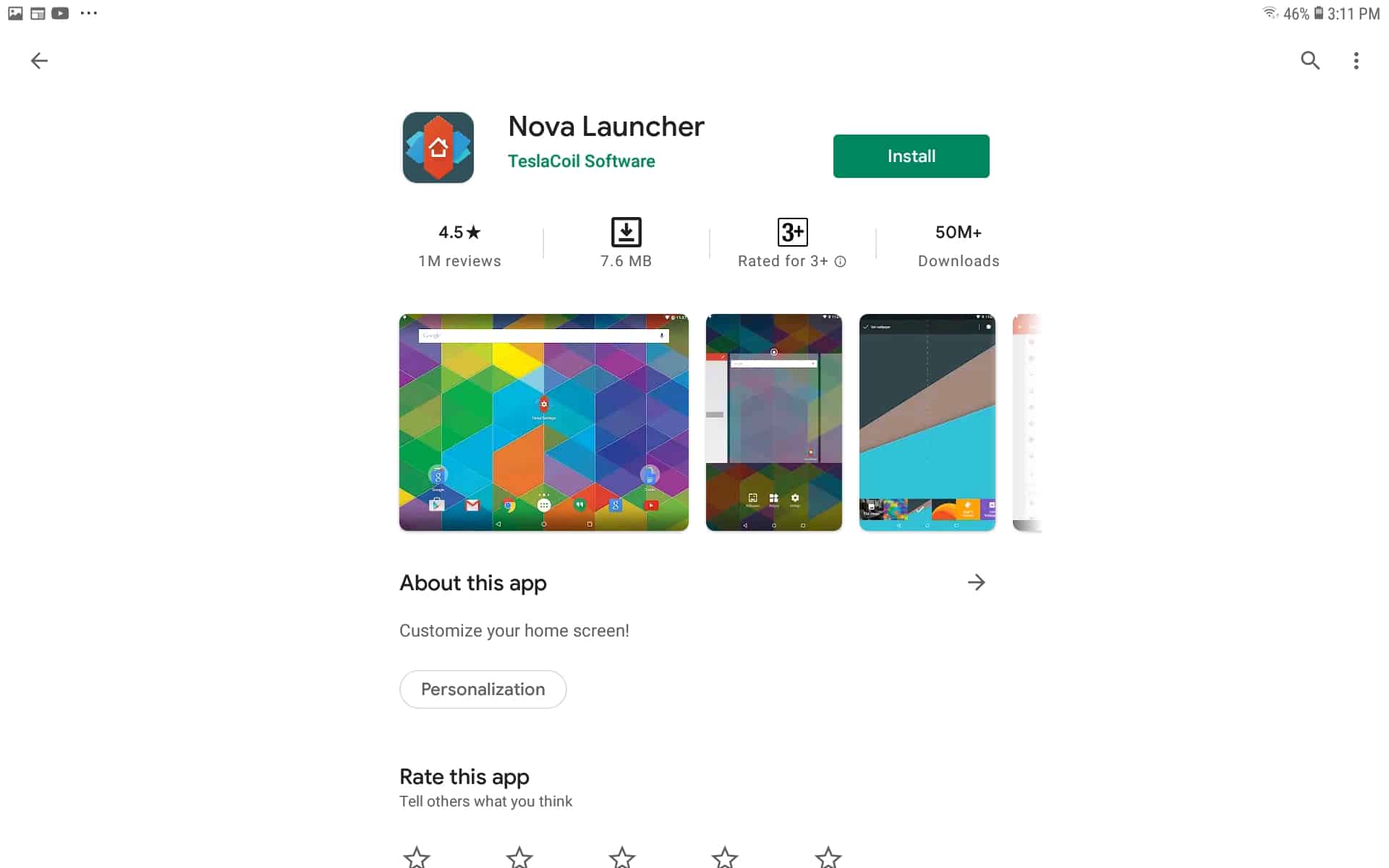
Android tablets with OEM Android skins are notorious for backing in unnecessary fluff that slows down the tablet in the long run. And suppose you are tired of having the same old laggy launcher. In that case, third-party Android launchers are lite on resources, give endless customization options, and are generally faster due to using fewer system resources. Here is how to install third-party Launchers.
- Go to the Play Store and search for Launcher. Nova Launcher and Pixel Launcher are the two best third-party Launchers for Android.
- After the Launcher is downloaded, tap on Open from the app description page.
- The Launcher will walk you through setting up the Launcher and use it as your default Launcher.
Delete Unwanted Apps
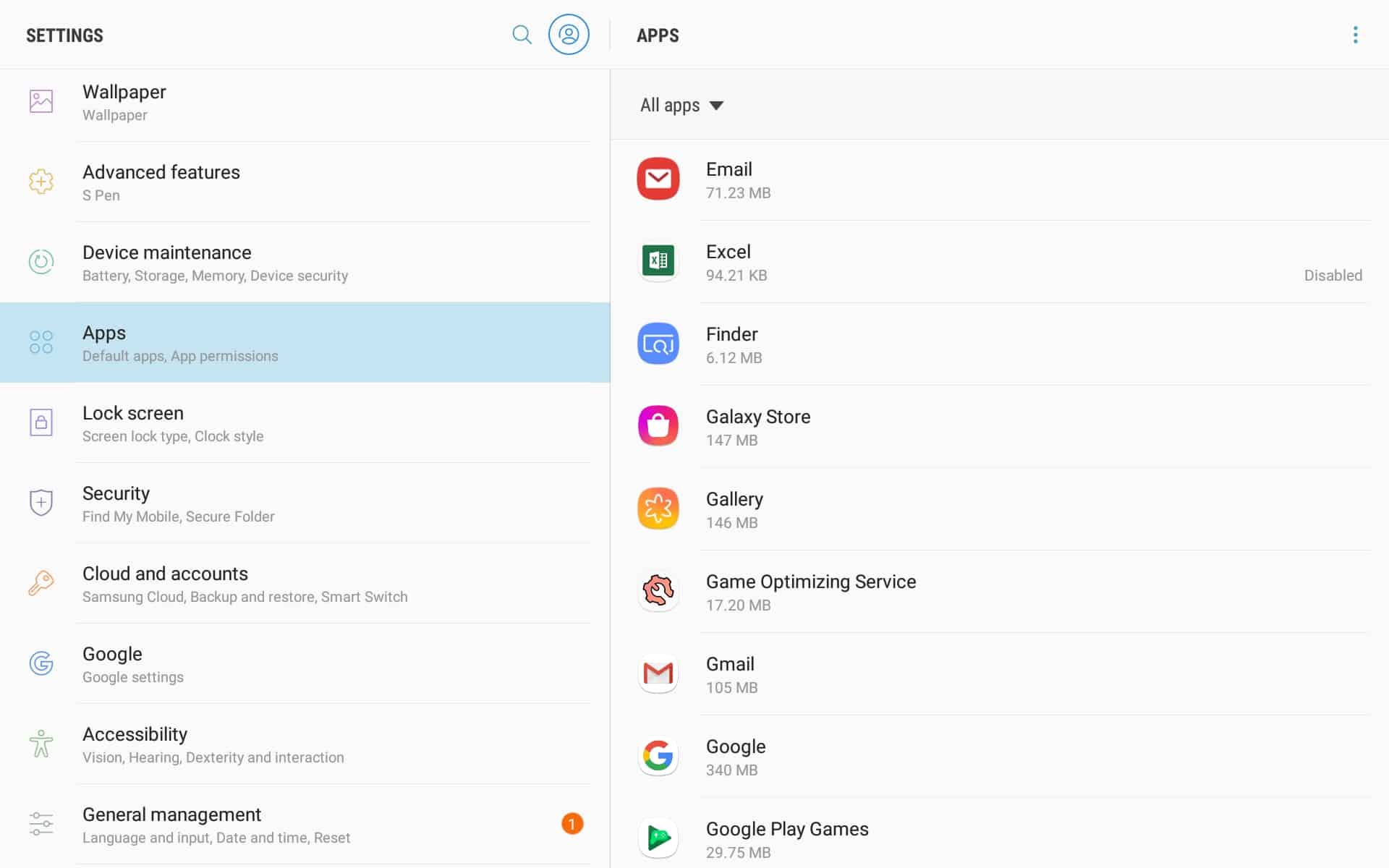
Deleting unwanted apps will not only free up space from your internal memory, but it will also prevent from running in the background processes and sip on performance resources even if you have closed them in the multitasking menu. Here is how to delete apps from your Android tablet.
- Go to the Settings on your Android Tablet.
- Tap on the Apps or Application manager
- Scroll down to the application you wish to uninstall. Tap on the app.
- Tap Uninstall to delete the app.
Delete App Data and App Cache
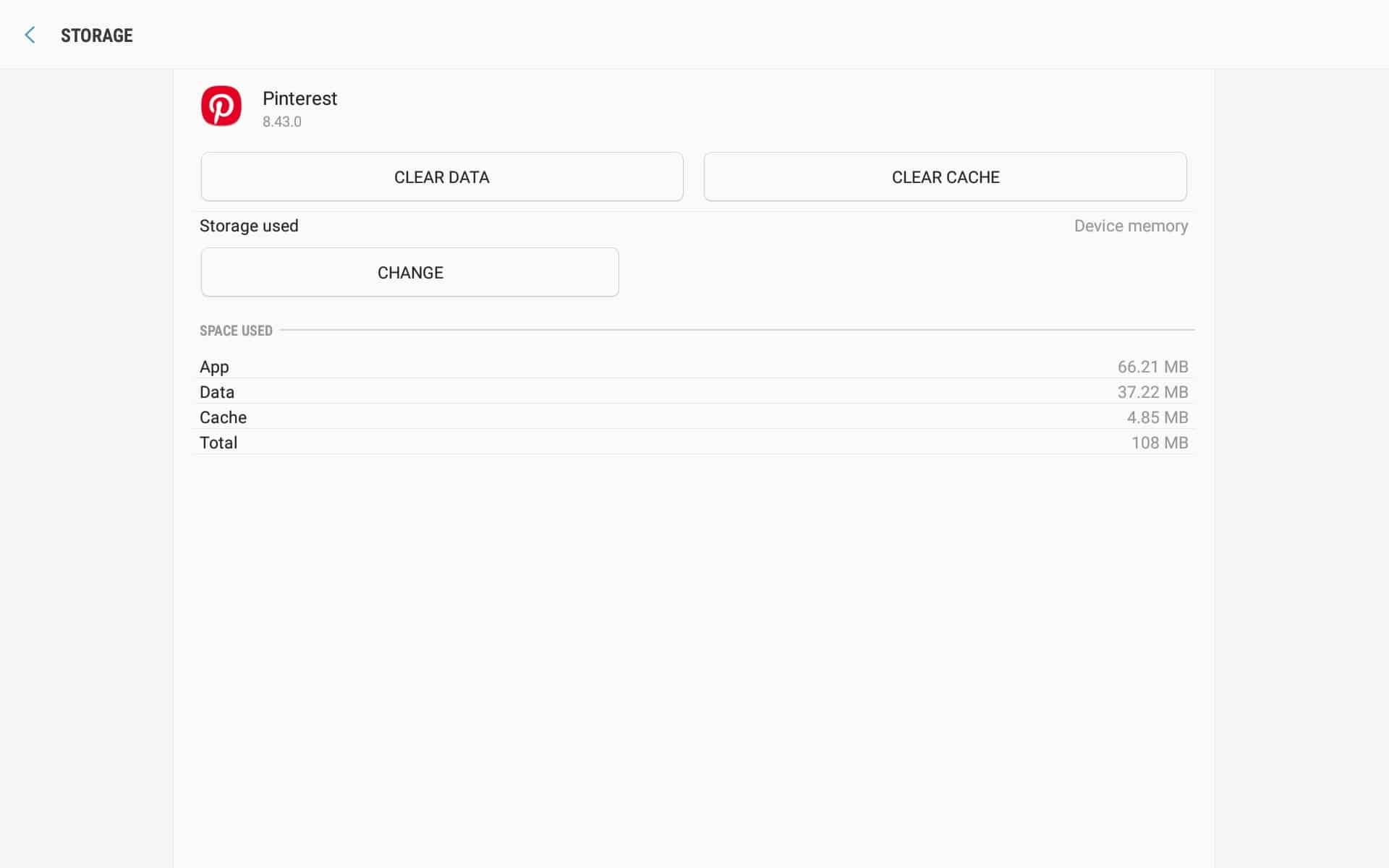
We use many Android apps on our devices. And sometimes, they need to download additional app data like updates and resource packs in online battle royal games. And some apps store temporary data for smooth functioning and store logging data for the apps. These are known as app data and app cache. Deleting app data will free up a lot of space from the device, but you will need to reinstall the resource packs. Deleting the app cache, you will need to re-enter your logging details for apps. Here is how to delete app data and app cache. The process of deleting app data and app cache is similar. You need to tap on the corresponding setting.
- Go to Settings.
- Head over to apps. Tap on the app you wish to delete app data or app cache.
- Tap on Delete Data/Delete Cache.
- Accept your input, and the process will begin.
Transfer Apps To a MicroSD Card
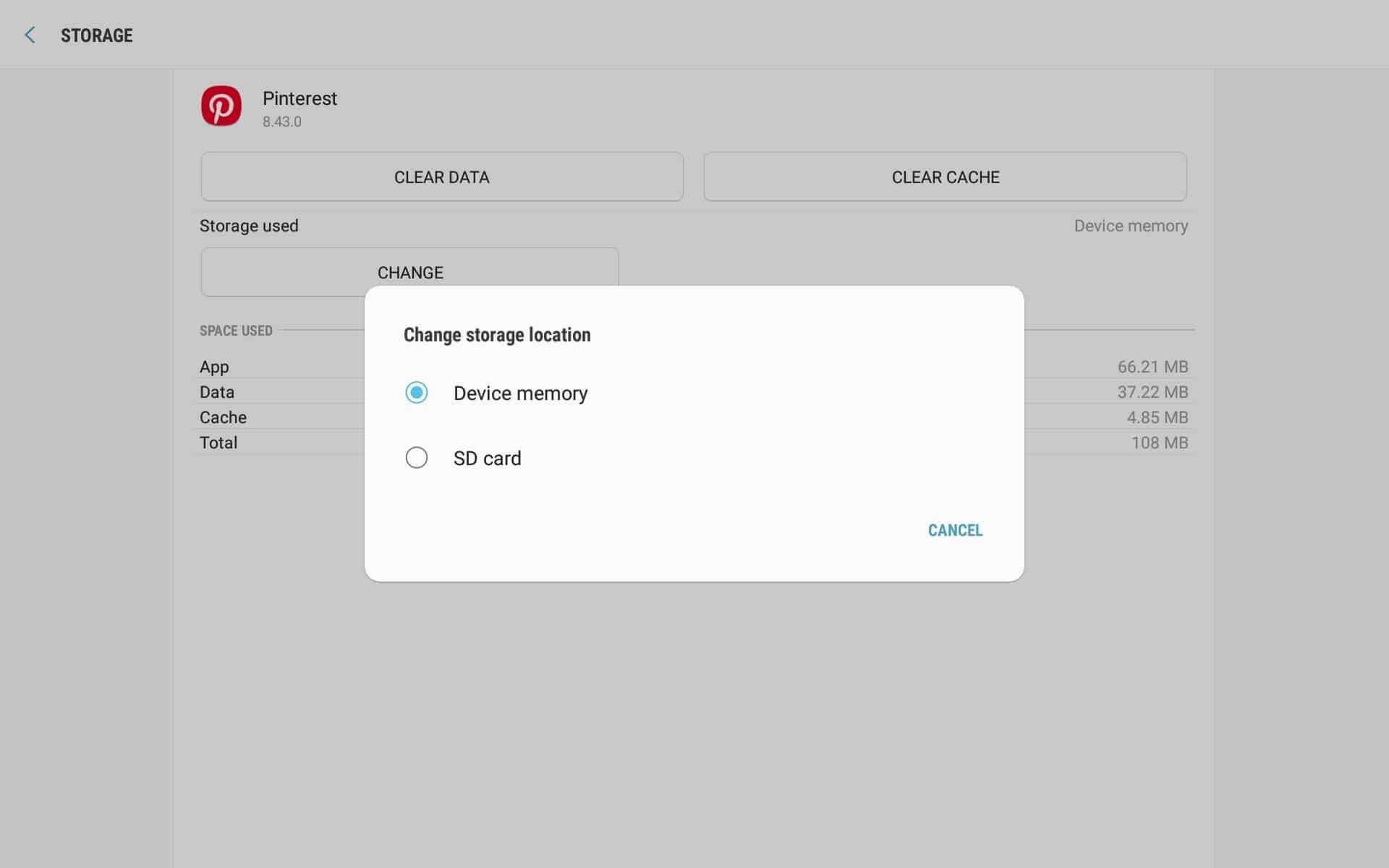
If your Android tablet supports a MicroSD card, using an expansion card will not only free up space from the internal memory by dumping your photos, videos, and even apps on the MicroSD card, it will help to reduce the performance apps sip through sitting in the internal memory. We recommend using a high-speed MicroSD card, so accessing apps and media will be faster. Here is how to transfer apps and app data to a MicroSD card.
- Go to Settings
- Head over to Apps
- From the installed apps, tap on the app you wish to transfer.
- From the app menu, tap on Storage.
- Then tap on Change and tap on Move. Your app will be transferred to the MicroSD card.
Disable Bloatware Apps
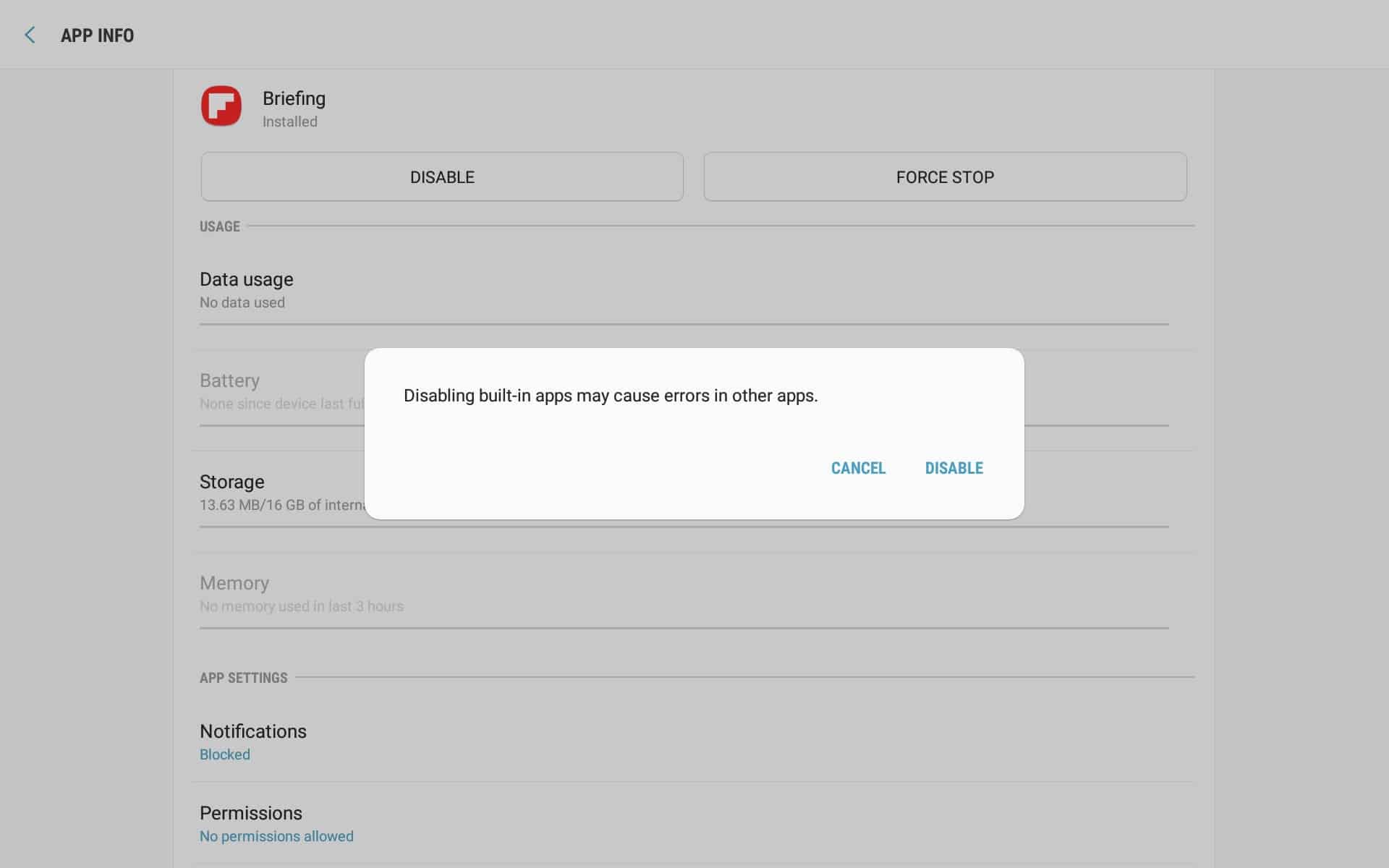
We delete bloatware apps which we don’t use, but at times, OEM’s don’t allow us to uninstall bloatware apps like Samsung Pay and other Samsung specific apps. You can at least disable them and stop them from using performance resources and speed up Android Tablet. Here is how to disable bloatware apps.
- Go to Settings.
- Tap on Apps.
- Scroll down and tap on the App you wish to disable.
- From the app menu screen, tap on Disable.
- You will be asked to confirm your tap action, re-tap on Disable. Your app will be disabled.
Factory Reset Your Android Tablet
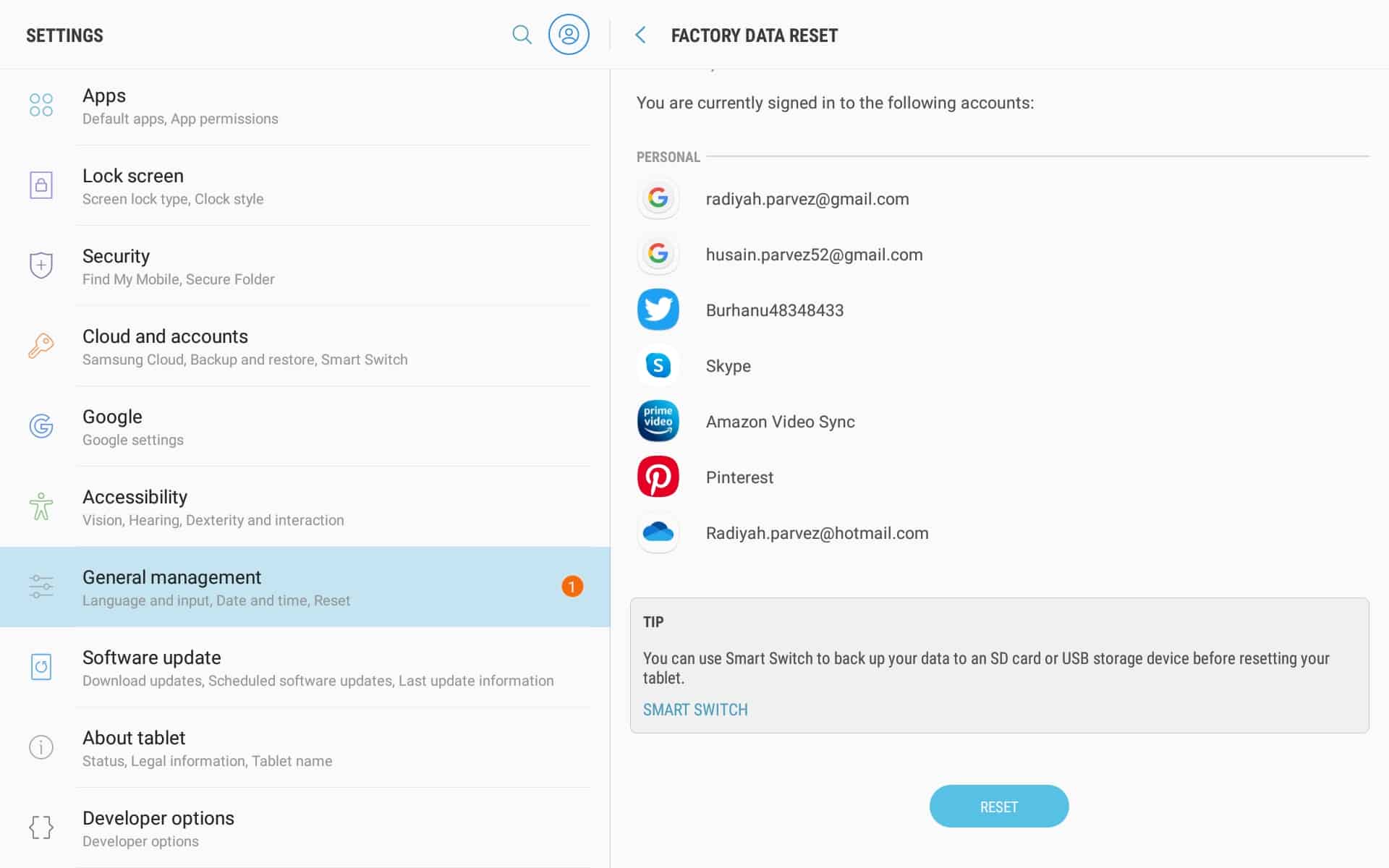
If you cannot see your Android tablet speed up after following the above methods, factory resetting your Android tablet might be a drastic option, but the only way to try to speed up Android Tablet before resorting to rooting your Android tablet. Before starting a factory reset, make sure to take a backup of your data.
- Go to Settings.
- Tap on Backup and Reset.
- Tap on Factory Reset, and the process will begin.
One Tap To Root Android Tablet
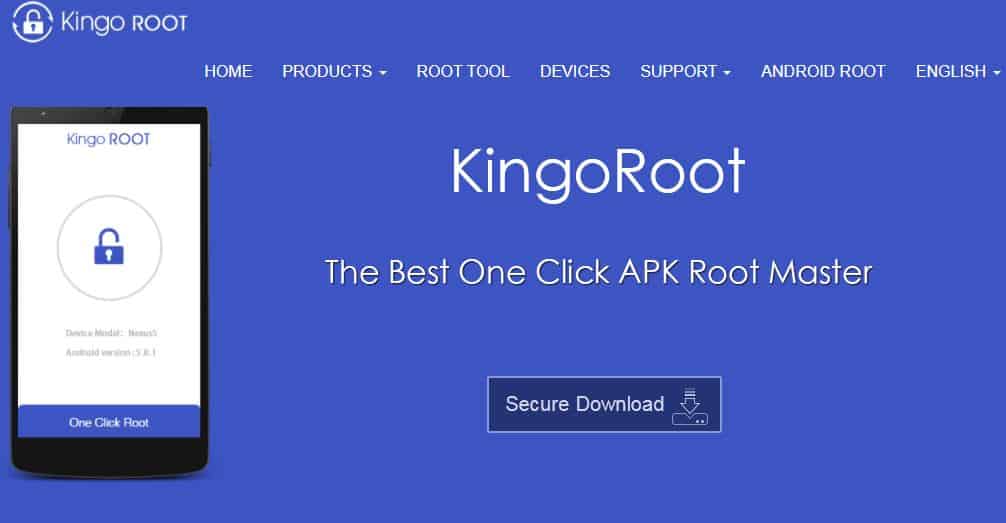
If you can still speed up your tablet, resorting to rooting may be the best chance for saving your device from the landfills. There are plenty of advantages of rooting an Android tablet. Here is how you can use one tap to root Android. Your warranty will be void performing a root.
- Click here to download KingoRoot APK.
- After downloading, go to the downloads manager and tap on the APK file.
- The app will open.
- Tap on Root, and the rooting process will begin.
- Now your Android tablet has a superuser.
Delete Bloatware Apps on Rooted Tablet
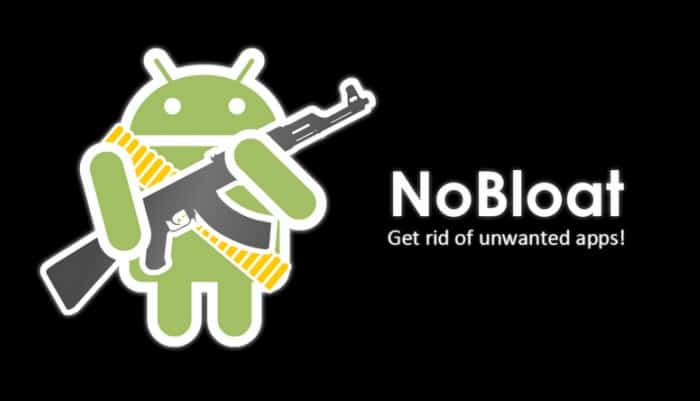
On a rooted Android tablet, you can delete OEM bloatware apps quickly. Here is what you will need to delete bloatware apps on a rooted device.
- Download NoBloat Free from here
- Open the app.
- The app will configure to install. Let the installation process finish.
- Run the NoBloat Free app. Your SuperUser will prompt you for access. Tap on Grant.
- After Granting, you will be prompted to the NoBloat Free main screen.
- Tap on System Apps.
- Tap the system app you wish to delete.
- After selection, you will be given the options to disable, delete, back up, and delete. Tap on Delete.
- The process will begin, and your system bloatware app will be deleted.
Install a Custom ROM
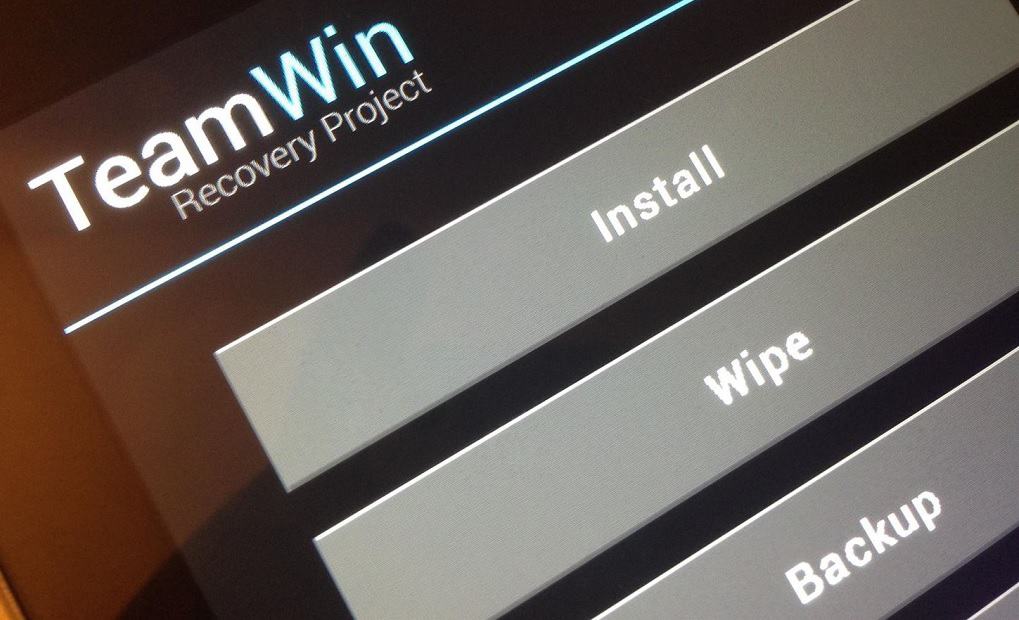
If you have rooted your Android tablet, it will not automatically enhance your device performance. Well, you can delete bloatware apps that OEM’s do not let you. Otherwise, you can even install custom ROMS for having the latest Android version where OEM’s drop support for or change the feel of your Android user experience. There are thousands of custom ROMS and mods available. You will need in-depth research before dabbling into installing custom ROMS.
Final Words
We hope our in-depth guide has helped you speed up the Android tablet and has revived a piece of technology that your upcoming generation or kids can use as an educational tablet for school.
Related articles:

Leave a Reply