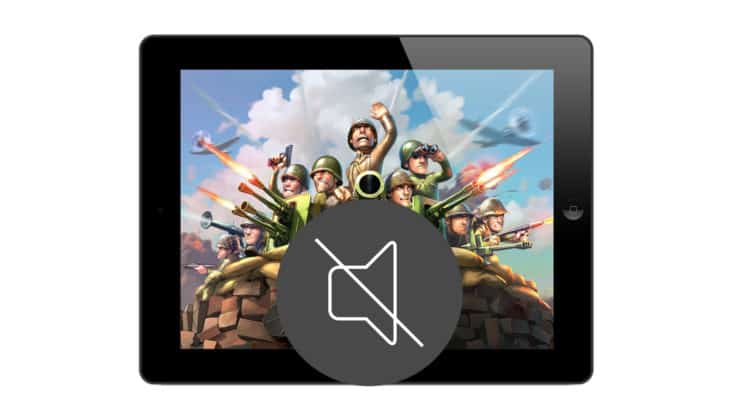
Do you have an iPad that goes mute while playing games? iPad no sound in games is an issue troubling many iPad users. It’s an audio problem that happens when an iPad user plays games but not while using other apps like YouTube or Instagram.
iPad No Sound in Games
Some of the quickest ways to resolve the iPad no sound in games issue include rebooting your tablet, disabling screen rotation, checking the game’s volume, and updating your iPadOS. If nothing works and your iPad still has no audio and has lost all sound from gaming apps, you can try factory resetting your iPad.
Facing the iPad no sound in games issue can be frustrating. It gets more annoying when you are playing a high-end game with sound to enhance your gaming experience. Racing games always feel better with the sound on, right?
Don’t worry! This guide will show you all the possible fixes for the iPad no sound in games issue and get you back to an exciting gaming session in no time. But first, you need to understand why this issue occurs on Apple iPads.
iPad No Sound in Games: Why Does This Happen
Sound issues on the iPad are widespread and difficult to fix because the audio may function in one app but not in another. Here are a few reasons behind the iPad no sound in games issue.
Outdated iPadOS
When was the last time you updated your iPad? Using an iPad with an older version of iPadOS can also cause gaming apps to malfunction and cause the iPad no sound in games issue. We suggest checking your iPad for a software update (Settings > General > Software Update) and quickly updating it to the most recent version to have gaming apps run smoothly.
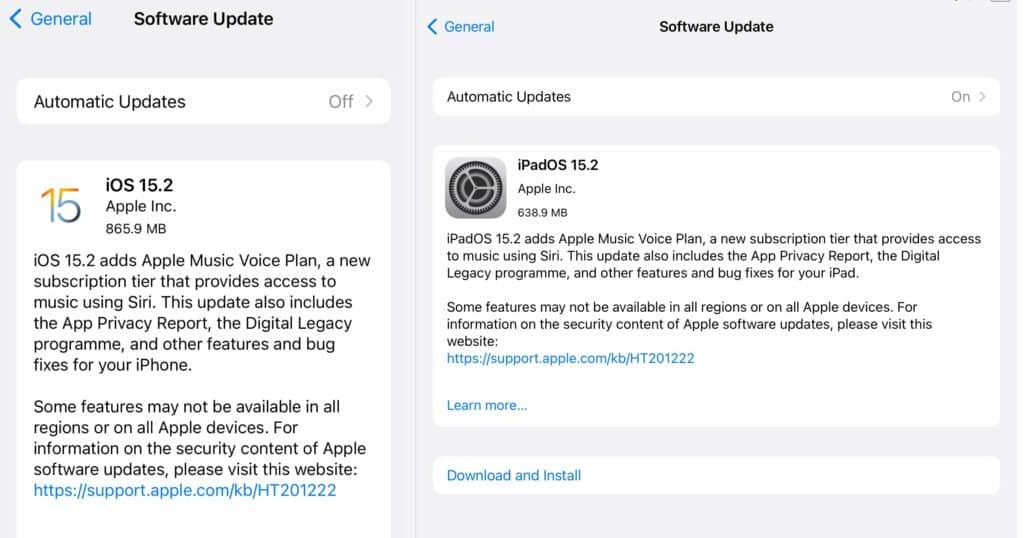
Making an accidental touch or tap is not uncommon when using a tablet. For various reasons, users may not even notice they did so. A few apps perform flawlessly in mute mode and provide an outstanding sound experience. It’s a major factor in why some people fail to solve mute problems. However, some gaming apps react to accidental muting. When facing an issue like iPad no sound in games, check if you have accidentally muted your iPad.
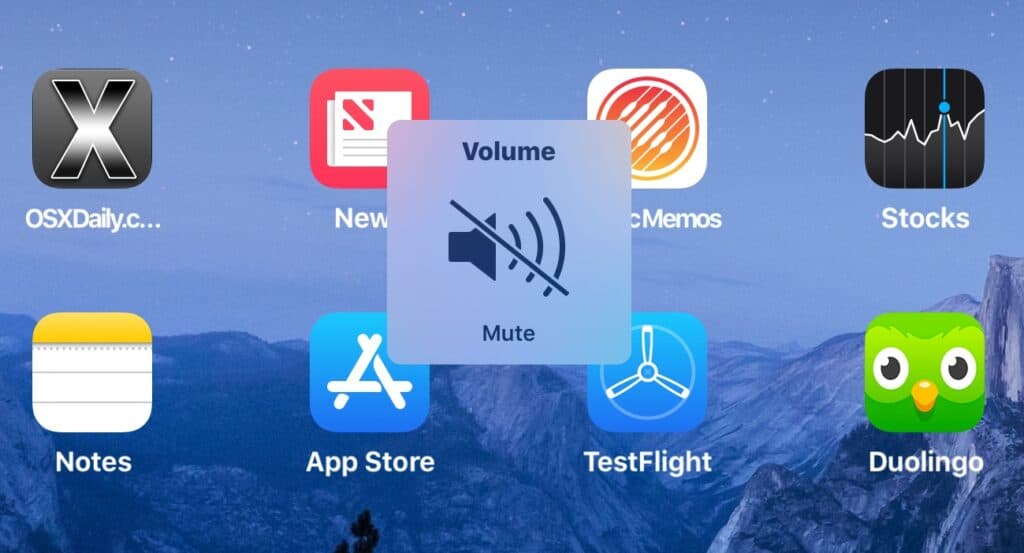
Wrong Settings
Sometimes iPad users tweak the general settings without realizing that some changes may affect apps differently. Wrong settings can impact gaming apps and cause issues like iPad no sound in games. If you have tweaked your settings recently, go back and change it to default to fix the issue.
iPad No Sound in Games: How to Fix
Here are the best fixes for resolving the issue of iPad no sound in games.
Restart iPad
When your iPad experiences difficulties, the most common approach is to turn it off and back on. There’s no reason not to do the same when facing an issue like iPad no sound in games. Take your iPad out of the case, restart it, and ensure there are no wired headphones plugged into the 3.5mm headphone port.
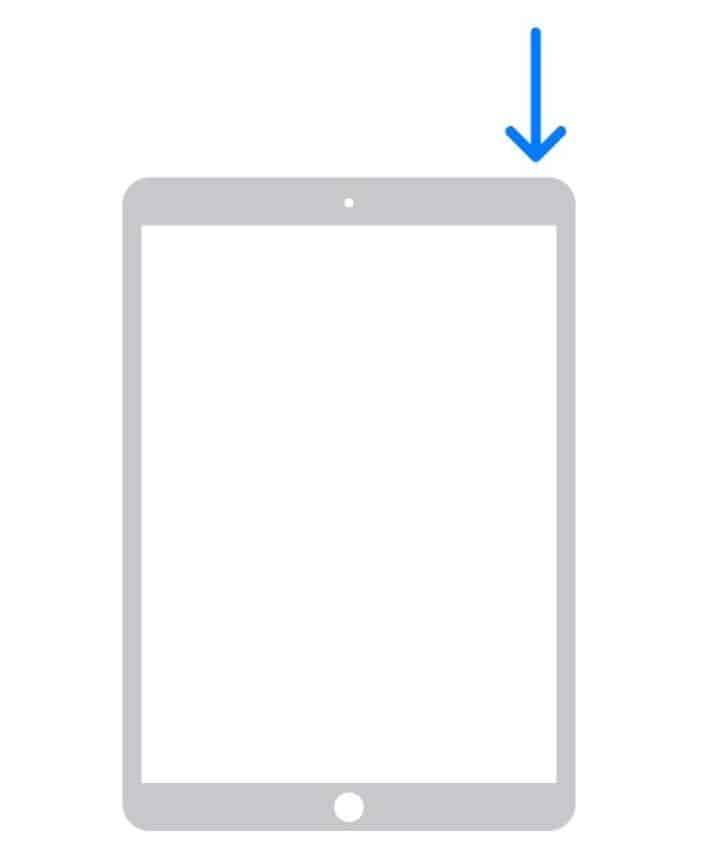
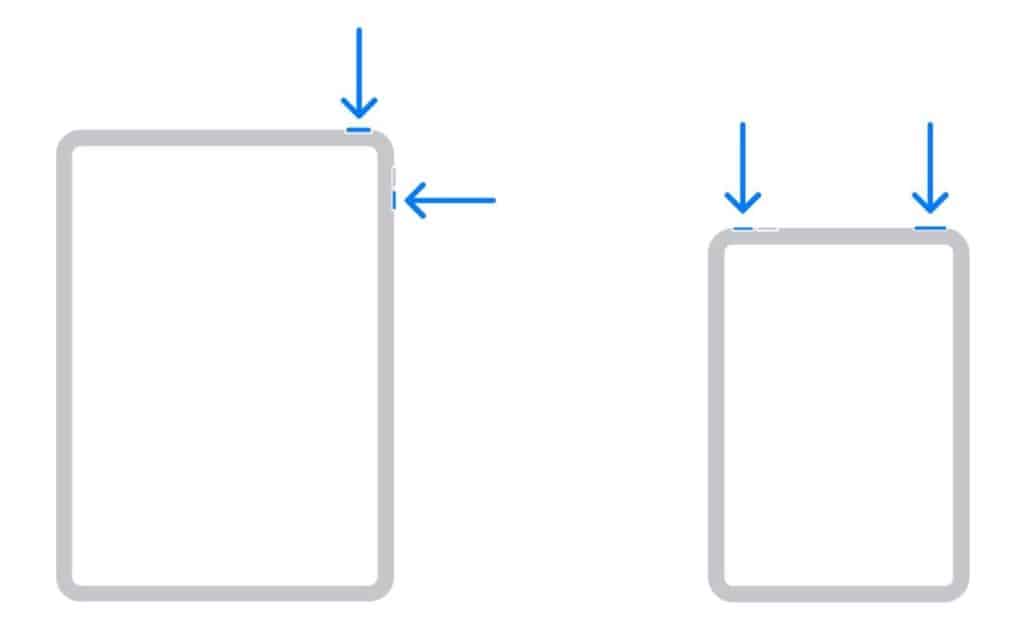
How to restart iPad with Home button
- Press and hold the Power + Home buttons simultaneously.
- When the slider appears on the screen, drag it to the right to switch off the device.
- Wait for 30 seconds and then press and hold the power button to restart your iPad.
How to restart iPad without Home button
- Press and hold the Volume + Power buttons at the same time.
- When the slider appears on the screen, drag it to the right to switch off the device.
- Now, wait 30 seconds and then long-press the power button to restart the iPad.
Unmute iPad
Here is a simple but effective solution if you’re looking to get the sound back on your iPad game. You’ll have to head to the command center to unmute your iPad. Other methods include unmuting the sound in the gaming app and checking the side switch.
How to unmute your iPad
- On your iPad, swipe down on the home screen to open the Control Center.
- Look for the Bell icon, which is the mute button.
- If the icon is highlighted in Blue, tap it once to unmute and turn it Gray.
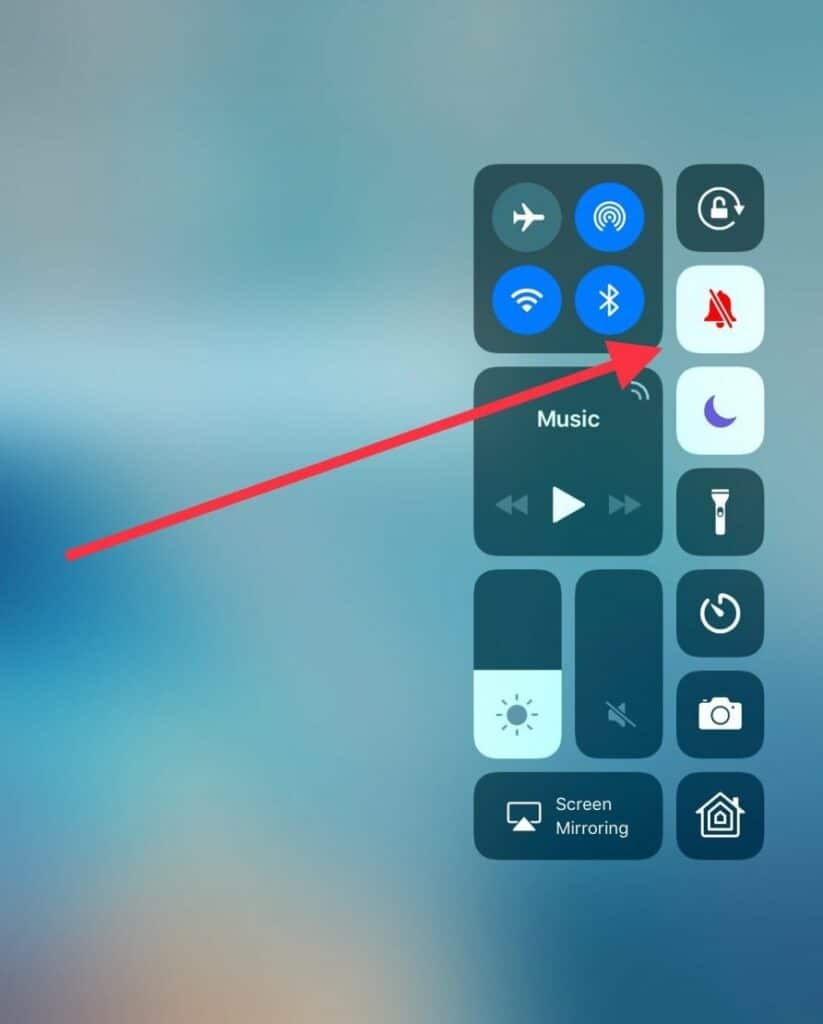
Silencing the in-app volume is an option in some games. This may be the cause of the game’s audio problems. As a result, ensure the audio isn’t muted in your game app. Follow the steps below to unmute the sound inside the gaming app.
How to unmute volume in-game
- Open the gaming app
- Go to its Settings and tap the sound option
- Check if the sound is enabled or disabled
- If disabled, toggle to enable it
The mute/unmute switch on earlier iPad models can be found on the side of the tablet. It is located adjacent to the volume controls. You may have accidentally toggled the switch to lock your iPad, but it instead switched it into mute mode. Toggle it again to mute. Follow the instructions below.
How to unmute iPad using side switch
- Find the mute/unmute switch on the side of your iPad
- Toggle it once and check if your gaming app starts playing sound
- If not, toggle the switch back
Disable headphone mode
If you frequently connect your wired headphones to your iPad, there is a chance your iPad can get locked in headphone mode and, therefore, only play audio when the headphones are connected. This error occurs when your device starts believing headphones are plugged in when they aren’t. You will need to plug headphones into the iPad’s headphone jack and quickly unplug them. Keep repeating this until the issue is resolved.
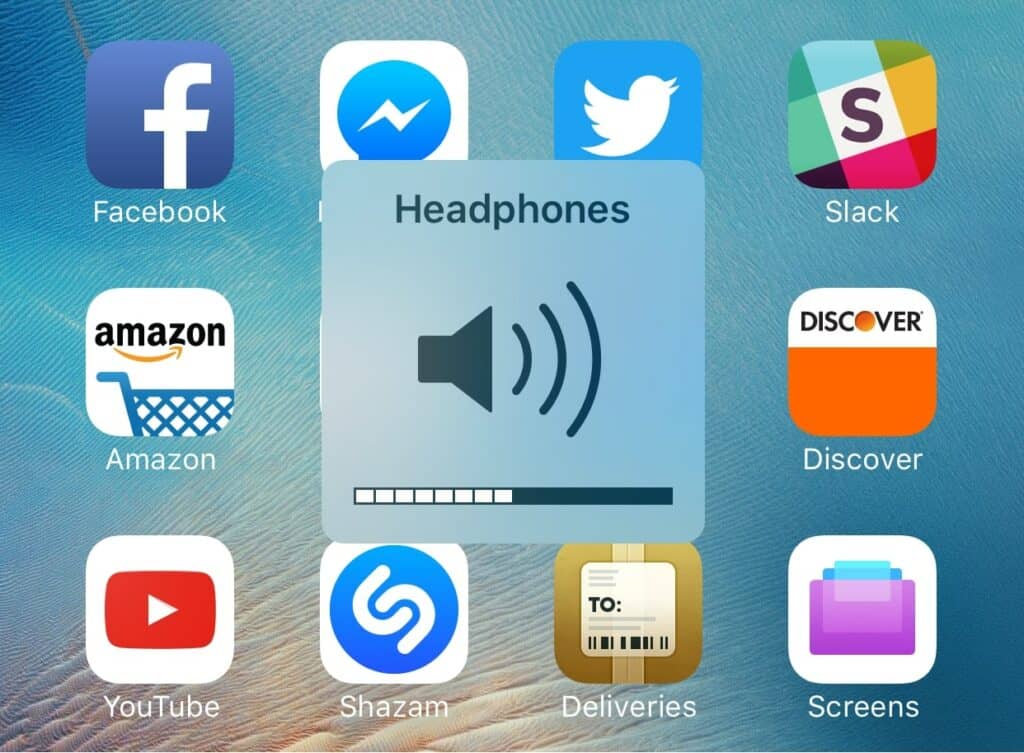
Toggle Mono Audio on and off
Some gaming apps might have issues with your iPad’s enabled/disabled mono audio switch. To check if it is the reason behind iPad games with no sound, you need to disable and enable it from the Settings menu of your iPad. Follow the steps below.
How to toggle Mono Audio on and off
- On your iPad, open Settings > Accessibility
- Tap the Mono audio switch option
- If enabled, disable it and check the gaming app
- If it still plays no sound, toggle the mono audio switch back
Turn up game volume from the app
If the gaming app’s volume isn’t muted, it’s most likely playing at a low volume. It doesn’t matter whether your iPad’s volume is turned up; If the app’s sound isn’t turned to max, you won’t be able to hear anything while playing.
This usually happens when the user tries to multitask between two apps, wherein one requires sound while the other does not.
How to turn up game volume from the app
- On your iPad, open the gaming app
- Now, press the volume up button on the side
- Push it to the maximum volume and check if the game has started playing sound
Reset the lock rotation
Another way to resolve iPad no sound in games is by resetting your iPad’s lock rotation. In iPad games, the sound is frequently muted because the rotation lock silences notifications to minimize disturbance while playing the game. Follow the steps below to reset lock rotation on your iPad.
- On your iPad, Open Settings > General.
- Tap the Use Side Switch option.
- Check if Mute is enabled, then disable it quickly.
- Now, tap the Lock Rotation option to enable it.
- After enabling lock rotation, go back to the gaming and check if it has started playing sound.
Update iPadOS
As we mentioned in the beginning, sometimes the older version of iPadOS can create issues like iPad no sound in games. If it has been a while since you updated your iPad, we suggest checking for the available software update and letting your iPad upgrade to the latest version of iPadOS.
How to update iPadOS
- First, take a backup of your iPad.
- Ensure your iPad has enough battery and is connected to a stable Wi-Fi.
- Now, go to Settings > General > Software Update.
- If there’s an update available, tap it and then tap the Install Now option.
- Wait for the update download to finish and the installation process to begin.
- After installation finishes, your iPad will restart. Open the gaming app and check if it can play sound now.
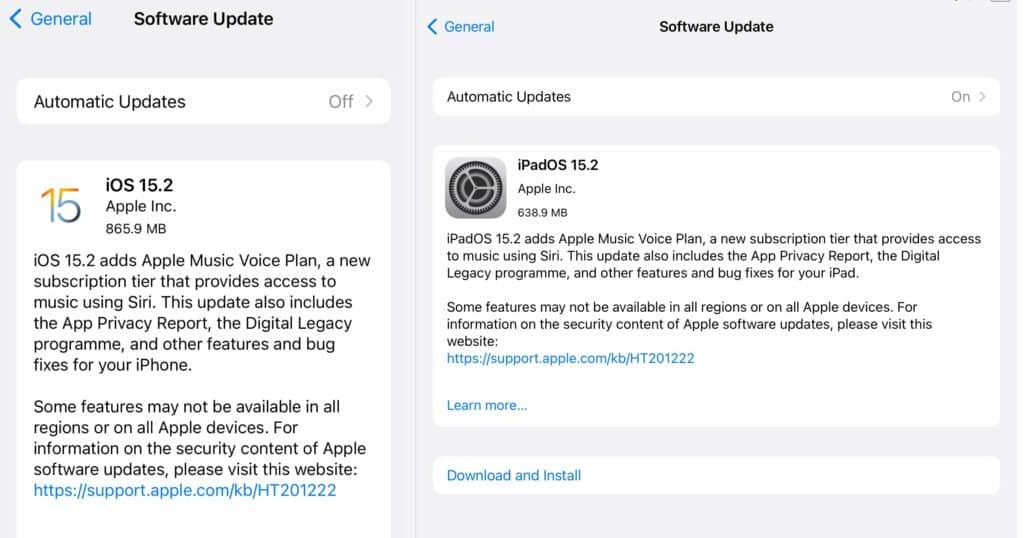
Also Read: How to Update an Old iPad: iOS 13, iOS 14, and iOS 15!
Toggle Bluetooth
Nowadays, it’s not uncommon to see people using Bluetooth to frequently connect their wireless speakers or AirPods. It may be the cause of games on the iPad not having sound. Even if you’re unaware, your Bluetooth devices can be active, and your iPad will link to them without your knowledge. The external Bluetooth device can be disconnected by disabling Bluetooth on your device and checking if the game sounds are audible.
Check the Do Not Disturb feature
Using the iPad’s “Do Not Disturb” feature, you can keep yourself from being distracted when working or trying to get something done. All notifications are blocked while Do Not Disturb is on. Do Not Disturb, and locking your iPad will prevent you from being bothered until you are prepared to start receiving notifications again so that you can turn it off at any given time. Although useful, this feature can also cause the iPad no sound in games issue. Follow the steps below to disable it.
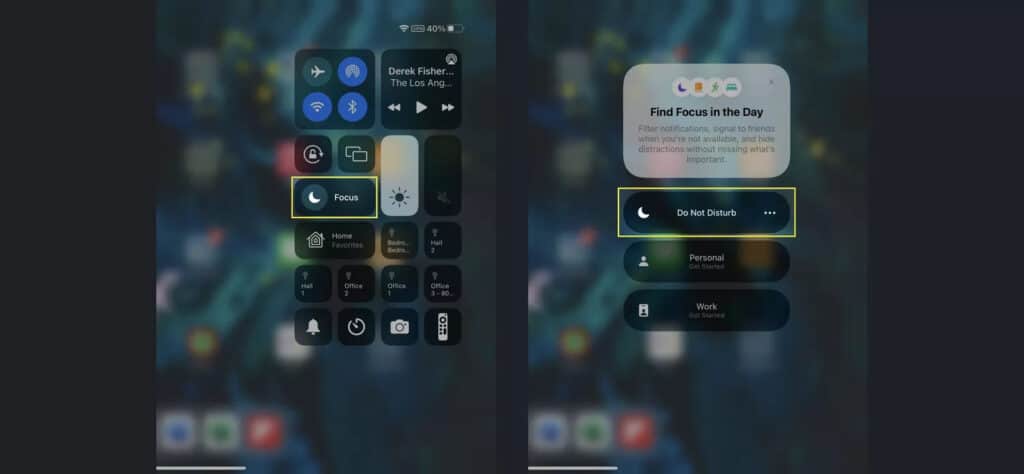
How to disable Do Not Disturb on iPad
- On your iPad, go to General > Settings
- Tap Focus > Do Not Disturb
- Now, toggle off the Do Not Disturb option
Factory reset iPad
When none of the above fixes help resolve the iPad no sound in games issue, your last resort is to factory reset your iPad. Follow the steps below. As a precaution, please back up your iPad’s data on iCloud or an external hard drive before factory resetting it.
How to factory reset iPad
- On your iPad, open Settings > General
- Tap the Reset option
- Now, tap Erase All Content and Settings option
- Enter your passcode and tap Erase iPad option in the pop-up
- Wait for your iPad to factory reset and restart
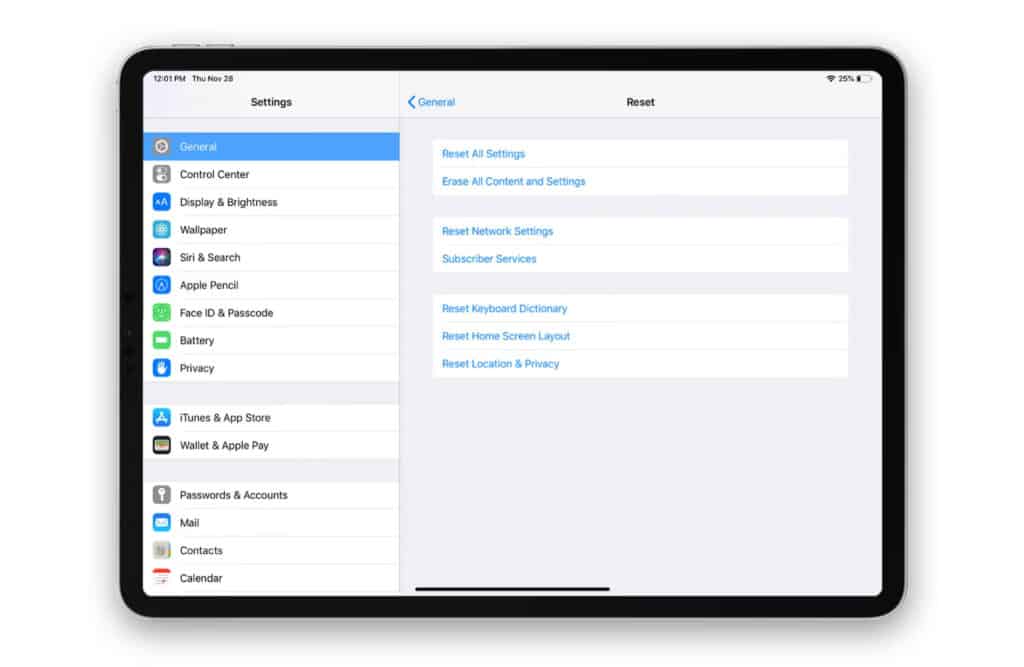
After the factory reset completes, set up your iPad using your Apple ID. When it is all set to use, install the gaming app and check if it plays sound now.
Apple Support
If even the factory reset does not help you with iPad no sound in games, it is time to seek Apple support. Contact them online by going to Apple’s official website or visit the nearest Apple store to get your iPad checked at the Genius Bar.

Frequently Asked Questions
After trying out every possible fix for the iPad no sound in games issue, it’s time we answer some other related questions for the topic.
How do I get sound back on my iPad games?
You can get sound back on your iPad games by restarting your iPad. Other fixes include increasing the volume when the gaming app is open, checking if DND is enabled on your iPad, checking the in-app game settings and unmuting the sound from there.
How do you turn on sound on games on iPad?
You can turn on sound on games on your iPad by pressing the volume up button on the side of your iPad. You can also turn on the sound by going to the game app’s setting and enabling it.
Why do I have no sound on my games?
There could be many reasons why there’s no sound on my games. For example, you could have muted it in the game’s settings, or your device’s system volume is really low. Increase the volume using the volume up button.
How do I unmute a game on my iPad?
You can unmute a game on your iPad by pressing the volume up button repeatedly or by going to the game’s setting and unmuting the sound from there.
Conclusion
An iPad game without sound might be a problematic experience as sound is an integral component of gaming. One possibility is that you accidentally muted your iPad or muted it in the gaming app and now have this issue.
The good news is that there is always something you can do, regardless of the circumstances. We hope this guide on iPad no sound in games helps you resolve the problem. If any method works for you, let us know in the comments!

Leave a Reply