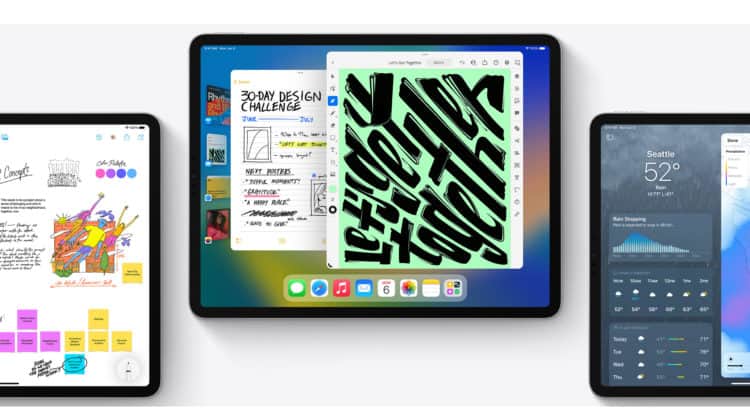
In June 2022, at its annual WWDC event, Apple revealed the upcoming improvements to iPadOS 16. This time around, enhancements are geared at better multitasking, with inspiration drawn from upcoming capabilities in macOS 13 (codenamed Ventura) and iOS 16.
Among the latest features for the iPad is a feature called “Collaboration,” which allows users to bring in additional participants to work on a project together in real-time using native and third-party video applications. With the new Freeform functionality in iPadOS 16, you and your coworkers may collaborate on a digital whiteboard and scribble down ideas or draw pictures. Meanwhile, Stage Manager streamlines your workflow with an overview of all your open applications.
These updates show promise and might make the iPad a viable alternative to a traditional workstation. Take a deeper dive into the new iPadOS 16 features in this roundup.
iPad OS 16: Key features
- Advanced multitasking features
- Easy-to-use software for teamwork, collaboration and creation
- Access to a collaborative digital whiteboard via a feature called Freeform
- Enhanced integration with the external display via the Stage Manager feature
How to download and install iPadOS 16
Apple is presently putting iPadOS 16 through beta testing so that the company can iron out any kinks in the upgrade and give developers time to get their apps ready. iPadOS 16 may now be downloaded by developers and public beta testers on eligible devices.
Unless you’re signed up for the beta program, you won’t be able to get your hands on the update until later in the year. When iPadOS 16 is released, most likely in early October, users will be able to upgrade their devices using the Software Update option in your iPad settings.
If you’re feeling bold, you can download an incipient, unfinished version of iPadOS 16 now and try it. Before you decide, though, do read our thoughts on iPadOS 16 beta. You can enroll in the beta program here.
Which devices are supported by iPadOS 16
Apple specifies that the iPad (5th gen and later), iPad mini (5th gen and later), iPad Air (3rd gen and later), and all iPad Pro devices are compatible with the iPadOS 16 upgrades. That implies the iPad Air 2, and iPad Mini 4 won’t be able to update to iPadOS 16 since they aren’t compatible with the new operating system.
It is also important to note that not all iPads equipped to run iPadOS 16 will support all features. Certain features require an M1-powered tablet to function.
Which iPads will Support iPadOS 16?
The iPads listed below are compatible with iPadOS 16.
- iPad Pro 12.9 (5th gen)
- iPad Pro 11 (3rd gen)
- iPad Pro 12.9 (4th gen)
- iPad Pro 11 (2nd gen)
- iPad Pro 12.9 (3rd gen)
- iPad Pro 11 (1st gen)
- iPad Pro 12.9 (2nd gen)
- iPad Pro 12.9 (1st gen)
- iPad Pro 10.5
- iPad Pro 9.7
- iPad (9th gen)
- iPad (8th gen)
- iPad (7th gen)
- iPad (6th gen)
- iPad (5th gen)
- iPad mini (6th gen)
- iPad mini (5th gen)
- iPad Air (4th gen)
- iPad Air (3rd gen)
All the new features in iPadOS 16
Some of the most notable improvements concern multitasking, and there are a few software mechanisms that are unique to the M1 CPU available on the most recent iPads. Many of the enhancements introduced in iOS 16 are carried over to iPadOS 16. Here is a handful of them:
- The app for managing your smart home has been redesigned and is now called “Home.”
- Easier transitions between Apple Pencil and keyboard along with enhanced dictation.
- There is now a “My Sports” feature in Apple News where you can view your personalized schedule, score updates, and story recommendations for your favorite sports teams.
- SharePlay on the Messages app gets a boost — you can now share activities with family members and friends and do stuff like watch movies, listen to music, play games, and even work out together.
- FaceTime now supports handoff, enabling it to switch between iOS devices and Macs without dropping calls.
- The maximum number of users accessing a shared iCloud picture library is now six.
- You now get features like edit and undo in the Messages app
- Mail Live Text can extract speech from videos, and you may schedule and retract sent messages.
Let’s move on to the new, more fundamental aspects of the iPadOS 16.
Notes
The Notes app in iPadOS 16 has a new function that automatically corrects the alignment of handwritten text, making it seem more professional. Users may use their fingers or an Apple Pencil to create basic patterns like boxes and arrows, add written text in customizable boxes and rotate photos inside the drawing area. Additionally, screenshots can now be included in Quick Notes.
Users may now lock private notes with an iCloud password, share them with a simple link, include screenshots in Quick Notes, and improve their note layout with the new filtering options in Smart Folders and the Tag Browser, all of which were introduced in iOS 16.
For quick access to the list and gallery views, notes are sorted into time-based categories such as Yesterday and Today. Users can now automatically sort their notes into subfolders based on various criteria. This includes criteria like the date that the note was created or last edited, whether or not it was shared, whether or not it contained a checklist or attachment, and whether or not it had been pinned or locked.
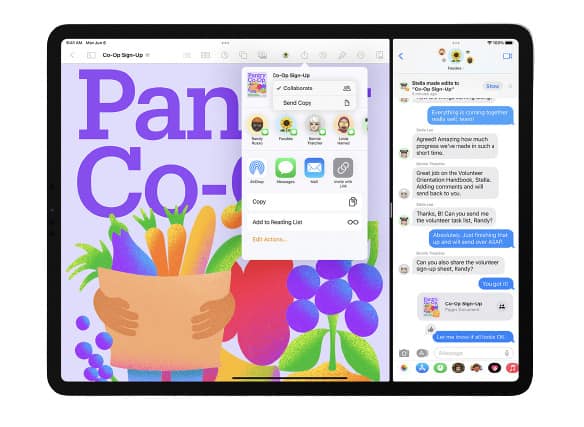
Other than Notes, Apple has also introduced a wholesome new feature called Freeform that serves as a virtual whiteboard app for note-taking and display. For the most part, Freeform serves as a collaborative note-taking software with built-in support for video calls through FaceTime.
Within a Freeform session, users may contribute their own notes, drawings (with support for the Apple Pencil on iPad), images, links, and more. As they work, they may all keep an eye on each other’s cursors. Any edits made in one group thread in Messages will reflect in the other.
Weather App
With the release of iPadOS 16, the Weather app is now available for the iPad, enabling users to keep tabs on the current weather reports and view maps to see where it will rain, how polluted the air will be, and how hot it will get. In addition to seeing the current air quality on a color-coded grid, users may also get alerts when a hazardous weather warning is issued for their location.
A lot more information is available by tapping on any of the Weather widgets. If you tap the primary hourly or 10-day forecasts, for instance, a more comprehensive prediction will open, showing you the temperature for every day in a graph format to help you keep a close watch.
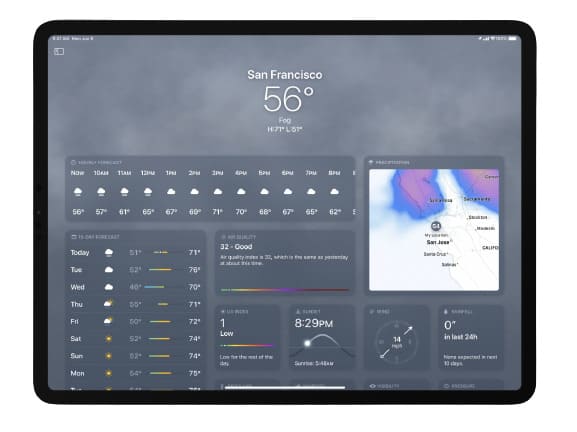
Additional data is updated every hour in the majority of the modules. The UV Index provides a graphic representation of the time of day when UV radiation is expected to be the greatest, based on the estimated UV levels. Wind, precipitation, humidity, visibility, and pressure are all shown on analogous hourly graphs. The sunrise and sunset module includes:
- Monthly averages for dawn and dusk.
- Data on the earliest and latest times of the day.
- The overall amount of daylight.
When precipitation is expected, a ten-minute rain chart is shown.
Apple still provides the same weather, climate, and air quality maps, but they’ve been given a facelift for aesthetic purposes. Additionally, macOS Ventura has a specialized Weather app that is functionally equivalent to its iOS and iPadOS counterparts. This ensures that the majority of Apple’s product range has consistent functionality.
Improved Siri and Dictation
With the release of iPadOS 16, Siri can launch app shortcuts immediately after installation, requiring no further configuration. Users may say, “Hey Siri, end the call” to finish a phone call or a FaceTime session without having to touch their device. They can also add emojis to their messages, set them to send immediately, and forego confirmations altogether.
Users may switch between voice, touch, and Scribble using Dictation’s improved on-device interface with Apple Pencil. Users may tap in the text area, change the cursor, input QuickType recommendations, and even type using the keyboard or Scribble without pausing Dictation. Additionally, emoji dictation and automated punctuation are available through dictation.
Safari
Passkeys, a new addition to Safari in iPadOS 16, provides a safer and more convenient alternative to logging in to websites. Also, Shared Tab Groups will also be available, letting you collaborate on Safari tabs and bookmarks, initiate chats, and launch FaceTime from inside the browser.
Gaming
Gaming gets an update too with iPadOS 16, with a redesigned Game Center dashboard that allows you to see how your friends are doing and compete with their high scores.
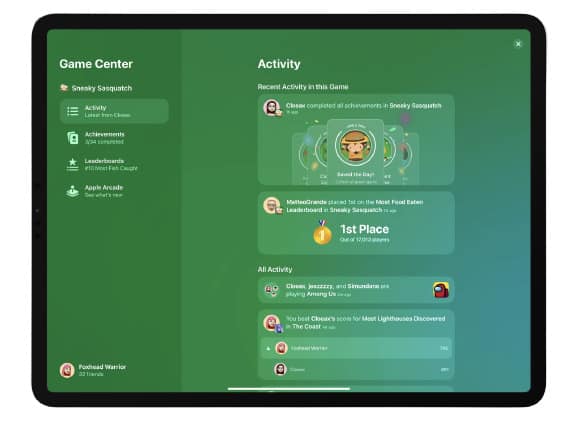
SharePlay is also coming to gaming with iPadOS 16, allowing you to join and play games together. During a multiplayer game that uses Game Center, you’ll be able to start a SharePlay session and easily bring in your friends.
Security
The latest version of iPadOS (16) includes certain enhancements to the system’s capacity for protecting user data. You may use your Face ID, Touch ID, or password to lock a note instead of remembering a distinct password for each app. The hidden photographs and recently wiped photo albums will be secured automatically.
Live Text and Visual Look Up
New features for Live Text include pausing videos at any frame with text for easy copying, translating, researching, and sharing. Shortcuts are available for often used tasks such as dialing a phone number, going online, converting currency, or translating a language.
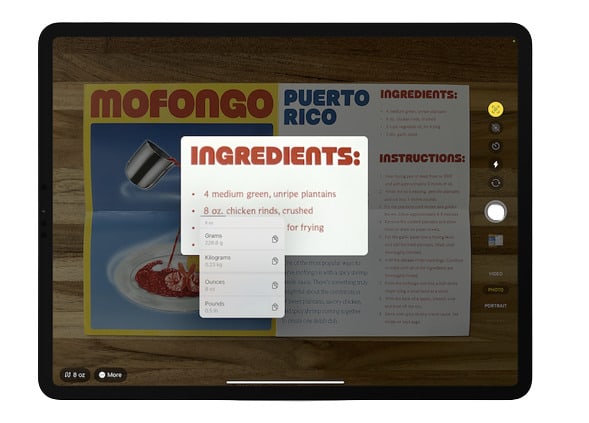
With Visual Look Up’s excellent function, you may eliminate the backdrop of a picture to focus on the subject.
Family Sharing
With iPadOS 16, Apple will improve Family Sharing in several ways. A Family Checklist will be available with helpful hints and ideas for optimizing Family Sharing, such as adjusting parental controls as kids grow up. In addition, a Quick Start option will be available for setting up a new iPhone or iPad for your kid with all the necessary parental controls already in effect.
FaceTime
Although iPadOS 15 introduced significant improvements to FaceTime, iPadOS 16 introduces the much-anticipated Handoff feature. With a single swipe, you can toggle between your Mac, iPhone, and iPad, and any Bluetooth-enabled headphones will follow suit.
Other applications and system-wide features
Users can arrange the buttons on their taskbar to do the tasks they frequently perform in their applications of choice. The reworked icons in the toolbar make it simpler to do common tasks like searching, translating, sharing, and moving about in the program.
Mail, Messages, Reminders, and Swift Playgrounds are just some of the system-wide applications that support Find and Replace. The search bar is conveniently located above the keyboard, allowing you to quickly and easily locate, relocate, and replace any occurrences of a certain term.
Apps usually include a search bar that’s the same size and placement wherever you look. It also has a real-time search feature that displays results as you enter.
Files, Photos, and Calendar all provide in-line undo and redo, and with Numbers, you will see autocomplete recommendations right in the midst of table creation. An intuitive and aesthetically appealing interface makes it simple to see who is available when scheduling a meeting in Calendar.
Apps like Pages and Numbers now simplify modifying documents and files by providing a context menu that displays frequently used options like close, save, and duplicate. A new context menu will emerge when multiple items are selected to perform an action on many selected items at once.
Desktop-class apps in iPadOS 16
New features accessible on Mac, such as a unified undo/redo experience throughout the system, a revamped find/replace experience, customized toolbars, and more, are made possible by desktop-class programs tailored for the iPad’s display.
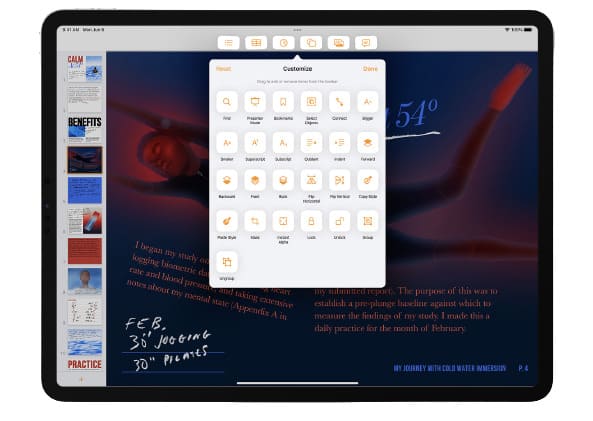
Files
In iPadOS 16, thanks to Apple’s new Desktop-Class Apps framework, the Files app has been vastly upgraded. New features include improved navigation buttons for finding and skipping cluster folders, simplified access to frequently used controls like duplicate and rename, and the capability to modify file extensions and see folder size, among other enhancements.
File types may be quickly accessed by clicking on the column headings. A consolidated open/save panel makes it simple to save many files at once or rename folders without leaving the current window. The sidebar consolidates the ability to access external disks and online storage services.
Contacts
Create distinct lists of your contacts so you can quickly locate them afterward, and then send out a mass email to the whole list. When you import a list of contacts into the Contacts app, any duplicates are automatically merged into a single contact card. The contact cards can be quickly copied or dragged into an email to facilitate communication.
Exclusive features for iPads with the M1 chip
Here are the features that are limited to the latest iPads with Apple’s proprietary M1 chipset.
Display Zoom
iPadOS 16 brings a new Display Zoom feature which is especially helpful when using Split View, as it enables users to boost the screen’s pixel density to view more in their applications.
Virtual Memory Swap
The most recent version of iPadOS allows certain applications to use up to 12GB of RAM on the most powerful iPad Pro. When using an iPad running iOS 16, a virtual memory swap allows the device to draw from its storage to increase the available memory for all applications, up to a maximum of 16 GB.
Reference Mode
In creative processes where accurate colors and consistent picture quality are crucial, such as color correction and blending, the iPad’s Reference Mode enables users to meet common standards. Sidecar has a reference mode that may be used as a supplementary display for your Mac.

Due to the technical capabilities of the Liquid Retina XDR display, the 12.9-inch M1 iPad Pro is the only iPad that can use Reference mode.
Stage Manager
Stage Manager is an innovative new approach to multitasking, which intelligently arranges your applications and windows so that you can move between them in a flash. Multitasking on the iPad has never been easier thanks to utilizing overlapping windows of varying widths in a single view, dragging and dropping windows from the side, or starting applications from the Dock to group together apps.
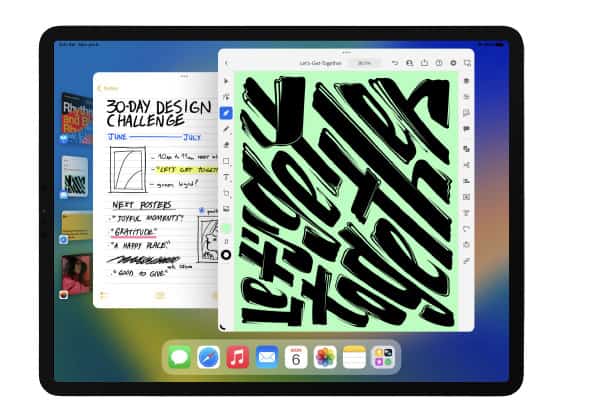
The active app window is in the middle of the screen, and on the left is a list of recently used apps and windows. Stage Manager allows you to multitask with up to four windows at once, including native iPad applications in their own dedicated windows.
Check out this unique feature in action here:
Support for External Displays
External displays with resolutions up to 6K are fully supported by Stage Manager, which is available on the iPad Air and iPad Pro with the M1 processor. Users may set up a workspace with a maximum of eight windows by using four on the iPad and four on the external monitor.
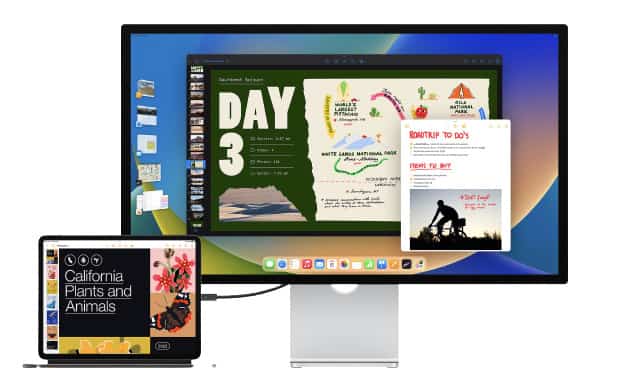
Users may drag and drop files and windows from the iPad to the external display and back again, and they can overlay windows of varying sizes in a single view by using the Dock or the App Library.
Conclusion
iPads, with the release of iPadOS 16, are expected to provide a more “desktop-like” experience. Many people have been waiting for this, and it now seems Apple is giving them what they want. Various users rely solely on iPads for all their computer needs at home and in the workplace. These multitasking capabilities should make greater use of the M1 processor included in the iPad Pro and iPad Air.
The new features in iPadOS 16 seem good, but we need to put it through its paces in the real world to see whether they stand up. We look forward to the launch of the final update in the not-too-distant future.
In the meanwhile, stay tuned with us for all the new and exciting information about iPadOS 16.
With all the talk about multitasking and the prowess of iPads, here’s a recommended read for you: Can an iPad Pro Replace a Laptop? Let’s find out!

Leave a Reply