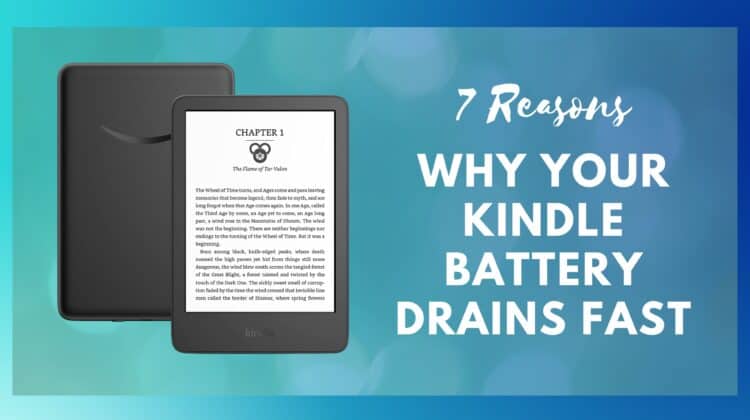
Amazon’s Kindle devices have an excellent reputation when it comes to battery life, so if your particular device is sputtering and dying quickly, there’s definitely some troubleshooting required. Like all electronics, there are many scenarios that deviate from the ordinary, which can cause your Kindle to act up. This includes excessive screen brightness, storage issues, and problematic apps.
If you’re facing a Kindle battery draining fast issue, you’re in the right place! After looking at possible causes, we will show you how to get your Kindle back to its former glory.
Why is my Kindle Battery Draining Fast?
There could be several reasons why your Kindle’s battery is draining quickly. Let’s look at the most common culprits.
Screen Brightness
If you have set your Kindle’s screen brightness to a high level, it can quickly drain the battery. To get the best life out of your battery, it’s best to not leave your device’s display at maximum brightness. It’s not great for your eyes either! Typically, the display’s brightness should match the brightness of your environment.
Wi-Fi Always On
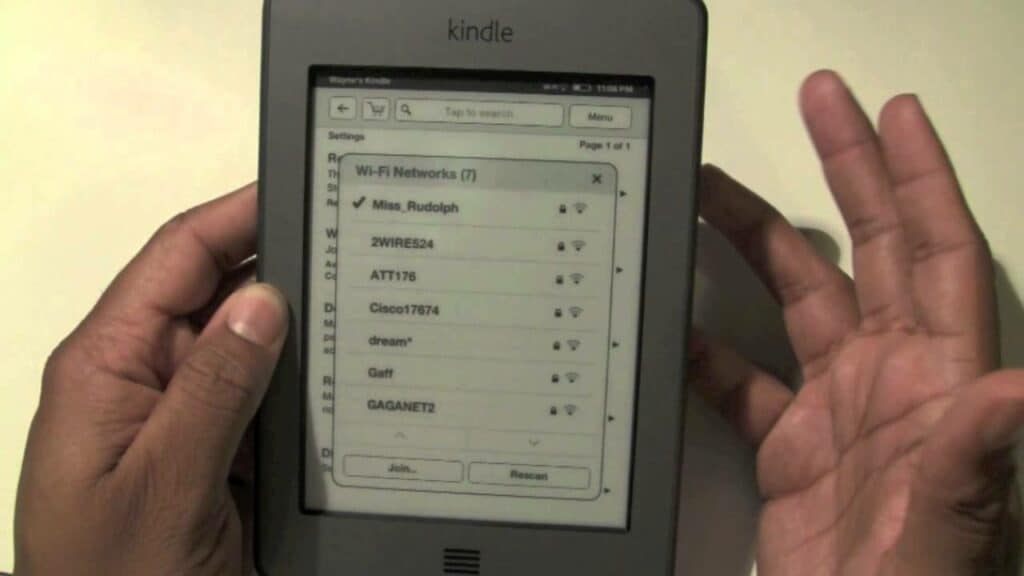
If you have enabled Wi-Fi on your Kindle but are not using it, it can cause the battery to run out sooner. An active Wi-Fi connection allows various apps to use the Wi-Fi connection to sync with servers, which in turn, uses up your battery life.
Background Apps
Some apps on your Kindle may be running in the background and consuming battery power. These apps may be performing tasks such as syncing data or updating content, which sucks power from the device’s battery.
The more apps that are running in the background, the more battery power will be consumed. It is a good practice to periodically check the apps that are running on your Kindle.
Large Files
If you have a lot of large files on your Kindle, like books with a lot of images, it can drain the battery quickly. Try removing some of the files or transferring them to a computer. Large files on a Kindle can affect the battery life, as larger files require more power to load and display.
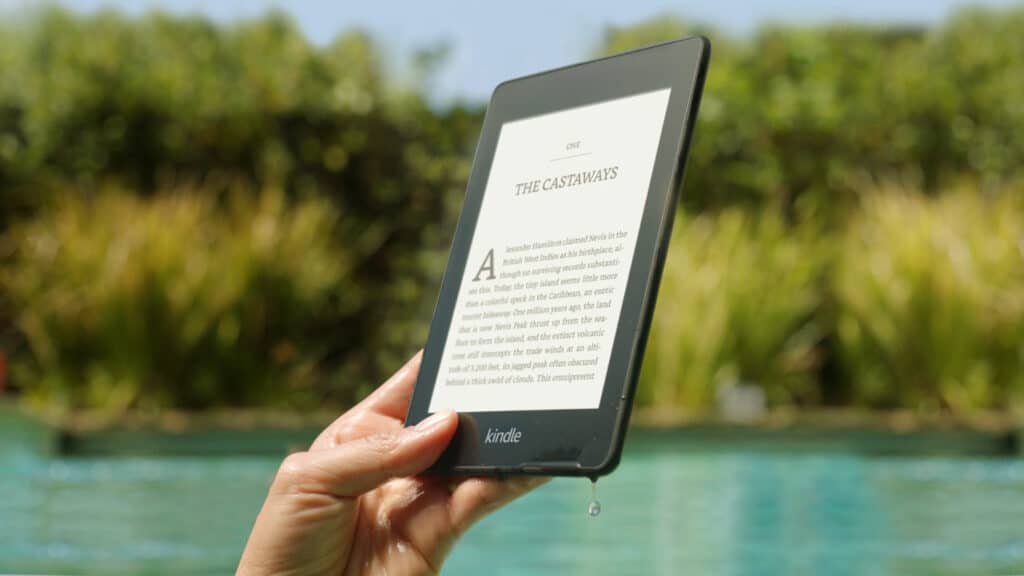
When you open a large file, such as a PDF or graphic-heavy book, it can take longer to load and require more processing power, which in turn can drain the battery faster.
Additionally, if you have a large number of books or files stored on your Kindle, it can affect the device’s performance and battery life. The more files stored on the device, the longer it can take to search for and load the desired content, which can drain the battery faster.
Battery Age
Like all batteries, the Kindle’s battery has a limited lifespan. If your Kindle is old, the battery may be in need of replacement!
Kindle Model
Battery life can also depend on the Kindle model you own. Some variants may have shorter battery life than others. For example, the Kindle Fire tablet may have a shorter battery life than the Kindle e-reader. As times change and battery technology evolves, you may be experiencing issues as the battery struggles to keep up with the rest of your Kindle.
Usage Patterns
Your usage pattern can also affect the battery life of your Kindle. If you frequently use your Kindle to read or stream videos, it can drain the battery quickly. After all, the Kindle is not like an iPad or Surface tablet, and the average user only reads books for a few hours. The more things you do on your Kindle, the faster you can expect the battery to run out of juice!
Saving Battery Power on Your Kindle
To conserve battery life, you can try turning off unnecessary features, reducing screen brightness, closing background apps, and using your Kindle less frequently.
Here are some steps you can take to reduce battery drain on your Kindle:
Reduce Screen Brightness
Bright screens consume more battery power. To reduce the screen brightness on your Kindle:
- Swipe down from the top of the screen to open the Quick Settings menu.
- Tap the Brightness icon.
- Drag the slider to the left to reduce the screen brightness.
Turn Off Wi-Fi
If you’re not using Wi-Fi, you should turn it off to save battery life. Here are the steps:
- Swipe down from the top of the screen to open the Quick Settings menu.
- Tap the Wi-Fi icon to turn it off.
That’s it!
Close Background Apps
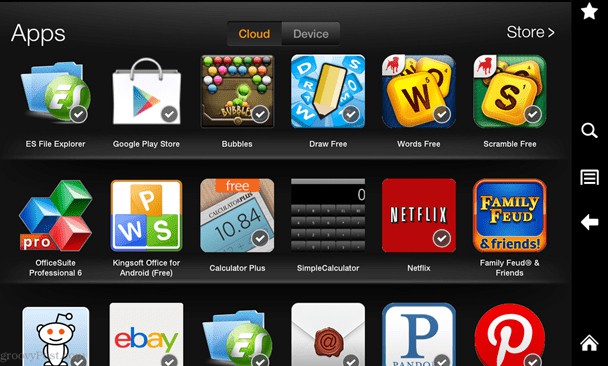
Some apps on your Kindle may be running in the background and consuming battery power. You can check the running apps and close them to save battery with these easy steps:
- Tap the square icon at the bottom of the screen to view the running apps — this gives you an overview of all open apps.
- Swipe left or right to close the apps you’re not using.
Disable Unused Features
You should disable unused features on your Kindle to save battery life. Wondering how? Here are some instructions:
- Swipe down from the top of the screen to open Quick Settings.
- Tap the Settings icon.
- Select the features you’re not using, such as Bluetooth or Airplane Mode, and turn them off.
Facing issues charging your Kindle? Read our troubleshooting guide!
Put Your Kindle to Sleep When Not In Use
If you’re not using your Kindle, put it to sleep to conserve battery life. You can do this by pressing the power button at the bottom of the Kindle to put it to sleep.
Delete Unnecessary Files
To help conserve battery life, you can remove any files or books that you’re not actively using from your Kindle. You can also convert large files to smaller formats, such as converting a PDF to a MOBI or AZW format, which can help reduce the file size and require less power to load and display.
Another option would be to back up books on your computer and just add them to your Kindle one at a time. By taking these steps, you can help extend the battery life of your Kindle.
Here’s a video guide on deleting books from your Kindle Paperwhite:
Keep Your Kindle Updated
This is such an important step and one you shouldn’t skip. Here’s how to do it:
- On your Kindle, go to the Home screen.
- Tap the three dots in the upper-right corner of the screen.
- Select “Settings” from the drop-down menu.
- Scroll down to “Device Options” and select “System Updates.”
- If an update is available, you will see an option to “Download and Install.” Tap this option to start the update process.
- Once the update is downloaded, your Kindle will restart and install the update.
- During the installation process, your Kindle may restart multiple times. Do not turn off or restart your Kindle during this process.
How do I check the health of my Kindle battery?
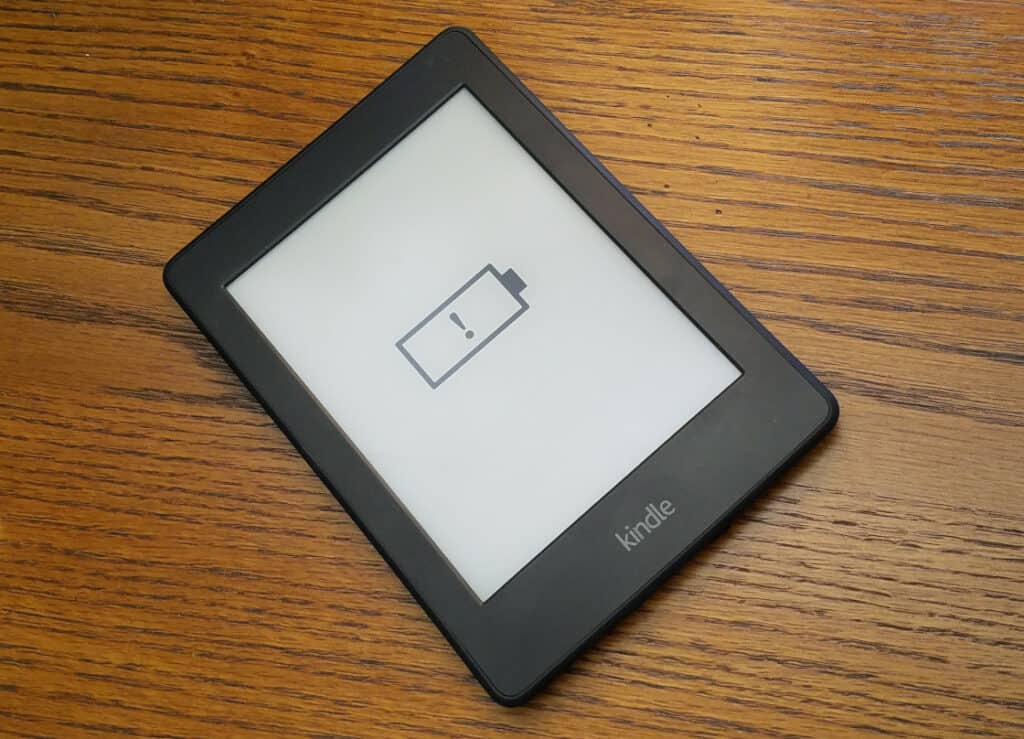
To check the battery health of your Kindle, visit the Device Health page on your device:
- On your Kindle, go to the Home screen.
- Tap the three dots in the upper-right corner of the screen.
- Select “Settings” from the drop-down menu.
- Scroll down to “Device Options” and select “Device Health.”
- On the Device Health page, you will see the current battery level and an estimate of how much time is remaining until the battery needs to be recharged.
- Below the battery level and remaining time estimate, you will see the battery health status. If the battery health status shows “Good,” then your Kindle’s battery is in good condition. If it shows “Poor,” then your Kindle’s battery may need to be replaced.
- If your Kindle’s battery health status shows “Poor,” you can contact Amazon customer support to inquire about battery replacement options for your device.
Kindle Buying Guide 2023
If you’ve tried every troubleshooting step possible and you’re still unable to resolve your Kindle battery draining fast problem, it’s best that you look at some newer (and better!) Kindle models to purchase as a replacement. Here are some of our favorites.
Kindle Paperwhite
The Kindle Paperwhite is a waterproof e-reader that features a high-resolution, glare-free 6.8-inch display, adjustable front light, and built-in Audible. It has a long battery life and can store thousands of books. It has a USB-C port for charging and an IPX8 rating for water resistance.
Kindle Oasis
The Kindle Oasis is a premium e-reader with a 7-inch display and an ergonomic design for comfortable one-handed reading. It has an adjustable warm light, built-in Audible, and is waterproof. It also has a long battery life and can store thousands of books. Here’s a comparison article we wrote of the Oasis against the Paperwhite.
Kindle
The classic Kindle was upgraded in 2022 and is still a great buy. This budget-friendly e-reader with a 6-inch glare-free display has a built-in front light. It has a long battery life and can store thousands of books. This model supports USB-C charging.
Kindle Kids Edition
The Kindle Kids Edition is a child-friendly e-reader with a 6-inch glare-free display and a colorful case. It comes with a year of Amazon Kids+, a two-year warranty, and parental controls and can store thousands of books. It also has a long battery life.
Kindle Scribe
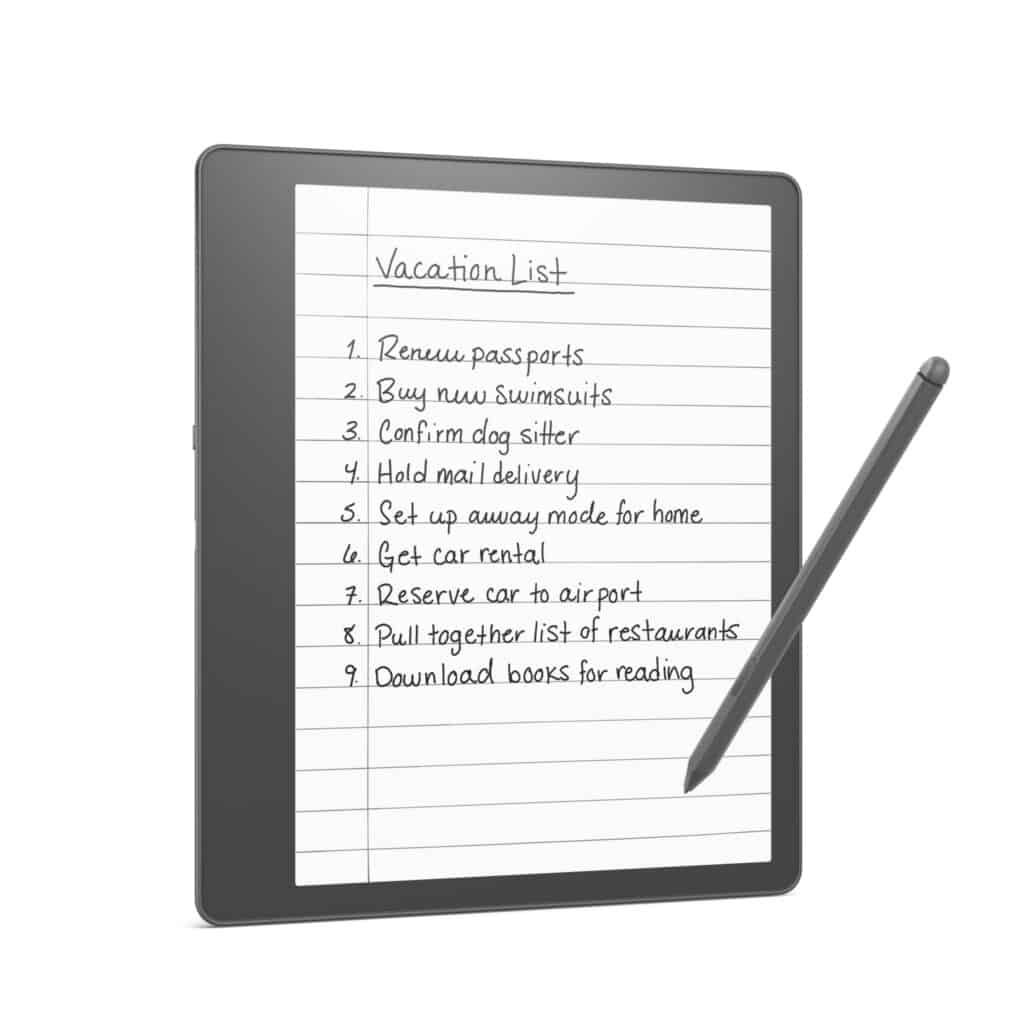
If you’re into writing as much as reading, the Kindle Scribe is perfect for you. With a 10.2-inch display, USB-C charging, and a bundled pen, it’s a great option for those who like to write when creativity strikes (at any moment!)
Frequently Asked Questions
How long should a Kindle battery last?
Generally, a fully charged Kindle can last for several weeks to a few months with average usage, such as reading for a few hours per day and keeping the Wi-Fi off. For example, the Kindle Paperwhite can last up to six weeks on a single charge with half an hour of reading per day, with the Wi-Fi off and the light setting at 13. The Kindle Oasis can last up to six weeks on a single charge with half an hour of reading per day, with the light setting at 12 and the Wi-Fi off.
Why does my Kindle battery drain when not in use?
There are several reasons why your Kindle battery might drain even when it’s not in use. It could be due to background apps that are drawing too much juice from the battery. It could be due to the age of your Kindle’s battery or a bad software patch that is causing battery drain on your device.
Conclusion
Your Kindle battery draining fast can cause a lot of frustration, and that’s why we wrote this complete guide on fixing the issue. In most scenarios, it’s most likely due to the device getting old, in which case, it’s best to just upgrade to a newer model. But if you take care of your Kindle, by following all of the tips we mentioned above, you should get a lot of good years out of it!

Leave a Reply