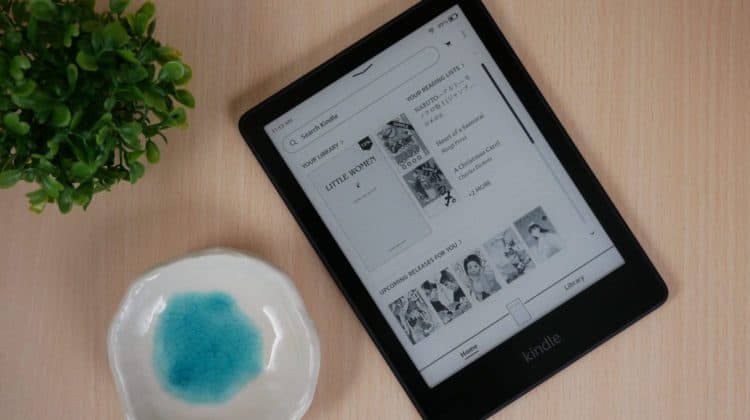
The Kindle range of devices from Amazon is a huge benefit for avid readers as these gadgets allow you to carry your favorite books in a convenient form. One of the more popular Kindle models is the Kindle Paperwhite. It’s sturdy and dependable, but what do you do when the Kindle Paperwhite won’t turn on? We’ve been there, and we have some ideas to get your e-reader running correctly again.
Kindle Paperwhite Won’t Turn On: Common Issues
Since the Kindle Paperwhite is an electronic device running complex software, there is always a chance that issues can pop up occasionally. So let’s look at some problems that Kindle users have faced in the past. And we’ve included the fixes!
Kindle display is frozen
If your Kindle Paperwhite won’t turn on or refuses to respond when you press the power button, it’s likely because of a blank or frozen display. While not common, a frozen Kindle screen is a known issue. Luckily, the solution is pretty simple — simply reboot the device. Press and hold the power button for about 40 seconds, wait a moment, and your Kindle should reboot by itself. If it does not, press the power button again.
Issues with Kindle battery or charger
If you find your Kindle Paperwhite unresponsive, there is no need to panic. This could indicate an issue with your battery, charger, or even your charger cable. If possible, test the charger out on a different device. And make sure your charger is properly plugged in because we have found ourselves stumped by that silly mistake before!
Also Read: Kindle Paperwhite Won’t Charge: Causes and how to fix
Kindle battery charge too low
We tend to take our Kindle tablets for granted because of their excellent battery life. But like all electronics, these gadgets run out of juice too. If you find your Kindle Paperwhite wont turn on, or if you see a low battery symbol on the screen, try and charge the device. You can confirm the device is being charged by checking the orange charging indicator. If your screen turns on, you can also check the battery icon on the notification bar.
It can take anywhere from an hour to 3 hours to fully charge, so be patient. You’ll see the orange light turn to a green light once the Paperwhite is fully charged.
Kindle light flashing orange and green
If you find your Kindle Paperwhite’s charging indicator LED alternating between orange and green colors while charging, it means your battery is faulty and may need replacement. Before doing that, allow the charge to run out and try charging it again. With some luck, it could power up. However, if you’re under warranty, we recommend you consider contacting Amazon support for a battery replacement.
Kindle Paperwhite Won’t Turn On: Other Troubleshooting Options
If you find that your Kindle Paperwhite isn’t turning on, here are some more troubleshooting methods you can try.
Reboot your Kindle
There is a possibility that your tablet has become unresponsive for some reason, so a quick reset might be required here. To reboot your Kindle Paperwhite, press and hold the Power button at the top for about 40 seconds. Your reader will restart, and you will see the Kindle logo on your screen. If you don’t see it in the next ten seconds, press the power button for a few seconds to power up the reader.
Replace Kindle battery
If you’ve already tried rebooting your Kindle Paperwhite, and you’ve checked the battery indicator LED, but your e-reader still won’t turn on, it might be a battery issue. Typically, a battery icon with an exclamation mark will appear on your display if you’re having battery issues. This is a sure sign that your battery needs to be replaced.
Get in touch with Amazon support to see if they can replace the battery for you if the warranty period is still active. If not, it’s worth reaching out to them anyway since they can guide you on replacing the battery. You can also buy a Kindle battery online from third-party sellers, but do this at your own risk.
Check Kindle Hardware
External damage can also cause the Kindle Paperwhite not to turn on, so you will need to check your gadget for signs of damage. Check the power button and the body. If you find that the back of the tablet is a bit bloated, this can indicate a battery issue, so go ahead and get that resolved with a new battery unit.
If you’re thinking about getting a new tablet, check this piece we wrote about the best reading tablets on the market.
Factory Reset
If your Kindle Paperwhite has troubles turning on every once in a while, you might want to consider a factory reset to resolve it as the reason may be corrupted files. A factory reset will wipe everything on your device, but you can still download content that you’ve saved to your Amazon cloud. To factory reset your Kindle, simply follow these steps:
- Swipe down and open Quick Actions. You can also tap Menu.
- Select Settings.
- Here you should see Device Options. Tap the Menu button again.
- You should now be able to see Reset Device on your screen. Tap it.
- A pop-up box warns you about what the factory reset will do. Hit “Yes” here.
- The factory reset process will begin, and it will take a while. After it’s done, you will find yourself at the setup window, where you can now follow on-screen instructions to get your device running smoothly again.
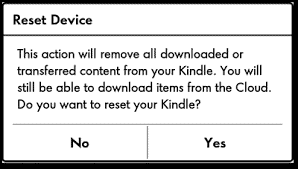
Contact Amazon customer service
If you’re unable to turn on your Kindle Paperwhite, your last option is to reach out to Amazon customer care. This might be the best option as professional troubleshooters will be able to offer more methods to fix your device. They can also let you know your options in terms of repair or replacement. Amazon may even offer you a good deal on a replacement reader or even a new one if you get lucky!
Frequently Asked Questions
What do you do if your Kindle Paperwhite won’t turn on?
If your Kindle Paperwhite does not turn on, it’s best if you soft reset the device. You can do this by keeping the Power button pressed for 40 seconds until you see the device power on. If that fails, try charging the tablet.
How do you fix a Kindle that won’t turn on?
The first fix to try would be to keep the Power button pressed for about 40 seconds to see if the Kindle reboots. If that fails, connect the charger and let it charge for a while.
There is no separate reset button on the Kindle, but you can keep the Power button pressed until the device soft resets. If you want to factory reset the device, you’ll have to go into Settings > Device Options > Reset.
Why won’t my Kindle turn on even though it’s charged?
There are a few reasons why your Kindle won’t turn on after charging — the display might be frozen, the battery may need replacement, the Kindle itself may have suffered damage.
Conclusion
We have covered most of the reasons, if not all, why your Kindle Paperwhite won’t turn on. If none of these methods work, try leaving the device alone for a couple of days before trying to charge it again. And if worse comes to worst, you can always factory reset your device and hope it irons out all the issues! And we’d love to know which method worked for your Kindle, so share your experience in the comments.
Related Read: Our Kindle Paperwhite vs Oasis comparison

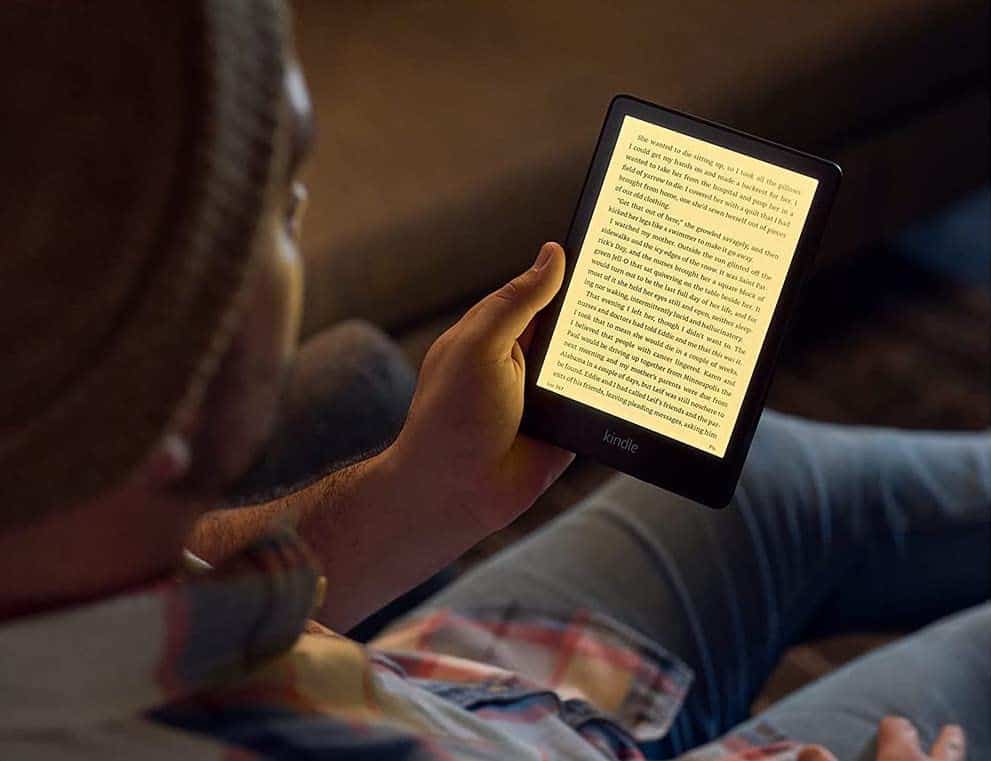
Leave a Reply