
Though they both come from the house of Apple, the iPhone and the iPad couldn’t be more different. You can take one almost everywhere. The other is a handy gadget but is less convenient to use at all times.
The iPad has become a common tool for professionals in many fields. It may be used in place of a laptop and provides the same level of entertainment as a smartphone. Of course, you’ll need suitable apps to make the most of it.
The iPad has an extensive library of apps that can be used to accomplish just about anything, including making videos, tweaking audio, playing games, and even scanning the weather. We have got some great app recommendations for you in this listicle!
Best Apps for New iPad
Here are some applications to get right away on that brand-new iPad you just bought.
Evernote
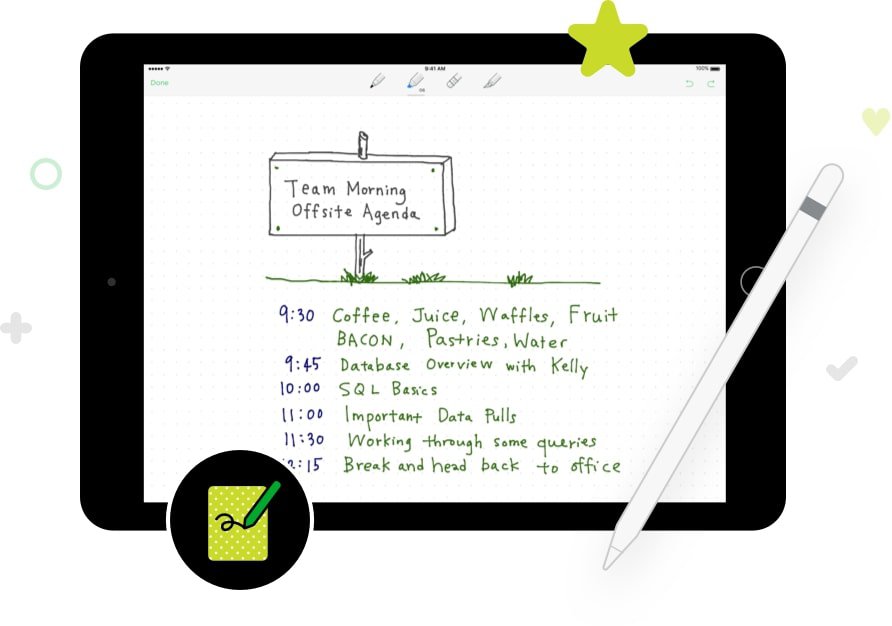
Like the built-in Notes app on the iPad, Evernote allows you to take and organize notes with a host of enhanced capabilities. Since Evernote is a cloud-based application, all you need to do to access your notes is log in to your account. This allows you to sign in from any computer, tablet, or even an Android smartphone. Make notes and to-do lists in Evernote and send them through email, all while keeping everything neatly tagged and organized.
Pros
- Lots of features that make it useful outside of just taking notes
- Use Evernote across your devices and view history
- All notes are synced in real-time
Cons
- It might be time-consuming to locate the specific notebook you need among a long list of notebooks.
- Erroneously converts a phone number into a clickable link.
1Password
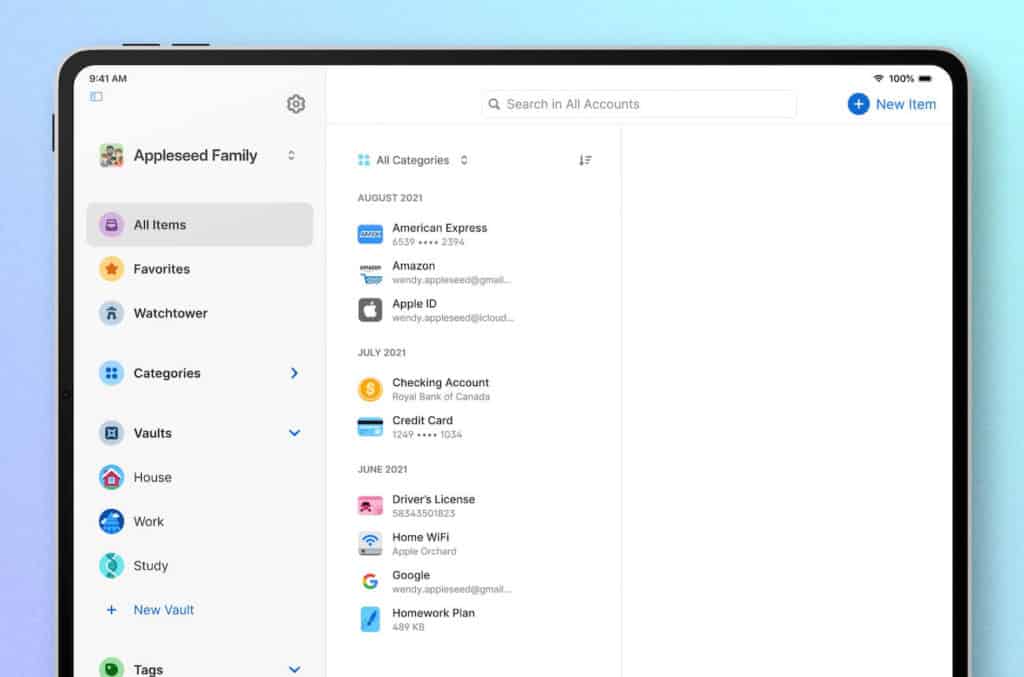
If you use hundreds of different passwords for different apps and websites (who doesn’t?), you’ll need a secure place to store them all. When you use 1Password, you just need to memorize one password to access your data from any of your gadgets. Plus, it’s compatible with both Face ID and Touch ID, so you can use it for even more secure password storage.
Pros
- Getting started with it is simple.
- Passwords can be imported easily.
- Two-factor authentication adds an extra layer of safety.
Cons
- Autofill isn’t very efficient.
- Does not have a free plan
iWork
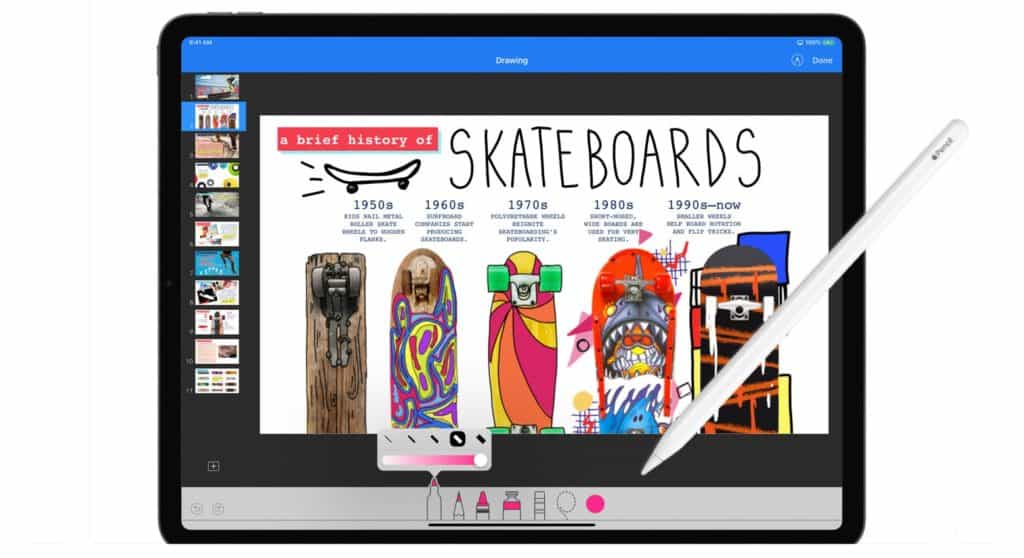
After the launch of the iPhone 5S in late 2013, Apple started including the iWork suite of office applications with every new iPad and iPhone purchase. Pages is Apple’s word document, whereas Numbers is its spreadsheet application and Keynote is its presentation program; all are part of the iWork package.
While the iWork suite lacks some of the features seen in Microsoft Office, it isn’t nearly as cumbersome. For most people, iWork’s word processor and spreadsheet functions are more than enough.
Pros
- Download and use at no cost to you!
- The design of the apps is minimalistic and intuitive.
- Use iCloud to access your files from any Apple device
- Read, write, and save Office files.
Cons
- When compared to Microsoft Word, Pages’ writing tools are lacking.
- Unlike Microsoft Office, there are fewer online tools for troubleshooting.
Google Maps
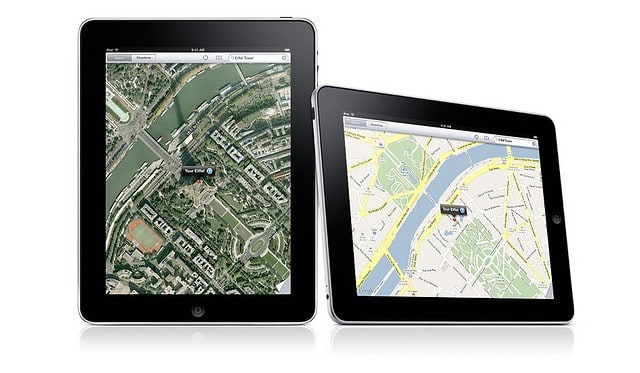
Since its debut, Apple Maps has seen significant improvements, but many users still prefer to use Google Maps.
Google Maps is an essential App Store download if you use your iPad as a navigational aid or want to plan your route before you get in the vehicle. Apple Maps app is the more aesthetically pleasing option, but Google Maps has many more features.
Pros
- Access route maps for public transit.
- A plethora of resources, including Street View, indoor maps, and other features
Cons
- Although way ahead of Apple Maps, Google Maps does not always have the best route suggestions
- There is room for improvement in the design.
YouTube
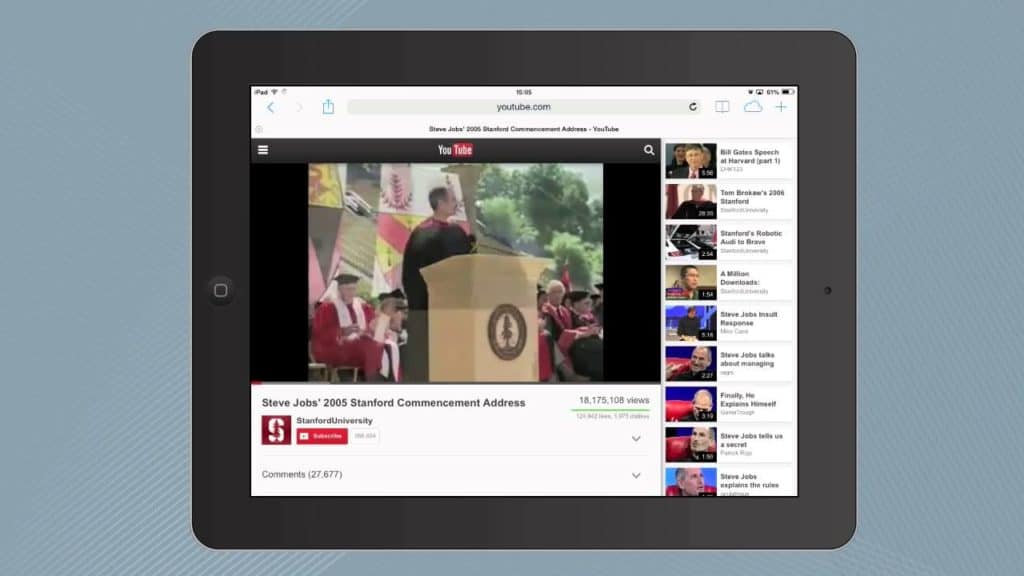
YouTube was formerly a staple of the iPad’s preloaded applications, alongside Google Maps. However, it vanished after a dispute between Apple and Google. Those who prefer an app-based interface while using YouTube will find the official YouTube app to be an excellent option. If you’re using Safari to access YouTube, videos will load in the YouTube app when you click on them.
Pros
- Discover the newest and greatest in music, video games, and more
- Seamless interface with preview option in thumbnail
Cons
- YouTube now shows more ads than ever
- Offline downloads limited to YouTube Premium users
Snapseed
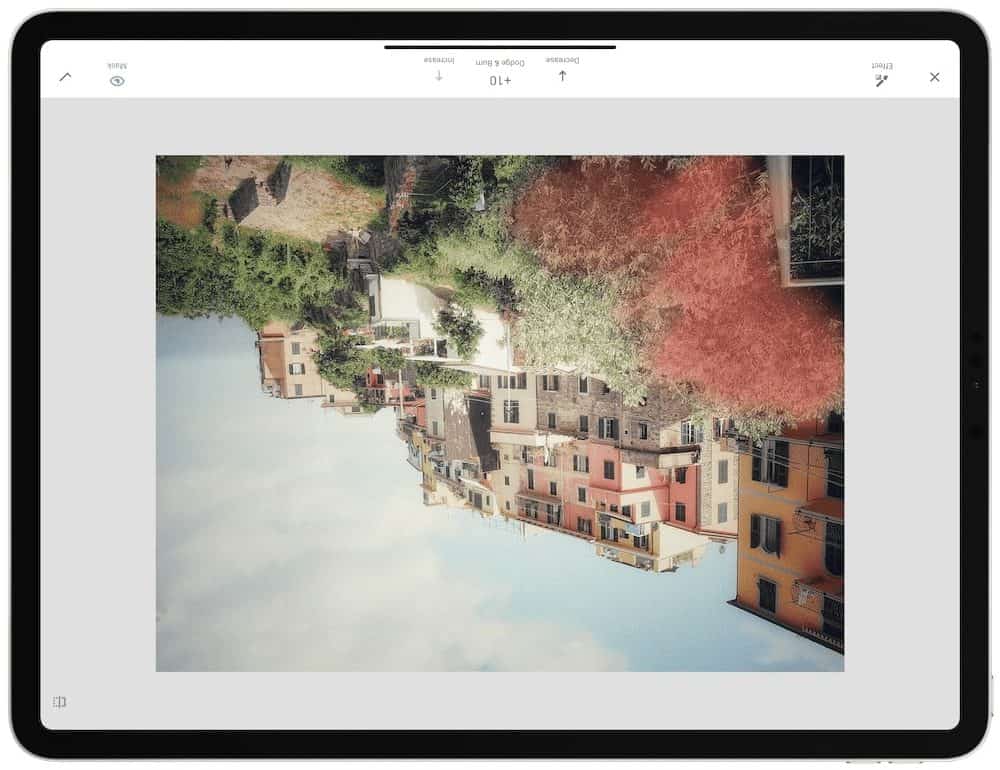
Snapseed, an app developed by Google, allows users to easily edit their photos by adding filters, effects, and other modifications with a few finger swipes.
Appearance-related options are found in the main menu. Smooth, morning, and silhouette are just some of the predetermined looks you may choose from. The tools menu contains the rest of the available editing options.
There are over 25 different editing options to choose from. You may also easily access a text tool (with several font options) and frames with just a few taps. Snapseed allows users to modify photos and store them in a specific location or open them in another application.
Pros
- Features a variety of expert-grade effects
- Intuitive design for ease of use
- No in-app advertisements
Cons
- Professional tools sometimes have a steep learning curve for newbies.
- The app does not allow you to take pictures. Thus you will have to use pictures already on your iPad
Netflix
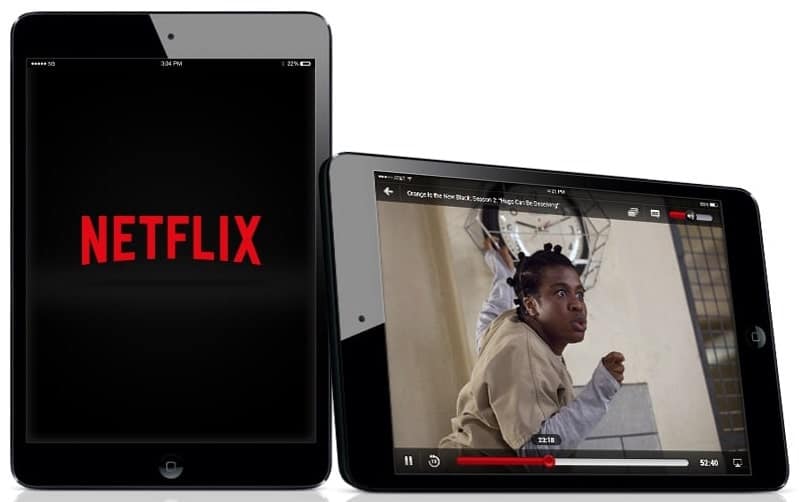
Netflix’s growth in popularity as a streaming media provider paralleled the introduction of the first-generation iPad. The Netflix app for iPad was a game-changer since it enabled us to watch our favorite programs on the go on a much bigger screen than the iPhone. Parents found this particularly helpful since they could give their child an iPad and a selection of kid-friendly Netflix episodes to watch anywhere — at home or on the road.
Pros
- Seamless interface
- Uninterrupted streaming
- UHD streaming options for high-end iPads
- Offline downloads are available as well
Cons
- Required high-speed internet
- Lack of frequent updates
- Pricing is a bit higher than other streaming apps
Spotify
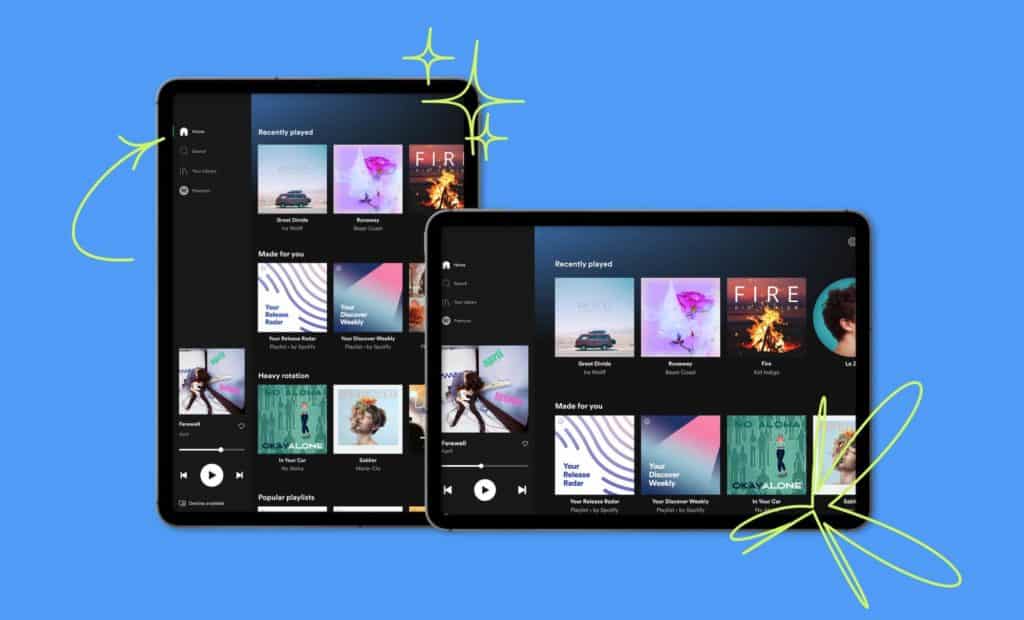
If you’re looking for the best streaming music player for iPad, look no further than Spotify. The app’s interesting features include playlist collaboration, ad-free listening for premium users, on-demand playback, and tempo-adjustable music.
Pros
- Intuitive and exciting interface
- Frequently updated library
- Interesting new features like year roundup
Cons
- Limited features on free version
- Too many ads on free version hamper music experience
Hearthstone

One of the greatest card combat games on the iPad, Hearthstone borrows a strategy from Magic: The Gathering and combines it with the polished humor of a Blizzard title.
It’s a perfect representation of what’s fantastic about mobile gaming. For starters, there are zero in-app purchases, and players can spend in-game gold to purchase more cards and expansion packs. While constructing the deck of your dreams may take more time, you can be certain that you will have a great time doing it.
You don’t often find a game like Hearthstone, which is accessible to new players yet has enough complexity that seasoned players will never run out of tactics to perfect.
Pros
- Beautiful visual style inspired by World of Warcraft.
- Engaging missions.
Cons
- Unfortunately, patch rollouts tend to be erratic.
- Having your ranking reset at the end of every month is annoying.
Kindle
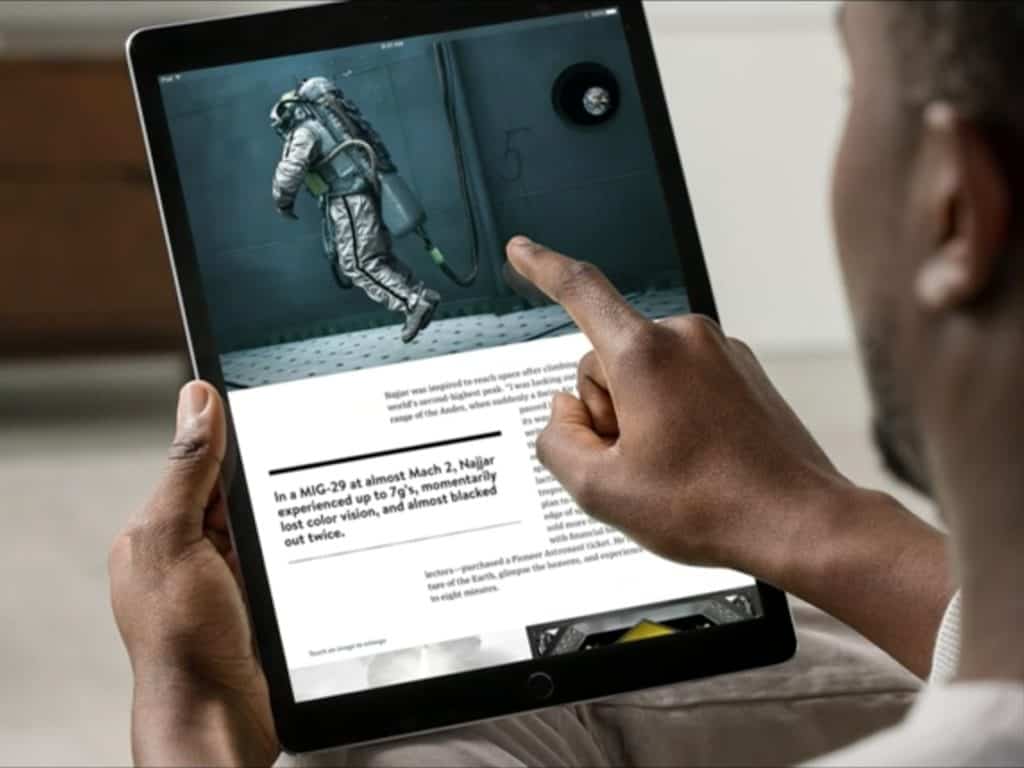
With the Amazon Kindle app for iPad, readers could buy ebooks from Amazon and read them on their iPads rather than the Kindle. Although you can’t purchase ebooks in-app, any Kindle books you purchase from Amazon (even Amazon.com using the browser on your iPad) will be made available within the Kindle app.
Pros
- Easy-to-read interface
- Available for free
- Huge ebook library on Amazon
Cons
- Lack of in-app purchase
- Not as easy on the eyes as a Kindle device
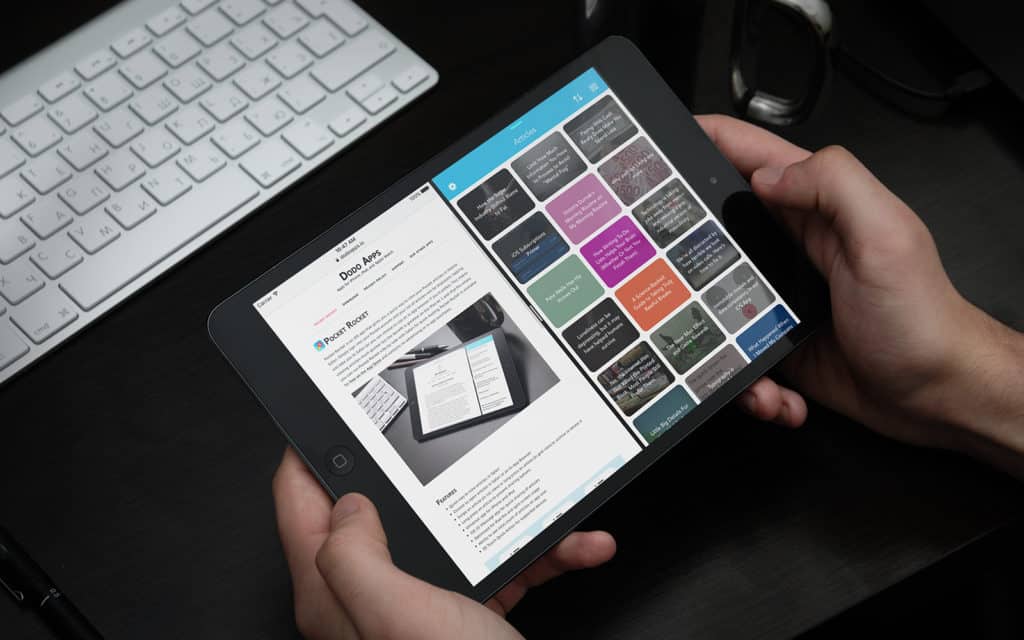
With Pocket, you can pick and store articles, images, and videos for offline reading and browsing whenever you want. Because of its simplified design, you can focus on the topic at hand rather than all the distractions that often accompany web browsing.
The iPadOS sharing features are fully utilized by Pocket, and adding a useful Safari plugin makes adding articles and Web sites to the app a breeze. Without having to fiddle with a bookmark, you can now just save and continue browsing.
Pros
- There are many options for saving content
- Offline viewing comes in handy
- Easy to find relevant information through the stack
- Ability to add tags to customize feed
Cons
- Lazy loading of images
- Content formatting might not look the best sometimes
Dropbox
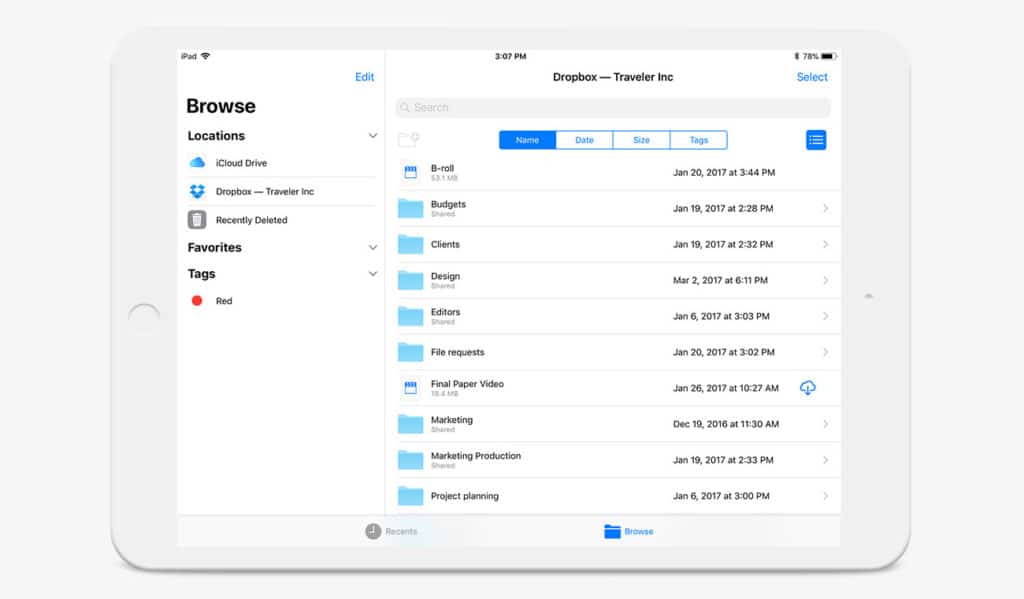
When you sign up for Dropbox‘s free plan, Basic, you’ll have access to 2 GB of storage space—perfect for all your iPad-related data. Dropbox is a cloud-based storage system that also facilitates simple file sharing across devices; hence, it can be used to quickly move media from an iPad to a PC without the need for wires or cables. You may also use Dropbox to access all of the files stored on your computer from your iPad.
In addition to facilitating file sharing between computers, Dropbox also allows you to sync data across mobile devices like iPads and iPhones.
Pros
- You can store, move, and exchange data on the cloud.
- The uploading of photos and videos could well be scheduled to happen automatically.
- Transfer of huge files is simplified.
Cons
- You’ll need to upgrade if you require more space or any of Dropbox Plus’ other capabilities.
- The free version lacks the huge storage space provided by Google Drive.
Speedtest
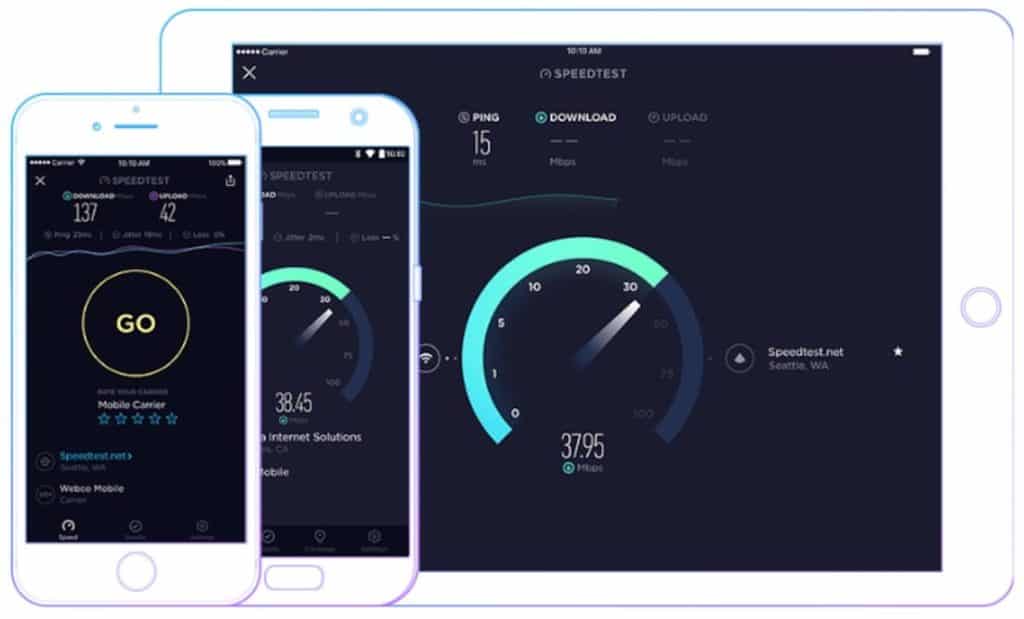
Speedtest by Ookla is a tool that provides a comprehensive assessment of your network’s throughput in megabits per second (Mbps). A strong Wi-Fi connection is essential for the iPad, so this feature is helpful for everyone. You can figure out just how terrible your internet connection gets in some specific corners of your house with the help of Speedtest, and you can also use it to try out potential fixes.
Pros
- Evaluate your internet connection quality in real-time.
- Assess if your service provider is providing promised network speed
Cons
- Expect ads to pop up on the free version
This brings us to the end of our article. We’re sure there are many more apps that deserve to be here, but these should get you started in the right direction. If you have any other faves, drop them in the comments below!

Leave a Reply