
Would a Van Gogh or a Da Vinci prefer to live in today’s times of tech-loaded drawing tablets? While your answer might be an emphatic YES, it is safe to assume that even they would have struggled to choose from the never-ending options of drawing and graphic tablets.
While we can’t do much about the artists of bygone eras, but we can definitely help our modern-day digital artists who are on the lookout for a satisfying creative experience. So if you are a budding digital artist or a pro graphic designer wanting to invest in a drawing tablet, this post is bound to interest you.
Before deep-diving into the best-of-best list, take a moment to read what can make you a prudent shopper who knows what to look for when evaluating several tablet options in your cart.
Criteria for Selection
It’s easy to get pulled in all directions with umpteen alternatives that promise the moon and sky to its buyers. However, to ensure you tread wisely on this attractive street of tablets, clarify and prioritize your choices on these listed factors that will land you with the best bargain.
1. Size of the Tablet
Consider the tablet size as your area of work. Some tables pack portability by offering sizes between 6-10 inches, making them slim and easy to carry around. But if you want a greater area to draw and write, going for 10 inches or more might be more sensible. We have included tablets of different sizes in our top picks to offer something for everyone.
2. Pressure Sensitivity
Undoubtedly, this is the most discussed feature by experts for drawing tablets. It simply refers to the amount of motion captured by your tablet when you put pressure on the pen.
- High sensitivity tablets would offer you more flexibility to control the line thickness but come at a higher price and can sometimes cause errors.
- Moderate Pressure Sensitivity in the range of 4000-7000 levels is desirable.
3. Model Type
You can choose between on-screen drawing tablets (which allows you to draw on the screen itself) and flat tablets, where you draw on a tablet and see the output on a monitor. While from a price and resolution perspective, this doesn’t make much difference – it is for you to choose how you would like to see the response to an input.
4. Controls or Hotkeys
The controls for various features are given as keys either on the drawing area or on the pen. These keys can be set to a favorite function or shortcut per user preference, saving a lot of your time by skipping cumbersome navigation.
5. Add-On Considerations
While these might not be central to your purchase story, they are nonetheless important points to reflect on if you are stuck between two good options of the same price.
- Wired/Wireless – Wireless gives you mobility and is suited to on-the-go users, but a good network connection must be ensured. Wired versions work best for users who are happy working on a desk.
- OS – The majority of the software is being created for Windows, making it a popular choice among drawing tablets. MAC OS tails behind closely, offering one of the best user experiences and security.
- Pixel Resolution – 1028 *768 is the base standard resolution that the tablets offer. For drawing tablets, Lines per Inch or LPI index (a variant of resolution) is equally important. Artists working with detailed images and color schemes should go for tablets with higher LPI
- Stylus – If your work doesn’t demand too much precision or fine detailing, you can opt for an EMR stylus that uses less power and a thicker point nib for drawing. A battery-operated stylus, the other alternative, lets you work with thinner points and accuracy.
- Scroll Bar – Tablets with an in-built scrollbar lets you move around the screen with ease, avoiding errors and delays.
Each artist tends to look for specific features and functionalities in a tablet, depending on their unique taste, the genre of work, and artistic style. We have considered the most sought-after brands, different price ranges, quality aspects, and uses to arrive at the filtered list.
Which user category are you in?
Top 3 Picks For Pros
| Tech Specs | Wacom Intuos Pro (L) | Wacom Cintiq Pro 24 | XP- PEN Artist 15.6 |
| Pen Resolution | 5080 LPI | 5080 LPI | 5080 LPI |
| Active Area | 12.1*8.4 inches | 24 inches UHD screen | 13.54*7.62 inches |
| OS Compatibility | Windows & macOS | Windows & macOS | Windows & macOS |
| Pressure Sensitivity | 8192 levels | 8192 levels | 8192 levels |
| Connections | Bluetooth + USB Port | Bluetooth + USB Port | Bluetooth + USB Port + HDMI |
| Express Keys | 8 + Touch Wheel | 17 + Radial Menu | 8 + Red Dial Shortcut |
| Weight | 2.86 lbs | 15.87 lbs | 7.28 lbs |
1. Wacom Intuos Pro
Simple and Superior Quality Tablet: If you are okay with a mid-range indulgence or if a tablet is the mainstay of your art career, going for Intuos Pro is a smart route to take. One of the most accurate and precise graphic tablets, it permits more nuanced drawings and is a great choice if you are not comfortable with display tablets.
As the name suggests, Pro is loaded with professional features, comes with Wacom’s best Pen – Wacom Pro Pen 2, and supports both wireless & wired working styles.
The medium version, priced at $327.84 and an active area of 8.7*5.8 inches, is an equally good option if you are comfortable with less drawing space.
Price: $499.95
Pros 👍
- It supports different pen-like Pro Pen 1, Art Pen, Pro Pen Slim, Pro Pen 3D, offering the users greater flexibility to switch pens.
- Supports touch ring and multi-touch drawing surface that allows rotating the page, zooming in and out, scrolling and changing layers or brush sizes simpler and faster
- In-built Bluetooth works flawlessly and without any lag
- The larger active area is ideal for working with multiple monitors or art form that requires large arm movements.
- Swappable texture sheets available to work with different surfaces
Cons 👎
- Among the larger tablets comparators, Pro has a smaller active area
- Weak pen stand grip and difficult to access new pen nibs
2. Wacom Cintiq Pro 24

Crème de la crème of drawing tablets: One of the best display screens in the market of graphic tablets, Cintiq Pro 24 is large, clear, and works top-notch for lag-free designing and drawing. For professional artists, there is hardly any other tablet that comes closer to this one. If you are ready to splurge without batting an eyelid, the creativity bundled in this powerful device will surely not disappoint you.
Price: $1999.95
Pros 👍
- Full 4K resolution, packed into a 24 LCD display with color accuracy that boasts of 99% of Adobe RGB, is a pure visual treat.
- Stylus and express key remote with 17 customizable keys are of excellent quality and use.
- A giant screen with classy color gamut coverage is a pleasure for serious artists.
Cons 👎
- It might be insanely expensive, even for many professional designers
- Fan noise might irritate a few users, as it kicks in every 2 minutes and goes on for approximately 20 sec
3. XP – PEN Artist 15.6 Pro
All-Rounder among luxury graphic tablets: The XP – Pen Artist 15.6 Pro is a complete winner as it fuses affordable extravagance with professional features valued by digital art experts. It is arguably the best non-Wacom/Apple competitor so far.
The serious graphic designers will love the 200 report rate and tilt support that better control and enhance the overall experience on the reasonably sized drawing area.
Price: $399.99
Pros 👍
- Conveniently sized, lightweight with a well-built screen that is sturdy, clear, and comes with anti-glare properties
- The pen is fluid, accurate, and provides a comfortable grip owing to the dual film color technology.
- It comes with a pen stand that makes replacing pen tips simple and easy
- Offer pen holder and 8 nibs to make your life stress free without the worry of frequent nib purchases
Cons 👎
- Less detailing and add-ons as compared to other luxury tablets
- Little jittery in terms of the line quality and gives slight lag making smooth lines trickier
Top 3 Picks For Beginners
| Tech Specs | Wacom Intuos S | Wacom One | Huion 1060 Plus |
| Pen Resolution | 2540 LPI | 2540 LPI | 5080 LPI |
| Active Area | 6*3.7 inches | 11.6*6.5 inches | 10*6.25 inches |
| OS Compatibility | Windows & macOS | Windows, Android, macOS | Windows, Android, macOS |
| Pressure Sensitivity | 4096 levels | 4096 levels | 8192 levels |
| Connections | Bluetooth + USB-A Port | HDMI + USB-A & C Port | Micro USB |
| Express Keys | 4 | Only Remote Keys | 12 |
| Weight | 0.51 lbs | 2.2 lbs | 1.6 lbs |
| Report Rate/Speed | 133 RPS | 26 ms (typ) | 233 RPS |
1. Wacom Intuos S
Best Drawing Tablet for Beginners: Among the entry-level drawing tablets, the Intuos S offers the highest level of precision and control over any other tablet in the lower price range. The dotted grid surface makes drawing straight lines and keeping things at scale a cakewalk for budding artists. The textured surface that feels like a pen to paper allows the designers to bring their ideas to life with unmatched ease.
Price: Between $80 to $200 (Wired or Wireless)
Pros 👍
- 8 GB built-in microSD card and wider compatibility
- Large and smooth active area to support your creative strokes
- Pen carrier for feasible use
Cons 👎
- Can show some scratches after prolonged use
- No eraser and touch feature
2. Wacom One

Affordable Display Tablet for Beginners: This tablet is great for artists who want to draw directly on-screen but don’t want to spend on professional-level features. It is perfect to be used as an extended display for writing, making it really useful. It is suitable for note-taking & scribbling, so students and doodlers will love it too. This device is thin, light, and has excellent pen quality that allows you to add a twist to your visual thinking or improve your overall digital expression.
Price: $399.95
Pros 👍
- The pen feels and looks right; it works without batteries
- Matte anti-glare film on the display screen
- Pen tilt is supported for you to work with different angles
- It comes with bundled software like Clip Studio Paint Pro, Bamboo Paper, Adobe Premiere Rush, Adobe Fresco
- Android compatibility makes it a good choice for photographers for editing
Cons 👎
- No-touch capability or eraser
- Supports only certain android devices, not compatible with iPhone
- No express keys and white color at the bottom might collect stains
3. Huion 1060 Plus
A larger, cheaper option for beginners: One of the most portable entry-level tablets, this affordable version is a perfect companion for our traveler artists. It looks stylish, comes with a travel bag with all accessories, and a microSD card to store your projects in the tablet itself. Huion 1060 Plus can render lines of different opacity and width, making it ideal for you to experiment with digital painting, photo-editing, and signing e-documents.
Price: $70
Pros 👍
- Rechargeable, smooth gliding pen with 800 hours of continuous use after one hour of charging
- Higher pressure sensitivity makes it easier to draw varied strokes in a controlled way.
- Additional 16 soft keys running on the top of the tablet for assigning shortcuts
- Digital Kit that consists of a carrying case, drawing glove (to reduce friction between your hand and the tablet), and 8 GB SD card (for storing images directly to the tablet) is a nice surprise too.
Cons 👎
- Not very customizable and doesn’t come with any of the art software
- The installation drivers are a bit shaky at the start and can be resolved by selecting the “Require Admin” option from the Menu tab
- Express keys on the left might make the tablet hard to use for left-handed users
Top 3 Picks For Multipurpose Drawing Tablet
| Tech Specs | iPad Pro 12.9 | Microsoft Surface
Book 3 |
Galaxy Tab S7 Plus |
| Display Size | 12.9 inches | 13.5 inches | 12.4 inches |
| Resolution | 2048*2732 | 3000*2000 | 2800*1752 inches |
| OS Compatibility | macOS | Windows 10 Pro | Android 10, One UI 2.5 |
| Storage | 128GB/256GB/1TB | 128GB/256GB/1TB | 128GB/256GB/512GB |
| RAM & Processor | 6 GB RAM; Apple A12Z Bionic Chipset | 8 or 16 GB RAM; Intel Core i7 (10th Gen) | 6 GB/8 GB variants; 865+ Octa-core Chipset |
| Camera | 12 MP – Rear
7 MP – Front |
8 MP – Rear
5 MP – Front |
13 & 5 MP – Dual Rear
8 MP – Front |
| Weight | 1.41 lbs | 3.61 lbs – Laptop
1.58 lbs – Tablet only |
1.27 lbs |
1. Apple iPad Pro (2021) 12.9-inch

High-End Drawing Tablet with Next-Level on Screen Display: If you love Apple products, you know how it feels like enjoying media on the brilliant screen of iPads. However, the 2021 iPad Pro has up the game to a whole new level. Thanks to the Liquid Retina XDR display, with a contrast ratio of 1,000,000:1, experiencing videos, movies, or even dealing with creative sketches on the 12.9-inch iPad Pro is something you don’t want to miss out on. Moreover, with the second-generation Apple Pencil compatibility, showcasing your artistic creativity is a seamless procedure majorly owing to low latency, excellent palm rejection, and accurate tilt pressure. In simple words, the whole experience of sketching and painting is flawless with the combination of an excellent display from iPad 2021 Pro and the high-end functionality of the 2nd Generation Apple Pencil.
Price: $1099 (Without Apple Pencil)
Pros 👍
- Great 12.9-inch Liquid Retina XDR Display with 1,000,000:1 contrast ratio
- The display brings color accuracy at its best. It also supports the super speed refresh rate up to 120 Hz, rendering your designs instantly.
- The iPad 2021 Pro supports the feature-loaded 2nd Generation Apple Pencil. The stylus mounts magnetically for convenient charging.
- Next-generation Apple M1 Chip for superior performance
- Impressive battery life
- Excellent Camera with features like Center Stage
Cons 👎
- Expensive
- The stylus (Apple Pencil) is sold separately.
- It can get pricey, like MacBook Pro, so that it might be a hiccup for a few users. You can go for iPad Pro 11” inches which is a bit less expensive
- 11-hour battery life might be less for avid designers or those who draw on the move
2. Galaxy Tab S7 Plus
Best Bet for Android Users: Though this device can’t be classified under the same category of powerhouses as XP- Pen Artist Pro or Cintiq, the Galaxy Tab S7 Plus does allow you to draw and create illustrations using software of your choice along with the add-ons of a traditional tablet.
It comes with a super AMOLED screen, pressure sensitivity, and palm rejection features to enable accurate drawing experiences. Pair it up with a wireless keyboard to kick in DeX mode, and voila! You actually have a 2-in-1 laptop. If you can’t prep yourself to look beyond Android, the temptation of Galaxy Tab S7 plus is hard to ignore.
Price: $849.99
What works
- Ultra-slim frame, light, and affordable over iPad Pro, Samsung S7 Plus is a good productivity machine with a fast refresh rate.
- S-Pen is not just for drawing. It also doubles as a productivity tool to click pictures, control your movie experience, do document mark-ups, or for gestures in apps. The fact that the tablet comes bundled with S-Pen in the box is a pure joy.
- Super stylish long strip at the back that houses the dual camera and also serves as a magnetic holder for the new S-Pen
- Good for both beginners and professionals, you can take your artistic skills to the next level with Adobe Photoshop, Lightroom, Autodesk Sketchbook, and hundreds of other related apps from the play store.
What irks
- A battery of 8 hours with full usage won’t make it through a workday
- The screen is slightly smaller than the comparable iPad Pro
- Software and Widescreen aspect ratio not great for productivity
3. Microsoft Surface Book 3
Windows Wonder that deserves a clap: The unboxing of Microsoft Surface Book 3 tells you instantly that you are in the premium league of Tablet + Laptop combo. Exceptional display, durable build quality, speed, and immersive graphics make this a Go-To choice for people comfortable with windows, upgraders, and pros who want to enter the Windows eco-system.
Price: $1,299.99
Pros 👍
- High-resolution detachable touch screen that adapts and converts into a tablet
- Ideal for multitaskers, it is powered to tackle intensive tasks, edit large files and offer a superlative gaming experience.
- Full keyboard, large trackpad, and reasonable battery life
- Great looking, colorful Surface Pens that can be paired for drawing or marking documents with the pressure sensitivity of 4,096 levels
Cons 👎
- It comes at quite a price, and the surface pen costs extra ($100)
- A little heavy for the users who like to keep it light and compact
We have put together a quick summary of observations and queries around drawing and graphic tablets. The professionals can treat them as closing thoughts, and newbie designers can refer to these as a refresher guide.
Why Wacom Intuos Pro is better than Wacom Cintiq Pro 24 when we talk about the best tablets for drawing?
With a 24-inch 4K resolution display and efficient stylus featuring 17 customizable keys, we can never deny the fact that Wacom Cintiq Pro 24 is a great tablet for all the artists out there. However, there are quite a few things that make the Wacom Intuos Pro a better universal choice.
Talking about the Wacom Intuos Pro, almost everything from design to hardware brings superior performance with professionalism. The device is comparatively lighter. Also, the Wacom Intuos Pro bags seamless Bluetooth connectivity with no lag issues whatsoever. Additionally, the elements, including touch ring support, providing artists with several vital on-screen actions, lists the Wacom Intuos Pro is one of the best tablets for drawing. And the best thing is, you’re getting all of these at a price that is nearly one-fourth of what Wacom Clintq Pro 24 costs.
Moreover, at this pricing, the tablet features a stylus with an accurate pressure-sensitive pen tip. It is engineered to detect up to 2048 levels of pressure and even recognize tilts to 60 degrees. The stylus also comes with a built-in eraser that adds to the overall flexibility of the device. Overall if you’re looking to own a highly reliable and portable drawing tablet without breaking your budget, the Wacom Intuos Pro is undoubtedly the best choice. It bags all the necessary options that any digital artist can ever wish for.
Drawing Tablet Talk – Things To Look After
| Tablet Aspect | Details |
| 3 Categories of Drawing Tablets | 1. Graphic Tablets – Direct drawing on the display screen (No other multimedia activities)
2. Pen Displays – Connects pressure-sensitive drawing tablet with an external monitor 3. Tablet Computers – Regular tablets that can be adapted for drawing with an app (Hosts other multimedia apps) |
| 3 Size Variations | 1. Small – Suitable if you are working on a laptop/small monitor
2. Medium – Suitable for working across multiple or one large monitors 3. Large – Ideal for 3D animators and illustrators |
| 2 Size Dimensions | 1. Size of Active Area (More Important and relevant to consider)
2. Size of Overall Tablet (Don’t get confused with this; consider for portability) |
| Fuss around LPI | Lines Per Inch affect the tablets’ resolution. Higher LPI lets you add more details to your drawings. Larger tablets have higher LPI than smaller ones. |
| Responsiveness | It refers to the speed with which the lines appear on the screen. Check tech specs like software version, RAM, CPU, GPU, etc., which determine the speed of response. |
| Care for Stylus Type | Battery Powered – Carry extra batteries
Rechargeable – Carry the stylus charger EMR – Transfers power to pen wirelessly and directly from the tablet. No charging is required. |
| Add On Feature is a huge time saver. | Multi-touch display that allows you to scroll and zoom on the tablet using your fingers |
| Warranty | A minimum 1-year warranty is available as a default option. Higher duration preferred if you are investing in expensive tablets. |
| Display vs. Non-Display Tablets | Display – Suitable for beginners as it feels more intuitive; professionals can generate high-quality work; top of the line; priced higher.
Non-Display – Has a learning curve and can be challenging; cheaper than display counterparts, compact and sturdy; however, not ideal for traveling. |
We hope our compilation of the top 9 drawings and graphic tablets appealed to the artist in you! While the tech specs, brand, and price differentiate best over good, advanced over basic, and probably popular over lesser-known, it’s ultimately you who can paint the final stroke.
Have you zeroed down on a creative tablet from the ocean of options out there?
Let us know in the comments section.
Related Articles:
Best Stylus for iPad
Best Drawing Tablets with Screen
Best iPad Pro Apps



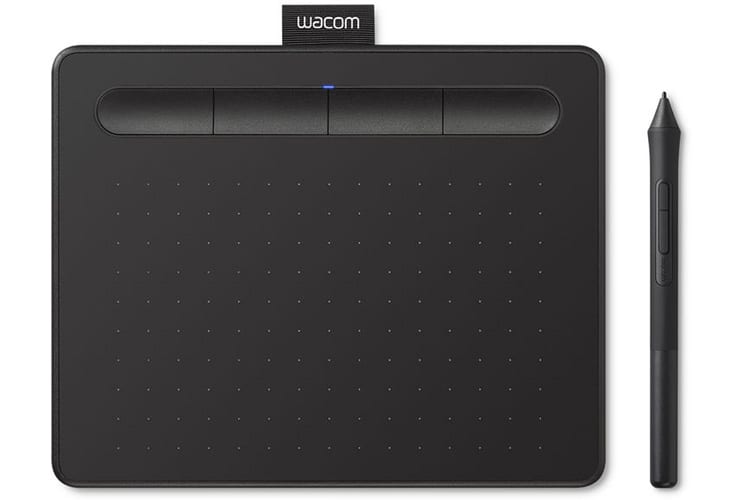
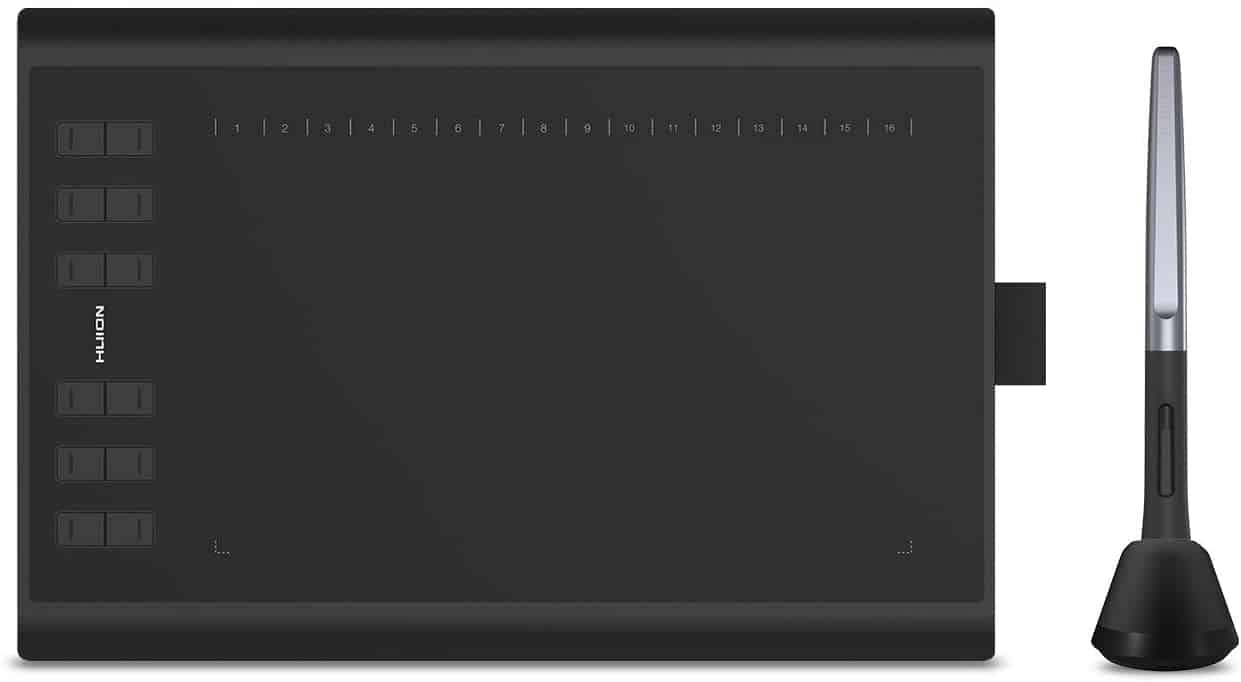


My team and I are used to wacom. But it takes experience to work with any of these drawing tablets, for amateurs I wouldn’t suggest it. Start off with something simpler. If you have an mentor – sure, you will be able to handle it.
Would be interesting to see a top for best drawing tablets for amateurs, beginners. Overall good piece of article, Only thing I would change position for wacom, but I guess that’s subjective and I guess you shouldn’t view the tablets chronologically. You should read all the descriptions and reviews before making your decision. Thanks. Definitely a follow and like from me.
I have a Ugee M708 and I love it. It’s my first drawing and I’ve had it since Christmas. And I don’t have to charge it. Do you have any advice about drawing tablets, Ma’am?