
Amazon Fire tablets are top-selling devices for good reason — they’re affordable, high quality, and dependable. They are great with battery life and last several years, plus you get access to Prime Video content, Amazon’s book titles, and Audible’s audiobooks. But what do you do if your Kindle Fire won’t turn on? Does it mean it’s time to replace your old Amazon tablet with a new one? Not really, and to find out what we mean, keep reading!
If your Kindle Fire will not turn on, here are a few things you should try. First off, try and remove the battery and plug it back in. If this does not work, connect your charger and let the Amazon Fire sit for an hour or two. If your Fire tablet still doesn’t respond, keep the power button pressed for about 40 seconds and then release it. This is a soft reset for the Kindle Fire. If it still doesn’t turn on, you may have to replace the battery or talk to Amazon support.
Kindle Fire Won’t Turn On: Common Causes
Since your Kindle Fire is typically reliable, it may be surprising if it suddenly won’t turn it on anymore. The issue is not exactly common, but let’s look at the top reasons that your Amazon Fire won’t turn on.
Low battery
If your Fire device won’t turn on, it could be a simple matter of not being enough charge in your tablet. Considering how busy most people are in their lives, it may have just slipped your mind to charge your gadget. It could also be a power-hungry app that you recently installed rapidly eating through your battery life.
Charger or outlet issue
If you’ve tried charging the Kindle Fire tablet already, take a second look at your charging brick and cable. If possible, shift locations to a different power outlet and test both your cable and the brick separately with another device, if you can. This way, you can be sure that there isn’t an issue with these possible failure points. It’s not uncommon to hear about the charging cable on the Fire tablet failing, so we recommend you check that one for sure.
Internal hardware damage
One hopes this is not the cause, but if you recently dropped your Fire tablet by accident, or if it faced any kind of physical force, the tablet might be damaged. As sturdy as these devices are, they can only endure so much damage. Check the body for scratches or dents to confirm if the tablet could be broken.
Corrupt files
Corrupt files on your tablet can cause your tablet to struggle with powering back on. Amazon Fire tablets run on a highly customized version of Android, and any glitches in the sensitive files of the operating system can cause your tablet to act up. This issue can also be caused by an app that you recently installed.
Trying to jailbreak your Kindle Fire can also cause your files to get corrupted. Removing Amazon’s OS and replacing it with an Android version you found online comes with a fair share of risks. Hastily-coded Custom Android ROMs contain bugs and memory leaks that can send your tablet into an endless loop of errors. The only way to address this issue would be to take it into the shop so that technicians can fix your tablet.
Kindle Fire Won’t Turn On: How to Fix
Now that we’ve understood the top causes that your Kindle Fire won’t power on, let’s look at the troubleshooting steps we could try out to fix the issue. We’ll start with the solutions most likely to work.
Recharge battery with AC adapter
Plenty of people choose to let their tablet charge by connecting it to their PC or laptop. This is done by connecting the tablet to your computer’s USB port without using the supplied Amazon adapter. Instead, try connecting your Amazon Fire tablet to a wall outlet using the AC adapter and cable that came with it when you purchased it.
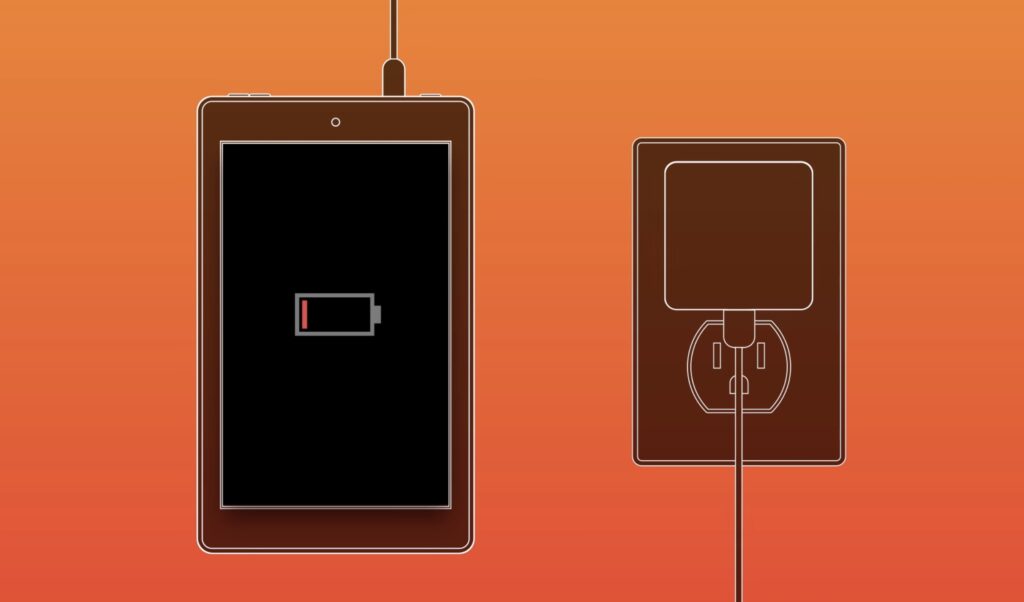
If you get a green light on your device, this is good news because it means that your tablet is now charging. If you see a red light, this is an indication that your battery is fully drained. In this scenario, let your tablet sit for a minimum of an hour. Once that’s done, try to power on your device. If you don’t see any indicator light, move on to the step below.
Check charger and cable
At this point, you also have to consider that either your charging block or your cable is damaged. There is also the possibility that both are damaged. The only way to find the culprit would be to test them separately. Find a different charging adapter that you know for sure works, and test the cable. If there is no response, try a new cable that is compatible with your Fire tablet.
Try a different outlet
Since we’re testing out all theories why your Kindle Fire won’t turn on, we must also consider that your wall outlet may not be letting your tablet charge. After all, many people typically charge their devices in the same place, day after day. So test your wall outlet, or just try a different power outlet to see if you can get your Kindle Fire to charge.
Hold Volume Down while turning on
Some users have reported having luck with this method. So if you have tried a bunch of methods and nothing works, press down on the Volume Down button of your tablet and then try to power it on. This is the method used to access the Recovery Mode on Android tablets. If you can access Recovery Mode, it indicates that your issue is related to software.
In Recovery Mode, you should see reboot and factory wipe options. You can navigate this menu using Volume buttons, and you can use the Power button to select what you want. Try choosing the Reboot option to see if it boots back to your regular lock screen. You might want to try the Wipe cache partition feature while you’re on this menu, as that clears temporary files from your tablet’s operating system.
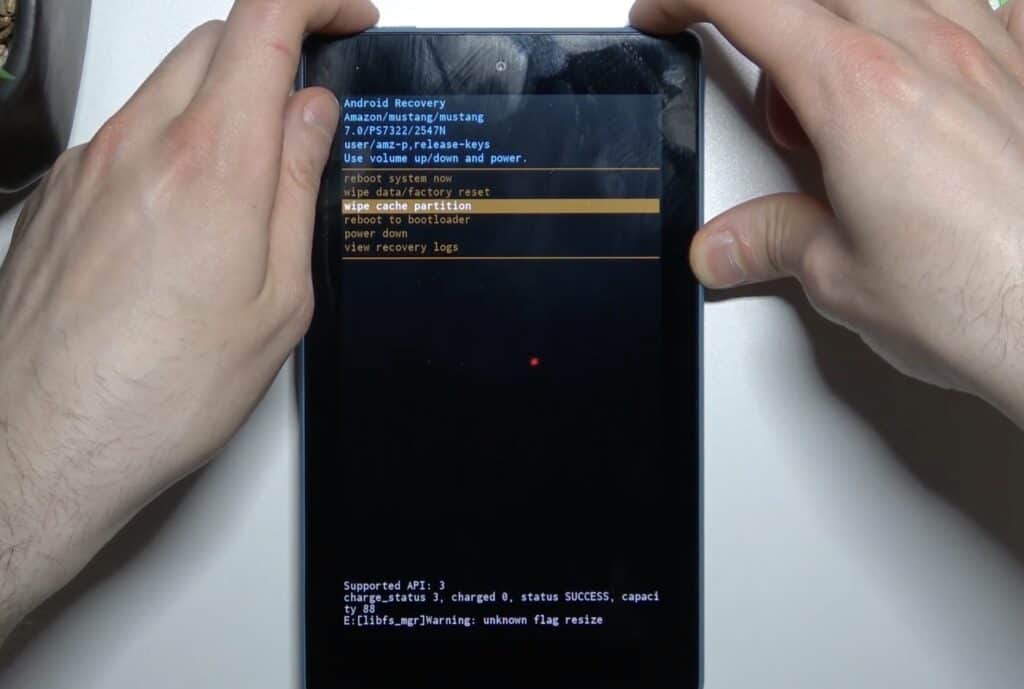
Soft reset
A soft reset or restart typically fixes minor glitches in electronics, so it makes sense that we should try this next. Simply press and hold the Power button for about 40 seconds to restart your device. You should see the indicator LED blink or light up, and then your device should power up with the Amazon Fire logo on your screen. If your gadget does not power back up, press the Power button for a second or two.
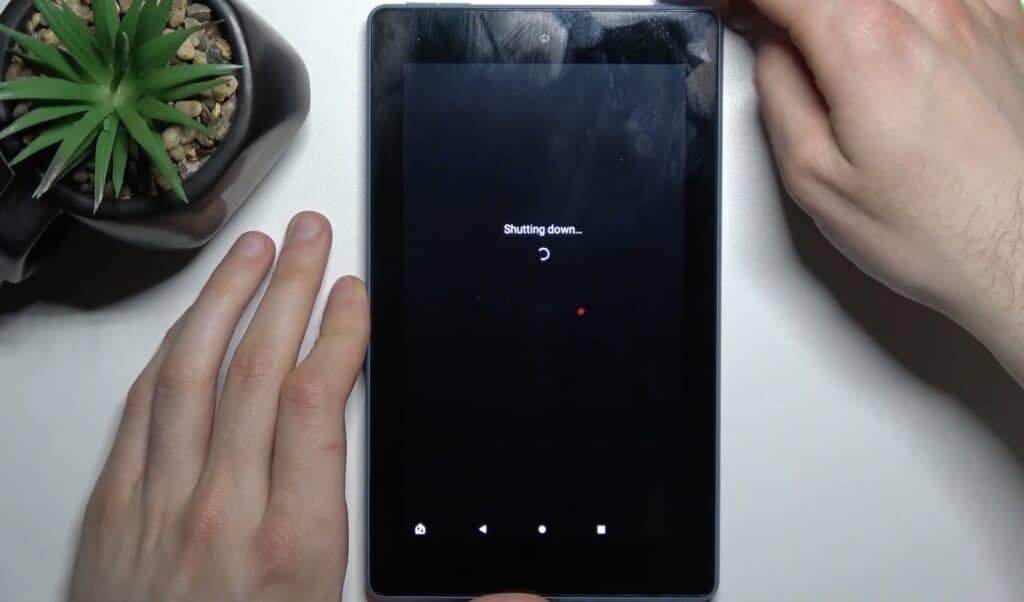
Restore Amazon Fire software
You could try this fix if your Amazon Fire won’t turn on. Press the Volume Up button and the Power button simultaneously and hold them for about 45 seconds. This should make your screen turn on, and eventually, you should see the words “Installing the latest software” flash on your display. Hopefully, once the process is complete, you should be able to access your tablet again.
Replace Amazon Fire battery
If you’ve tried all of the steps above, we can safely assume that this could be a battery issue. The only fix for a dead battery is a replacement, and while Amazon does not sell replacement cells, you can still shop for one from third-party sellers. You can find videos on YouTube that walk you through replacing it. You could also take it to a local repair shop that you trust if you would rather have a professional swap out the old battery for a new one.
Factory reset your Kindle
A factory wipe will mean that you will lose all your data, but if it works, it will reset your Amazon Fire tablet to its factory settings, wiping out any software glitches. To do this, press and hold your Power button at the same time as the Volume Down button. Keep them pressed for about 45 seconds until you see the Android logo on your tablet screen. Next, you should see a list of options, including Factory wipe/factory reset.
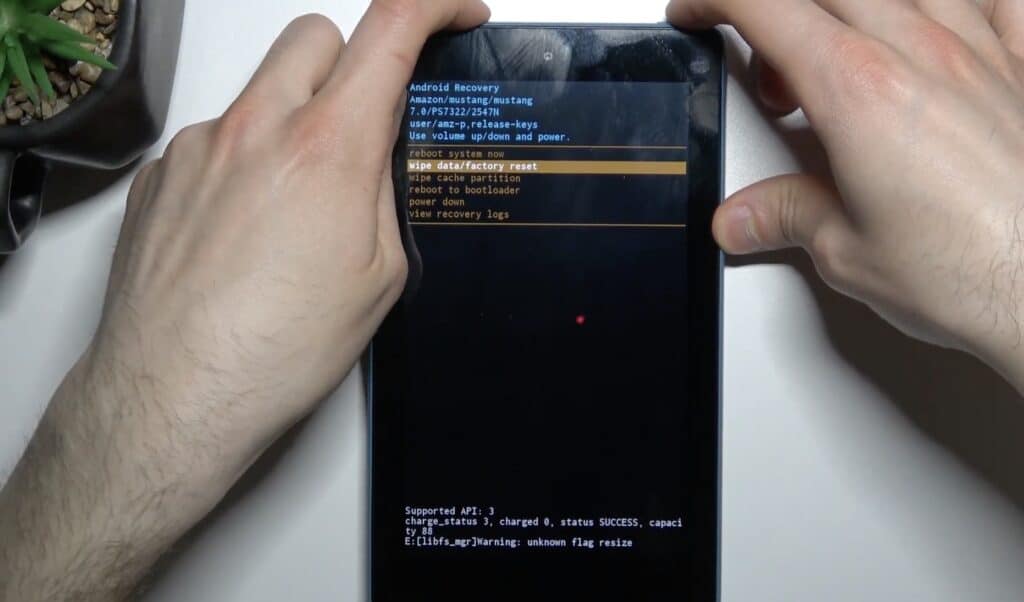
Scroll down using the volume keys and to select factory wipe, press the power button once. The factory reset process will begin, and at the bottom of your screen, it will also indicate when it is done. Now use the volume buttons to scroll through the options and select Reboot device. This should then make your device restart, and you will find yourself at the setup window that you last saw when you bought the Kindle.
The buttons can be different for different models. Check out the Kindle Fire factory reset help page to confirm the right combination for your tablet.
Amazon customer service
If none of our methods worked for you, it means that only Amazon’s customer support team can guide you further. They may recommend you send it in for servicing, or if your warranty is still active, they will replace your device for you. If your customer care rep recommends that you send in your Fire tablet for repair work, it’s worth asking if you can get a discount or deal on parts.
If you decide to go for a new tablet, we recommend you read our piece on the best tablets under $200. If you feel like spoiling yourself a bit, we also wrote an article on the best tablets under $500.
And if you’d like to continue with the Fire series, you must read our review of the Amazon Fire HD 10!
Frequently Asked Questions
How do I reset an unresponsive Kindle Fire?
To reset an unresponsive Kindle Fire, you must hold the power button down for 40 seconds and then release it.
Is my Kindle Fire dead?
Chances are higher that the battery of your Kindle Fire has died, rather than the device being dead. So step one would be to try and charge the battery of your Fire tablet.
Conclusion
If your Kindle Fire won’t turn on and you’ve been looking for ways to fix it, we hope the list of solutions listed above helped solve your problem. Remember, if it happens occasionally, you can always back up your data and then try a factory reset from the Settings menu before your tablet goes completely dead. If there are any questions about the troubleshooting methods below or Amazon Fire tablets in general, feel free to comment below! We’ll get right back to you.


Leave a Reply