
If your Nook won’t turn on or respond even after pressing the power button, several reasons could be causing this issue. You need to troubleshoot the tablet to fix the problem. In most cases, the issue at hand could be something as simple as a faulty charger or battery.
To fix the issue where your Nook won’t turn on, you need to press and hold the Nook button and power button simultaneously for 20 seconds. If this does not work, try charging the Nook tablet using a different charger adapter or power cable.
This guide includes all the troubleshooting methods you should try when your Nook won’t turn on.
Nook Won’t Turn On
We list 4 quick fixes when your Nook won’t turn on.
Reset the Nook
The first troubleshooting method is to reset your Nook tablet. Ensure that the battery is fully charged before resetting your Nook. Follow the steps below to reset your Nook tablet.
How to reset the Nook
- Press and hold the power button on your Nook tablet for 20 seconds
- Release the button after 20 seconds to turn on the Nook
Ideally, a reset should force start your Nook tablet. If this does not work, move to the next method.
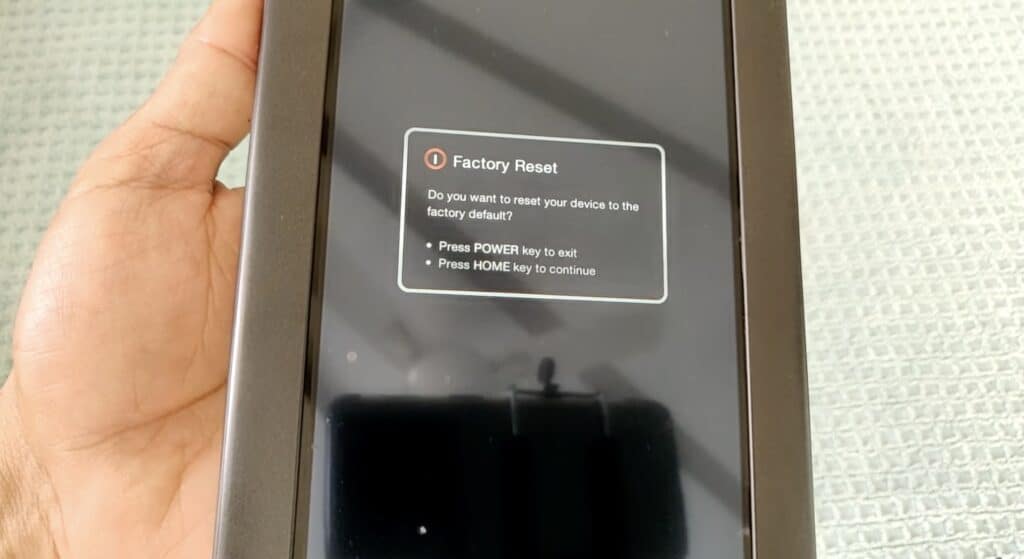
Hold Power and “n” Button
The next method is to perform a soft reset on your Nook tablet. It is similar to the previous method, except it includes pressing two buttons on your Nook simultaneously.

How to soft reset Nook tablet
- Press and hold the Power + n button for 10 seconds
- Release and then press and hold the power button for 5 seconds
Your device should turn on now. Try the other methods below if the soft reset fails to make your Nook turn on.
Remove SD Card
Sometimes an SD card could be the reason why your Nook won’t turn on. You need to ensure that you are using the proper SD card for your Nook tablet. A Nook tablet is only compatible with a microSD or a microSDHC card.
It’s worth noting that a microSDHC is more compact than a microSD and can also hold more storage. Remove the SD card, and then try to turn on your Nook. If it turns on, the issue was with your SD card.

Charge Your Nook
If your Nook won’t turn on, try charging the battery first. The Nook will not respond or turn on if the battery is entirely depleted. You should allow your Nook to charge for at least 2 hours before using it again.
Once you have charged the tablet, try turning it on. If your Nook device successfully turns on, this means the issue was your battery was not adequately charged. Leave it overnight to continue charging.
Also Read: Best Tablets for Reading
My Nook Won’t Turn On: Other Troubleshooting Methods
Here are some other troubleshooting methods that you should try.
Reboot
If the Nook is still not turning on, you may have to do a hard reset. Unscrew the Nook’s back panel and flip it over to access the battery. Lift the battery out by placing your finger under the battery’s top and squeezing it. Waiting half an hour before placing the battery back and screwing the plate back in is recommended. Restart the Nook and see if that did the trick.
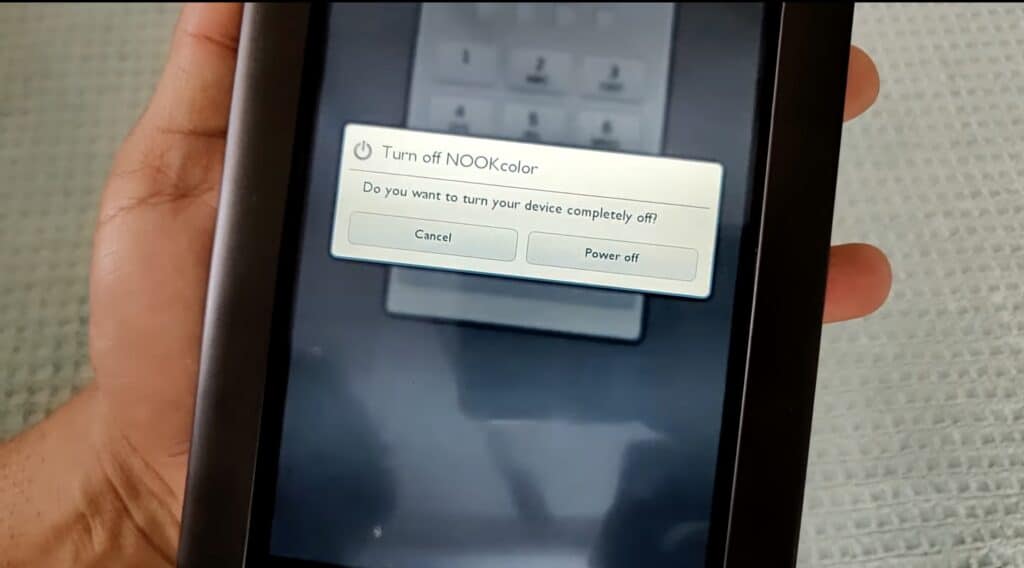
Note: If your device is still under warranty, ignore this method. Taking out your battery will void the warranty. Instead, we suggest taking your Nook tablet to the nearest Barnes and Noble store and allowing them to inspect the battery.
Check AC Adapter
The charger for your Nook may be faulty. Any apparent damage, such as discoloration or wiring, should be inspected by the user before use. Replace the micro USB charging cable or the power adapter if it is defective.
Dusty Charging Port
Your Nook’s charging port may be clogged with debris, preventing it from charging. Look inside the port and gently blow air into it to clear accumulated dust. Additionally, you can use a soft brush to remove dust. After cleaning the port, try charging it and then turn it on.
Factory Reset
This method should get your Nook tablet working again. So the next step is to factory reset the tablet.
How to factory reset Nook
- Press and hold the power button for 20 seconds and then press and hold the “n” button to start the device
- You will now see the Quick Navigation menu
- Tap Settings > Device Info
- Now, tap Erase & Deregister option to factory reset the device
- Confirm the action and tap Erase & Deregister option again
Customer Support
Once you’ve tried charging, resetting, and restarting your Nook, you must contact customer assistance if the problem persists. If the manufacturer’s warranty covers your Nook, customer support can direct you to a service center where you can get it repaired.
Frequently Asked Questions
Here are some other related questions you may have when your Nook won’t turn on.
How do you fix a NOOK that won’t turn on?
To fix a Nook that won’t turn on, you must reset the tablet. Press and hold the power button for 20 seconds to complete the reset. After releasing the button, press and hold the power button again for 5 seconds and wait for your device to turn on.
How do you restart a dead NOOK?
To restart a dead Nook, leave it to charge overnight. In the morning, try restarting the device by pressing the power button.
How do I get my NOOK to turn on?
You can get your NOOK to turn on, press and hold the power button for 2 seconds, and then release it.
How long does it take a dead NOOK to charge?
A dead Nook will take up to 6 hours to completely charge. When the tablet is fully charged, press the power button for 2 seconds to turn on the device.
Conclusion
We hope this guide helps you when your Nook won’t turn on. However, if none of the troubleshooting methods work for you, you must contact customer support and get your Nook repaired.
And if one of these methods helped you turn on Nook tablet, do let us know in the comments!


Leave a Reply