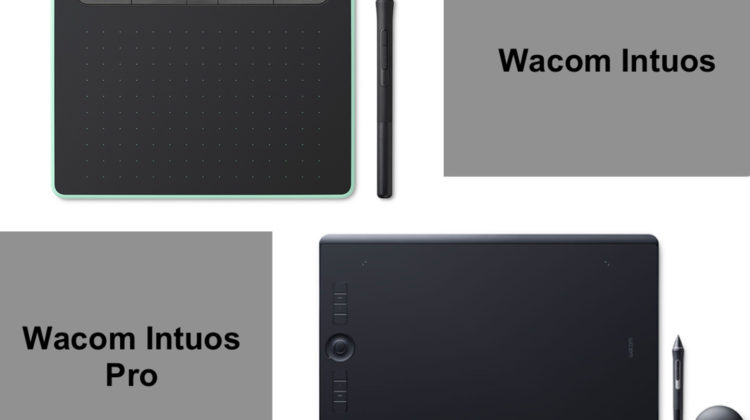
Wacom targets specific demographics with its Intuos series of drawing tablets — Wacom Intuos and Intuos Pro. The Intuos aims more at novice and amateur users, while the Intuos Pro is meant for professional users. The only guideline here is that regardless of your level of skill or expertise, it’s important to choose the one that better fits your demands. To assist you in making your decision, we’ve put together this comparison of Wacom Intuos vs Pro.
Wacom Intuos vs Pro: Pros and Cons
The best way to start a comparison is to list the pros and cons of Intuos and Intuos Pro. Let’s get started with the Wacom Intuos vs Pro comparison.
Wacom Intuos
Here are the pros and cons of Wacom Intuos:
Wacom Intuos Pros
- Contains Express keys
- There is no latency while moving the pen across the screen
- Free software included
- Affordable
Wacom Intuos Cons
- This material’s finish is far too slick
- Only comes with four nibs replacement
Wacom Intuos Pro
Here are the pros and cons of Wacom Intuos Pro:
Wacom Intuos Pro Pros
- A total of ten utility buttons
- Feels like you’re holding a piece of paper
- There is no latency while drawing with a pen on a screen
- The Adobe Creative Cloud Photography Plan is free to everyone
- Features Touch Ring
Wacom Intuos Pro Cons
- The nibs of pens wear out quickly
Wacom Intuos vs Intuos Pro: What’s the Difference?
| Basis | Wacom Intuos | Wacom Intuos Pro |
|---|---|---|
| Screen Real Estate | 6.0 x 3.7 inch (Small) 8.5 x 5.3 inch (Medium) | 6.3 x 3.9 inch (Small)8.7 x 5.8 inch (Medium)12.1 x 8.4 inch (Large) |
| Drawing Surface | Has a more shiny finish but no alternative texture sheets to choose from | Has a variety of texture sheets to choose from |
| Extra Nibs | Comes bundled with 4 replacement nibs | Comes bundled with 10 replacement nibs |
| Express Keys | 4 customizable keys | Up to 6 customizable keys and a radial dial |
| Pen Accuracy | Basic stylus isn’t as sensitive or precise as the Pro Pen 2 | The Pro Pen 2 is the best pen for drawing on a tablet |
| Pen Tilt & Multitouch Support | Lacks tilt support, only registers pen input | +60 degrees and -60 degrees of tilt support. Takes pen input and gesture control via fingers |
| Software | Clip Studio Paint (free) Corel Painter Essentials 7 (3-months trial) Corel AfterShot Pro 3 (3-months trial) | Adobe Creative Cloud Photography Plan (2-months trial) Adobe After Effects & Premiere (2-months trial) |
| Compatibility | Windows, Mac, Android | Windows and Mac |
| Pricing | Check Price on Amazon | Check Price on Amazon |
Wacom Intuos vs Pro: Features Face to Face
Let’s compare the key features to find the most notable differences between Wacom Intuos vs Pro.
Design
The most important considerations are their respective designs and sizes when choosing between these two Wacom tablets. If you’re looking for a device to help enhance your talents, you’ll want to pay attention to these factors. There is a noticeable difference in the amount of desk space taken up by the Wacom Intuos and Intuos Pro tablets. Despite this, the amount of active space in each is relatively similar.
Using the Wacom Intuos or Intuos Pro’s Medium variants is the best option for most artists since they’re ideal for creating designs or editing photos. It’s easier to move the pointer across the screen with a small tablet, and it is more complicated to handle line art on a small tablet.
Intuos Pro also features a Large size model, which might benefit those who want more wiggle room while drawing. But if you like working with your wrists, this may be a challenge and take some time to adapt. Small and medium-sized mapping options are available, nevertheless.
The Intuos Pro has a Touch Ring and more Express Keys than the Intuos, perhaps the major difference between the two models. Having extra Express Keys on the Intuos Pro can be an excellent perk because you can assign them to whatever tool or action you like. You can also adjust your brush, zoom in and out and perform other comparable tasks more quickly thanks to its Touch Ring.
Display
It’s easy to overlook the importance of the drawing tablet’s surface texture. The way you use the tablet and the quality of your drawing is directly impacted by this parameter. Wacom tablets have consistently been recognized for their precise surface texture. The Wacom Intuos is the same way.
The Wacom Intuos’s surface texture is nearly flawless. Since it doesn’t feel sticky, it provides you with more command over the motion of your stylus. The tablet’s scratch resistance is also excellent. The drawing surface remains free of irregularities and scratches for an extended period.
The textured surface of the Intuos Pro is scratch-resistant. To manage your pen when sketching, it offers a bit of resistance. The tablet’s texture also mimics the feel of paper. It’s one of those little extras that make sketching more enjoyable.
No one has yet been able to master the composition for the surface texture, but Intuos Pro has excellent texture balance.
The Pen
Electromagnetic radiation powers the Wacom Intuos tablet’s pen with no batteries or chargers. A practical and low-maintenance pen is what you get.
Pen-to-software communication is instantaneous, thanks to the pen’s ergonomics and functionality identical to those of a standard pen. Compared to a standard computer mouse, it does not impose as much pressure on your wrist even after long hours of usage.
Other buttons allow you to switch between an eraser and a regular pen. Only four replacement nibs come with this pen, and they wear out quickly if you’re sketching on a paper surface, so you’ll need to be extra careful.
As a result, you could use this tablet and this pen regardless of whether you are right or left-handed.
EMI technology is used in the Wacom Intuos Pro’s battery and charge-free pen. Everything about the experience of writing with a stylus is flawless.
The pen is also ergonomic, as it doesn’t put any pressure on your wrist even if you’ve been writing for a while.
Four different graphite pencil-like nibs are included with the pen alongside 6 regular nibs. Drawing with this pen is like drawing with a graphite pencil because of the pen’s nibs, which have a paper-like feel on the tablet. But the nibs wear out quickly and have to be changed every few weeks. In addition, the pen comes with an eraser, so you may personalize the utility buttons as you like.
Also Read: Tablet Pen Lagging: Top causes and solutions!
Performance
Their general performance is greatly influenced by their designs, as we previously stated. To make Intuos Pro easier and faster, Express Keys and Touch Ring can be placed on the other side of your drawing hand. There are fewer shortcuts and options to remember, and the left-to-right layout is logical. In contrast, the Express Keys on the Wacom Intuos are located at the top of the device, which is sometimes difficult to access.
Pen resolution and pressure sensitivity are two-fold in the Wacom Intuos Pro over its non-Pro counterpart. Pen pressure can go up to 4096 on Wacom Intuos and up to 8192 on Intuos Pro. Your technique and skill level will determine how often you can use this feature, but having a more comprehensive range is excellent to have when you need it.
With the Intuos Pro, you may modify the form of your stroke by tilting the pen. However, it is only possible if both the brush and the application you’re using are capable of it. Intuos does not have this option. However, it’s interesting to try just to see if or not it assists you in your workflow. Likewise, Multi-touch on the Intuos Pro can be a nice feature, allowing you to browse, zoom, and pan with your fingers. Still, its utility is entirely up to you.
Although the Intuos Pro has more sensitivity and resolution, the Intuos will operate just as well. Regardless of the size of your monitor or panel, both are good at catching and digitally interpreting your hand movements. Starting with the Medium size is probably the best option because they provide just the right amount of active surface to keep you from tiring your arm out.
Connectivity and Compatibility
To use the Wacom Intuos, you must connect it to a computer. A Mac, Windows, or an Android smartphone can all be used with it. For this, you can use a USB cable or a Bluetooth connection to transfer data. Windows 7/8/10 are all compatible with the Wacom Intuos. Apple’s Mac OS X 10.11 or later is required. This tablet is also compatible with Android devices.
The Wacom Intuos Pro is not a self-sufficient device. Windows or Macintosh computers are required to use it. It may be connected to either a Type-C USB cord or a Bluetooth connection, demonstrating the tablet’s progressive nature. Intuos Pro is compatible with Windows 7/8/10 and Mac OS X 10.12 or later. Connecting to any device is as simple as plugging in the Type-C USB cord or using Bluetooth.
Software
The Wacom Intuos comes with a slew of free applications ideal for individuals just getting started with digital pen tablets. Artists love using Clip Studio Paint Pro, which comes with a free two-year subscription. In addition, there is a 3-months trial for Corel Painter Essentials 7 and Corel AfterShot Pro 3 included. As a result, Intuos is a far better bargain than the Intuos Pro if you don’t need or want to experiment with additional programs.
Adobe After Effects, Premiere, and the CC Photography Plan are only included for a limited time with the Intuos Pro. These aren’t great for drawing sketching, so picture and video editors could be the only ones to thoroughly enjoy them.
Intuos and Intuos Pro are a perfect match with Windows and Mac computers! The interoperability of your devices will not be an issue. Using USB or Bluetooth to link the pen tablets is convenient and doesn’t clutter your desk. The Intuos may be connected to an Android device through an OTG port for Android tablets for work.
Accessories
When comparing the provided pens, you’ll see that the Intuos Pro pen differs in that it has an eraser on the tail end. However, most people will find that the eraser tool is speedier and more versatile than a pencil.
The Intuos Pro’s replacement nibs are stored in the pen stand’s spherical steel construction. When drawing on a tablet, you can use a conventional nib or a felt nib. These two pens don’t need charging, so they’re always ready to go.
Wacom Intuos vs Pro: Quality and Reliability
The quality of a product’s construction directly affects its reliability. Tablets made by Wacom are noted for their durability and reliability because of their scratch-resistant and textured surfaces.
Warranty
For Wacom Intuos, there is a 1-year limited warranty in the US market and a 2-year limited warranty in other countries. The Intuos Pro comes with a 2-year limited warranty in the US, Canada, Latin America, and Europe. For Japan, China, and the Asia Pacific, Wacom offers a 1-year limited warranty.
On its website, Wacom states:
“Wacom software is licensed “AS IS” and with all faults. Wacom makes no warranty with respect to its quality or performance. Wacom cannot guarantee you uninterrupted service or the correction of any errors.”
Customer Support
Wacom has dedicated customer care numbers for different regions. Alternatively, users can also get in touch with the support by opting for Live Chat support. You can also contact your local dealer to know about Wacom service centers for your location.
Wacom Intuos vs Intuos Pro: Standout Features
Let’s compare some standout features of both Intuos and Intuos Pro.
Express Keys
There are just 4 Express Keys that can be customized on Intuos. They are located above the drawing area, making them difficult to access.
The Intuos Pro (small) features 4 Express Keys, while the medium and large Intuos Pros have 6. All variants include a radial dial. Zooming in, scrolling, changing brush size, and other functions that a scroll wheel would do are all possible with this dial. As a result, the dial contains four settings for every app chosen by clicking the dial.
Tilt Support
The Intuos lacks tilt support. Using the tilt support on the Intuos Pro will allow you to accurately simulate realistic drawing techniques, such as increasing line thickness by tilting your pen.
Multi-Touch Support
You can only use Intuos’s stylus because it does not enable touch gestures or recognize your fingers as a pen input device.
The Intuos Pro recognizes both the stylus and your fingertips. It has multi-finger touch capability, which means that you can create zoom motions as you would on a smartphone and set different finger gestures, which is really helpful.
Pricing
The Wacom Intuos and Wacom Intuos Pro have a nearly 2x price difference, which makes sense. You can get by with Intuos on a tight budget, but the professionals favor Intuos Pro.
Wacom Intuos

Wacom Intuos Pro

Conclusion
Wacom Intuos vs Pro are two significantly different drawing tablets. One is a high-end drawing tablet for creating intricate artwork, while the other is a low-cost tablet for making fast sketches or note-taking on a computer screen on the go.
Clearly, the Intuos Pro is the better tool in every respect. In addition to having higher pen pressure levels, a smooth texture, and additional utility buttons, the new model also features revised connecting techniques. In contrast to Intuos, which provides some parallels even at the low price point.
There are several similarities between the Intuos and Intuos Pro. These include that both can connect over Bluetooth and are backward compatible.

Nice work, Zara! Intuos has a confusing plethora of models, and your article made it easier to navigate through them.
I have an opportunity to get an Intuos Pen Pro at a very good price, but it is missing the stylus. Intuos stylii seem to be paired to tablet lines, and don’t seem to interoperate within similar product from the same company.
Do you have any insight as to what pens are compatible with the Pen Pro? I see them used for as little as $10, but I have no way of knowing if they will work with the Pen Pro.
Thanks!
Hi Jan! Thanks for sharing your question. I researched compatible styluses for Intuos Pro, and I found a great deal for you. The Wacom KP13200D Fine tip Pen. You can get it for as low as $14 on Amazon right now, it’s a big price cut as it usually retails at $90.
Link: https://www.amazon.com/Wacom-KP13200D-Fine-tip-Pen/dp/B06ZXWBJM5
I would not suggest putting your money on a cheap 3rd party stylus for your Wacom tablet. There are high chances that they won’t work as Wacom does practice a hardline policy for its hardware. If the pen I suggested is not the type you are looking for, let me know what type of stylus you want and what’s your budget.