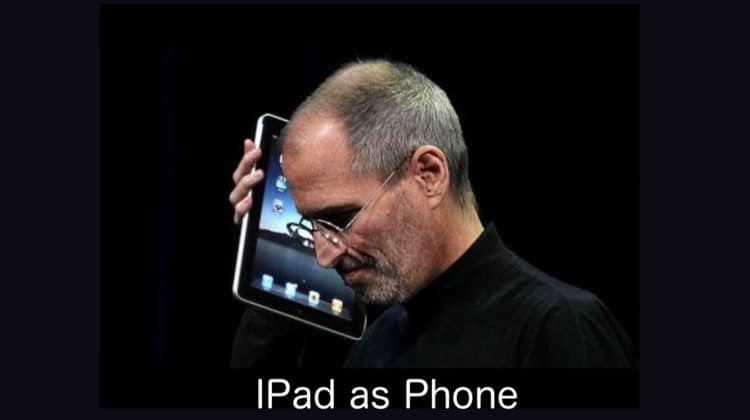
Can an iPad be used as a phone? If you want to use your iPad as a phone, you can use FaceTime and sync it with your Apple ID on your iPhone, or you can use Apple’s Continuity system, which makes syncing and sharing between Apple devices seamless.
It’s worth noting that carriers may impose cellular charges when making calls from your iPhone. Also, even if you have a Cellular variant of the iPad, it still does not support regular calling and only supports cellular data.
iPad as Phone: Is it Possible?
We list out the requirements and process below to use an iPad as phone. Make sure you follow each step carefully.
What you need
To use your iPad as phone, you first need to enable WiFi calling on your iPhone and check that you are using the same Apple ID on both devices. Keep your Apple ID credentials handy if you use different IDs on both devices. The other method includes setting up FaceTime to make and receive calls on your iPad.
Several prerequisites must be met before you may use your iPad as phone. iOS 8.1 or later and carrier activation are required for iPhones, while iOS 8 or iPadOS is required for iPads.
You must have a Mac running OS X Yosemite or later to use this app. You’ll need an additional microphone or headset to take advantage of this function on a Mac mini or Mac Pro.
iCloud and FaceTime can only be used on devices with the same Apple ID. Also, they must have Wi-Fi enabled and join the same network through Wi-Fi or Ethernet.
Can you send and receive text messages?
Yes, you can send and receive text messages on your iPad. You can also route messages from iPhone to iPad like you route calls.
Even if you have an Android phone or a feature phone, you can send texts from your iPad via text forwarding. The message is sent from your iPad to your iPhone and ultimately to the intended recipient via a function called Continuity.
Advantages and disadvantages of using iPad as phone
Below, we list the advantages and disadvantages of setting up your iPad to use as a phone.
Advantages
- Seamless integration between devices
- Ease of communicating from your iPhone/iPad
Disadvantages
- Annoying when all your devices start to ring together
- Risk of privacy intrusion when one of the devices is not with you
Can an iPad be Used as a Phone?
iPad users can make “iPhone calls.” This capability syncs both devices to make and receive calls on your iPad as if it were your iPhone.
Be sure that your iPhone and iPad are connected to the same Wi-Fi network and that your Apple ID is signed in to both before continuing.
You can call anyone, even if they don’t have an Apple ID, because these calls are routed through your iPhone. To activate the functionality, follow these steps:
How to allow phone calls on your iPad from your phone
- Go to Settings on your iPhone
- Tap Cellular > Calls on Other Devices
- Now, toggle on Allow Calls on Other Devices
- Choose your iPad from the list
- Now, open Settings on your iPad
- Go to FaceTime, then toggle on FaceTime and Calls from iPhone
- If prompted, toggle on Wi-Fi Calling
- Once you have made these settings active, you can make and receive calls on your iPad
How to allow calls on Mac
Like the iPad, you can also set your Mac to make and receive calls through the iPhone. Follow the steps below.
- Go to Settings on your iPhone
- Tap Cellular > Calls on Other Devices
- Now, toggle on Allow Calls on Other Devices
- Choose your Mac from the list
- Open FaceTime on your Mac and then go to Preferences
- You need to check every box under Calls From iPhone
- Once you have made these settings active, you can make and receive calls on your Mac
How to make calls from iPad
You can make and receive phone calls on your iPad after setting up Wi-Fi calling on your iPhone and iPad.
- To make a call, you should tap a phone number in Contacts, FaceTime, Messages, or Safari.
- Alternatively, you can open FaceTime, type a phone number, then tap the call icon
- If you have relayed your calls from your iPhone, it uses your default voice line
- When you receive a call, just Swipe or tap the notification to answer the call
Also Read: 5 Reasons to Choose iPad with Cellular
iPad as Phone Using Facetime
You can make phone calls with your iPad by using FaceTime. With this app, you can make free phone calls to anybody else with an Apple ID who has an Apple device like iPhone, Mac, or others. FaceTime is preinstalled on your iPad.
FaceTime calls are basically free, so even if you’re making them on your iPhone, you won’t be consuming any of your data allowances. The email address linked to your Apple ID is used to receive FaceTime calls. Below are the setup instructions for devices running iOS 10 and above.
How to use iPad as phone with FaceTime
- Open FaceTime app on your iPad
- Now, tap the plus icon (+) on the upper right corner to choose the contact you want to dial. You can also make it a group call by adding multiple contacts
- After selecting the contact, tap the call button to make the voice or video call by tapping the button with the camera icon.
- FaceTime makes the call
How to Make FaceTime Calls Using Messages
You may also use the Messages app to make FaceTime calls. Remember, you can only call people with an Apple ID.
- Open Messages app
- Tap the chat of the person you want to call, and if there is no existing chat, you have to initiate a new chat
- Tap the contact’s image and then tap FaceTime to begin a video call, or tap audio to make an audio call
- Make sure you tap the end button or the red button when your call is over
iPad as Phone by Syncing the Devices
To ensure that all of your devices are always in sync, you can use Apple iCloud to back up all of your data on your iPhone and iPad. You’ll be able to keep your devices in sync as long as they’re connected to the internet and have the same iCloud settings.
How to sync Apple devices using iCloud
- Open the Settings on iPhone, tap Apple ID > iCloud.
- Under iCloud, toggle on every option to sync two Apple devices using iCloud completely
- Now, go to your iPad and repeat the two steps above
- Make sure you toggle on every option on both the devices
- On your iPhone, open Settings > Passwords & Accounts and check if the email address is the same as on your iPad.
- Now, open Settings > iTunes & App Store and toggle on automatic downloads for Music, Apps, Books & Audiobooks, and Updates on both iPhone and iPad
Both devices will remain connected when you activate iCloud on both of them. This method ensures that most of your data is the same on both devices. Apple’s iCloud protects your data while it is stored and in transit.
Also Read: Can I Use WhatsApp on My Tablet/iPad?
iPad as Phone via 3rd party Apps
Third-party internet calling apps are an alternative if you’d want something different from the built-in features on your iPad. We list some of the popular calling apps below. Take your pick!
Skype
Skype is one of the most popular apps for internet calling. The app has been around for several years and has become synonymous with online calling. It is available for different platforms, including iOS and Android. If you don’t have the app installed on your iPad, you can download it from the App Store.
There may be expenses associated with using Skype to make phone calls, but calls made between Skype accounts are free. You only pay for the calls made to the non-Skype users on their phone numbers.
Talkatone & Google Voice
What if you could make a free phone call to everyone in the United States, regardless of their service provider or network carrier? FaceTime only works with other FaceTime users. And even though Skype can call anybody, it only makes calling free for calls between Skype users and not a phone number.
Talkatone, in combination with Google Voice, allows you to make free voice calls to anyone in the United States, but it’s a little trickier to set up. To keep track of all of your devices, Google Voice provides a single phone number for all of them. On the contrary, voice calls require a phone line, and iPads don’t have them.
Using your iPad, you may make free phone calls over the data connection using Talkatone, free software that enhances Google Voice’s capabilities. Both the Talkatone and Google Voice apps are required.
Add your Talkatone number as a forwarding phone number to your Google Voice account. When you complete this procedure, your Talkatone phone number appears as the source of outgoing calls. Due to the possibility of spam, Google Voice does not enable you to forward text messages to corresponding numbers.
Viber
Millions of users around the world use Viber for calling and texting purposes. You can use it to make free phone calls to contacts, video-calling, and even send text messages on your iPad. You must know that Viber uses your phone number to verify you on the network and sync your contact list to show who you can call using Viber.
You can use Viber for iOS to use your iPad as phone. The software is also available for Android and other platforms.
Frequently Asked Questions
Here are some other related questions to help you learn how to use an iPad as phone.
Can I use the iPad as a phone?
You can use the iPad as a phone by using Apple’s Continuity functionality and enabling the iPad to receive texts and calls routed from your iPhone. Alternatively, you can also use the FaceTime app to use your iPad as a phone.
Can an iPad be a standalone phone?
An iPad cannot and will never be a replacement for an iPhone on its own. iPad’s capabilities are vastly expanded when connected to an iPhone through WiFi utilizing Apple’s continuity features, allowing users to use the linked iPhone’s Cellular Voice and Messaging services.
How do I use my iPad as a phone without an iPhone?
You can use your iPad as a phone without an iPhone by depending entirely on the FaceTime app to make and receive calls. You can also consider third-party apps like Skype, Google Voice, or Viber to set up your iPad as a device capable of making phone calls to contact numbers.
Conclusion
Did this guide help you understand how to use your iPad as phone? We hope it clears all your doubts, and now you can go ahead and make some enhancements to set up your iPad for more functions. Which method did you choose to use your iPad as a phone? Let us know in the comments!

Leave a Reply