
Graphic tablets and drawing tablets — you’ve probably heard these terms many times, maybe even describing the same product, but they are fundamentally different. This graphic tablet vs drawing tablet comparison will help you understand all the differences and set you on the right path before making a purchase (and possibly getting yourself the wrong tablet).
So, what are the differences? Well, I had to do a lot of research to get to the bottom of the matter, and this drawing tablet vs graphic tablet article will keep you from having to do the same. That’s a promise.
Graphic Tablet vs Drawing Tablet – The Basics
We’re living in a time when we’ve finally realized that Earth’s resources are limited, trees included. And while there are still many artists sitting on riverbanks who draw and paint on paper, offering passers-by portraits for symbolic amounts of money, many modern artists, designers, and illustrators have moved to digital drawing via one or another (input) device.
My experience working with graphic designers in a marketing agency tells me these devices are often the best choice, even though most of my colleagues knew how to make great designs using a computer mouse for cursor control.
Graphic Tablet
What is a Graphic Tablet?

A graphic tablet is, in essence, a large touchpad (input device), not entirely different from your laptop’s touchpad (as a concept) but much more sensitive. A graphic tablet doesn’t work as a standalone device and requires a computer (desktop or laptop) for you to use it. This is because graphic tablets don’t have displays, and you can only see the image you’re drawing on your computer screen.
Graphic tablets are also called pen tablets. Using one can be daunting at first because it’s counterintuitive to look away from your hand and upward toward a screen while drawing. Ask any first-grader with a crayon. Nevertheless, this is the best input device for drawing on your PC once you get the hang of it.
The basic build of a graphic tablet hasn’t changed much since the first RAND tablet (1964), also known as the Grafacon. Beneath a graphics tablet’s flat surface, a vertical and horizontal grid of wires transmits electromagnetic waves. The pen, or stylus, contains a coil of wire which converts these waves into the electrical signals (data) transmitted to your PC.
The two essential components of a graphic tablet are the input surface (sensor board) and a stylus (pen). Your stylus strokes are displayed on your PC screen instead of on the graphic tablet itself. We can divide graphic tablets into several types – passive, active, optical, acoustic, and capacitive.
Most contemporary graphic tablets are passive, but all of the above use transmitted data to determine distance, tilt, vertical and horizontal positioning, button pressing, and even stylus rotation. Compared to other touchscreen devices, graphic tablets generally offer the best precision, but professional models are often quite costly and can only be used with a specific stylus.
Pros:
- Less expensive
- Less prone to damage
- Best for entry-level users
- Simplicity
Cons:
- No display
- Can’t be used without a PC
Drawing Tablet
What is a Drawing Tablet?

A drawing tablet is a much more vague concept. It can be a graphic tablet with a built-in screen or a regular tablet equipped with a more sensitive display apt for drawing with a stylus, such as Samsung’s Galaxy Tab S8+ or the 12.9” iPad Pro. Basic drawing tablets are also known as pen display tablets, drawing screen tablets, or drawing screen monitors. They share several features with graphic tablets.
A drawing surface, a pressure-sensitive stylus, and the same basic touch technology are essential aspects of both drawing and graphic tablets. What sets drawing tablets apart from graphic tablets is that the former have incorporated LCD screens offering a traditional look-at-your-hand-while-you-draw experience.
An added benefit of drawing tablets and their incorporated displays is portability. You can even sit by a riverbank and draw because you don’t require a PC connection. These drawing tablets and pen displays offer many other features brought to you by Android, iPadOS, or Microsoft.
Pros:
- Standalone devices
- Have OS
- Supports peripherals
- Best for advanced users
Cons:
- Prices
- Can be cumbersome
| Graphic Tablets | Specs | Drawing Tablets |
|---|---|---|
| Up to 16.5” | Work Area Size | Up to 27” |
| None | Display | LCD |
| Up to 8,000+ | Pressure Sensitivity | Up to 8,000+ |
| 8 – 30ms | Response Time | 8 – 30ms |
| 200+ | Report Rate Speed (RPS) | 300+ |
| 5,000+ | Lines Per Inch (LPI) | 5,000+ |
| None | Operating System (OS) | Android, iPadOS, Microsoft Windows 10/11, Linux, |
| Wacom, Huion, VEIKK, XENCELABS, GAOMON, ViewSonic, UGEE, etc. | Key Manufacturers | Wacom, Huion, XP PEN, Artisul, LLC, GAOMON, ViewSonic, Simbans, Samsung, Apple, Microsoft, etc. |
| Wired, Wireless | Connectivity | Wireless |
Similarities and Differences
Graphic tablets are cheaper than drawing tablets. Graphic tablets are also less prone to damage than most drawing tablets, mainly because there’s no display to break. Certain models of both device types offer paper-like surfaces to help mimic the drawing experience you know and love.
| Graphic Tablets | Specs | Drawing Tablets |
|---|---|---|
| Low to medium | Price | High to super high |
| Medium to high | Learning Curve | Low to medium |
| Small to medium | Sizes | Small to huge |
| Small size and takes longer to adjust to | Worst Feature | Cumbersome and expensive |
| No obstruction from hand | Best Feature | Closer to traditional drawing (intuitive) |
| Sketches, studies, concepts | Best Usage | Large finished formats |
Features Face to Face
Design

Both device types are typically rectangular, though graphic tablets are sometimes square. Graphic tablets lack a display, which is the most obvious visual difference in design. They often have a set of buttons somewhere along their drawing surface, besides it or above, never below, so that they don’t get in your way. Many drawing tablets also feature (assignable) buttons. Most regular tablets don’t have buttons.

Winner: Drawing Tablet
Display
Once upon a time, graphic tablets were the only type of input device for drawing on a digital canvas. At some point, someone thought: “let’s add a display to this graphic tablet and make it a standalone device.” It worked. You can now find thousands of drawing tablets with highly detailed LCD screens.

Unlike graphic tablets, which require a build-up of completely new eye-hand coordination, drawing tablets are much easier to use from the get-go. Displays vary from one device to another, but some aspects are the same in both graphic tablets and drawing tablets, such as touch technology. Very similar technology is used in your laptop’s touchpad (which you can use in the same way on certain models).
Display sizes also vary from model to model. If you’re considering a regular tablet, then 13” is the most you’ll get. If you’re considering a dedicated drawing tablet (pen display), you can enjoy a 27-inch display. If you’re considering a graphic tablet (pen tablet), then you’re looking at devices with drawing surfaces up to roughly 16.5”.
Winner: Drawing tablet
Here’s our Guide to the Best Drawing Tablets with Screens
Audio
Graphic tablets usually don’t have audio as a feature. Why would a touchpad need audio at all? Many drawing tablets have audio. Many pen displays have speakers and microphones, and virtually every regular tablet has the same. The audio quality will depend on the price range of your device.
Winner: Drawing Tablet
Hardware
The underlying hardware of a graphic tablet is pretty rudimental. You have a drawing surface, a pen (stylus), and the inner components that bounce signals between the two. Drawing tablets and pen displays offer much more in terms of hardware, and some have configurations that rival the best laptops you can think of.
For example, the upcoming Huion Kamvas Studio 24 drawing tablet has an Intel i7, 32GB of RAM, and a 1TB SSD, powered by Windows 11 Pro. Huion makes pen displays. But suitable hardware comes in “regular” tablets that you can use for drawing, such as the iPad Pro 12.9”. It has a very powerful Apple M2 chip with 8 CPU cores, 10 GPU cores, and a 16-core Neural Engine that enhances image processing.
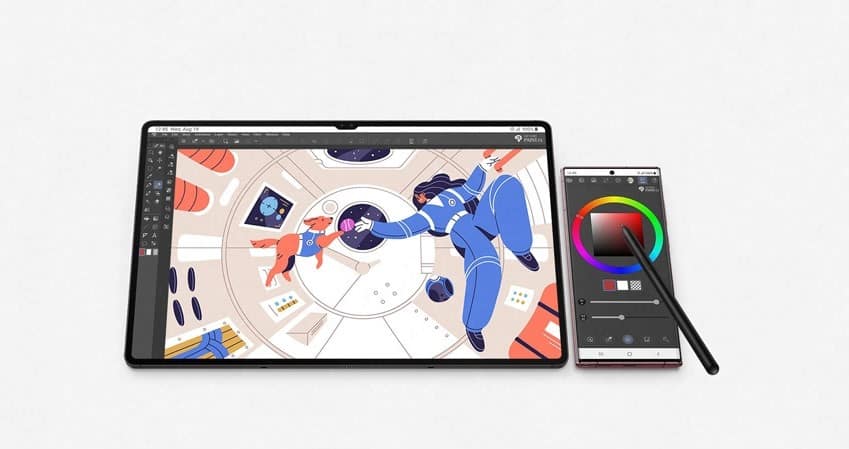
The Samsung Galaxy Tab S8+ has an octa-core CPU, a 12.4” Super AMOLED display, 8GB of RAM, and 128GB of storage (expandable). The Surface Pro 9 tablets are also powerful devices that can double as drawing tablets. They also feature great hardware, including an Intel i5 or i7 CPU, 16 or 32GB of RAM, and up to 1TB of storage.
Configurations such as these come at a cost. The Kamvas Studio 24 is priced at over $2,000. A fully-loaded iPad Pro 12.9 comes in at almost $2,900. The Surface Pro 9 also reaches close to three grand when you add all the bells and whistles. The cheapest of the bunch is Samsung’s Galaxy Tab at around $1,000 US.
Naturally, as you drop your hardware criteria, you’ll end up paying less, but you’ll also end up with a lesser device. If a drawing tablet is what I was looking for, I’d go for one of the best and pay the price. One of the most expensive I came across is Wacom’s Cintiq Pro 27 pen display with 4K resolution. Bundle it with an adjustable stand and a Pro Pen 3, and you’re looking at $4,000!
Winner: Drawing Tablet
Performance
Performance mostly depends on what you’re ready to pay. If you get a cheap device, chances are you’re going to have to live with poorer performance. If you’re leaning more toward a graphic tablet, you’ll be happy to know that you can get good performance at very low prices. That’s not the case with drawing tablets or pen displays. If you want good performance, no lag, and precision, it will cost you.
Winner: Graphic Tablet
Also Read: Find out how Wacom and Huion compare.
Camera
Graphic tablets don’t have cameras, nor do most pen displays. Regular tablets that can double as drawing tablets have cameras. Again, what quality of camera you’ll have depends on how much you’re willing to pay for your tablet. This could be anywhere from 5MP to 13MP, depending on the device. Then again, if you’re looking for a device primarily for drawing, you don’t need a camera.
Winner: Drawing Tablet
Find out what the Top Tablets for Photo Editing are.
Accessories & Peripherals

Graphic tablets are peripheral devices by definition. That’s not the case with drawing tablets or pen displays, which are, by definition, standalone devices. Frankly, the only peripheral you should be worried about if you’re in the market for one of these devices is your stylus. Pen displays come with their own stylus, as do some regular tablets (e.g. the Galaxy Tab S8+). Others are sold separately.

You can pair some pen displays with peripherals such as a wireless keyboard and mouse, and mini key dials, and you can perch them on adjustable stands. All of these peripherals and accessories will hike up the price, so if you’re on a budget, go for a graphic (pen) tablet.
Winner: Drawing Tablet
OS, User Interface (UI), and Software
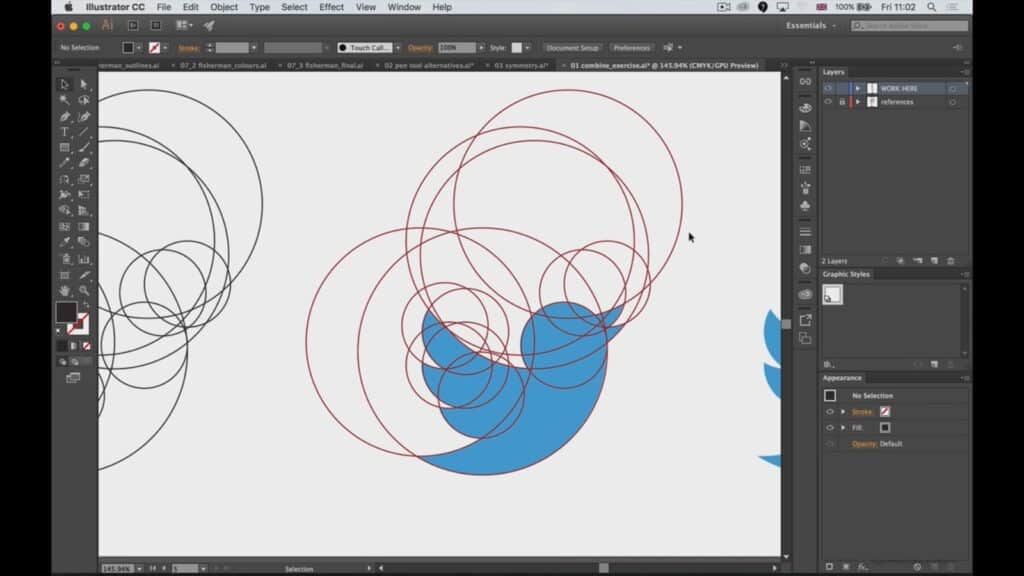
Graphic tablets don’t have operating systems, user interfaces, or software (apart from the drivers your PC needs to recognize them). You’ll do all of your drawing in dedicated computer programs such as Adobe Illustrator or GIMP. Working on a drawing tablet is another story. Be sure to read this guide to find out what apps are best for drawing.
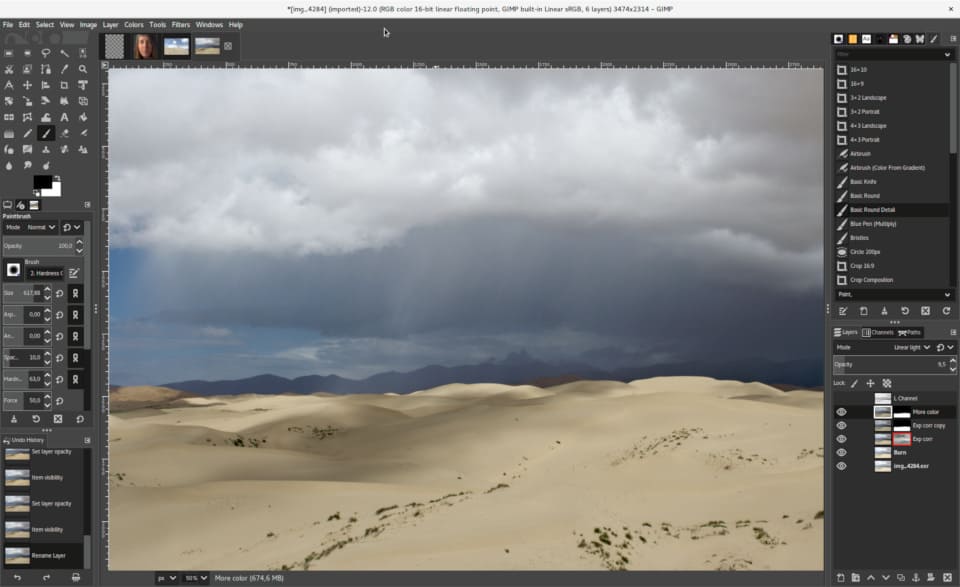
Your device’s user interface depends on what OS it carries. If you choose a Windows-based tablet, you’ll probably have Windows 10 or 11. If you choose an iPad, you’re looking at iPadOS. The Galaxy Tab S8+ is an Android device, etc. This will also limit your app options in some cases. Our guide (linked above) offers info on what apps are cross-platform and which aren’t. If you’re a Linux user, Wacom products might be your best bet.
Winner: Drawing Tablet
Battery
I’d always choose a cable-powered graphic tablet over a battery-powered model. That’s not an option with drawing tablets because their portability entails having a battery. There are many wireless graphic tablets, but heck, if you’re stationary in front of your PC anyway, why risk having your battery drain when you need it most? Just buy a cable-powered graphic tablet and stay on the safe side.
Winner: Draw
Storage
As peripheral devices, graphic tablets don’t come with built-in storage. Drawing tablet and pen displays do. Storage sizes vary depending on your device of choice and how much you’re willing to pay. This can be anywhere from 64GB to 2TB.
Winner: Drawing Tablet
Graphic Tablet vs Drawing Tablet – Quality and Reliability
Warranty
Your warranty depends on several aspects – the manufacturer, retailer, whether your device is new or refurbished, etc. Most devices come with a one-year limited hardware warranty, but you can extend most through subscription-based warranty packages.
Price
I’ve already given you some prices to contemplate. Graphic tablets are great entry-level devices, and you can get away with a good product for around $100. Drawing tablet prices kick off a bit above that, with some of the cheapest costing at least $250. The most expensive cost around $4,000, give or take.
Conclusion
Just tallying up the winners in this graphic tablet vs drawing tablet comparison leaves us with a decisive drawing tablet win, but there’s more to it than that. A drawing tablet may have an OS, software, storage, and many other aspects that graphic tablets don’t have, but when it comes to illustrating, both work equally well.
The key disadvantage of graphic tablets is the learning curve you’re going to overcome to get used to looking away from your hand while drawing. That’s also the key benefit of drawing tablets – they offer a more traditional feel while you use them, and there’s no learning curve.
At the end of the day, you need to know what you require. Are you a predominantly stationary, professional digital artist (or an aspiring one) that uses PC software to create? In that case, you need a graphic tablet as an additional input device to control your cursor. If you’re an artist with money to spend, you can go for a drawing tablet, perhaps even a regular tablet that can double as a drawing tablet.

Leave a Reply